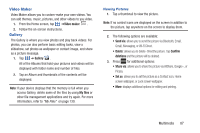Samsung SGH-S959G User Manual Ver.le4_f4 (English(north America)) - Page 92
Camera, Share via, Play via, Rename, Details
 |
View all Samsung SGH-S959G manuals
Add to My Manuals
Save this manual to your list of manuals |
Page 92 highlights
Viewing Videos Note: If no control icons are displayed on the screen in addition to the picture, tap anywhere on the screen to display them. 1. Touch and hold a video to select it. A checkmark will appear on the thumbnail. 2. The following options are available: • Send via: allows you to share the video via Bluetooth, Email, Gmail, Messaging, or Wi-Fi. • Delete: allows you to delete the video. Tap Confirm deletions and the video will be deleted. • More: displays the following additional options: - Share via: allows you to share a video via YouTube. - Play via: allows you to play a video via AllShare. - Rename: allows you to rename a video. - Details: provides details about the picture such as Title, Type, Date taken, name of the Album it is in, Location, Latitude and Longitude (GPS coordinates), Size, Resolution, Duration, and File location. 3. Tap a thumbnail to play the video. For video player controls, see "Videos" on page 84 Camera This section explains how to use the camera on your phone. You can take photographs and shoot video by using the built-in camera functionality. Your 8 megapixel camera produces photos in JPEG format. Important! Do not take photos of people without their permission. Do not take photos in places where cameras are not allowed. Do not take photos in places where you may interfere with another person's privacy. 88