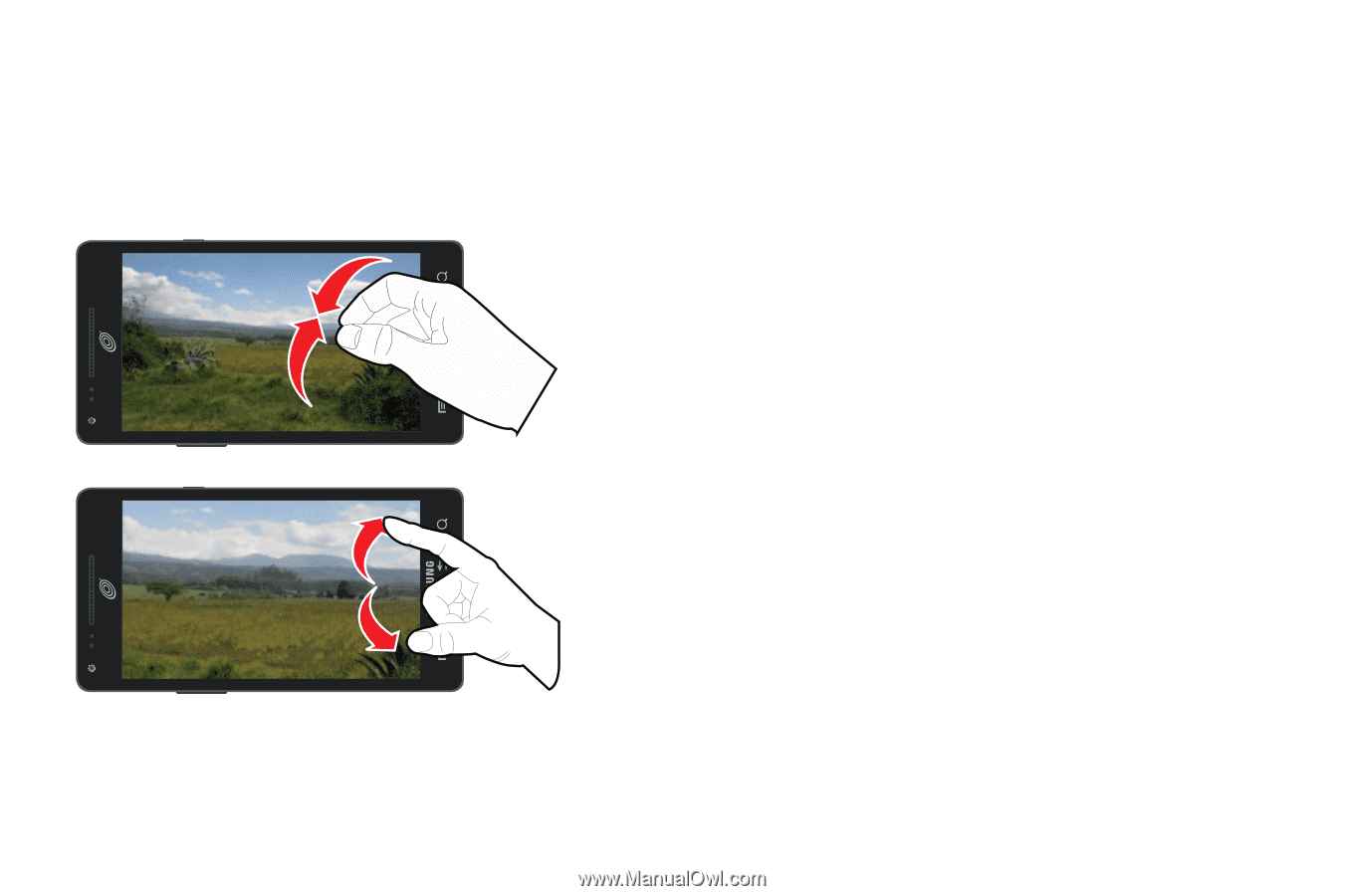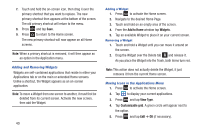Samsung SGH-S959G User Manual Ver.le4_f4 (English(north America)) - Page 39
Pinch, Spread, Motion Navigation and Activation, Panning
 |
View all Samsung SGH-S959G manuals
Add to My Manuals
Save this manual to your list of manuals |
Page 39 highlights
• Pinch: "Pinch" the screen using your thumb and forefinger to zoom out when viewing a picture or a Web page. (Move fingers inward to zoom out.) • Spread: "Spread" the screen using your thumb and forefinger to zoom in when viewing a picture or a Web page. (Move fingers outward to zoom in.) Pinch (Zoom Out) Spread (Zoom In) • Motion Navigation and Activation: The phone comes equipped with the ability to assign specific functions to certain phone actions that are detected by both the accelerometer and gyroscope. • Panning: To pan, touch and hold a selected icon, then move the device to the left or right to reposition it to another page. You must first activate Motion on your device. Use panning to move icons on your Home screens or Application Menus to another page. • For more information, refer to "Motion" on page 170. • Tilt: To activate the tilt feature, press and hold two points on the screen then tilt the device back and forth to reduce or enlarge the screen. Use tilt to reduce or enlarge the screen in the Gallery or Browser. • For more information, refer to "Motion" on page 170. Understanding Your Phone 35