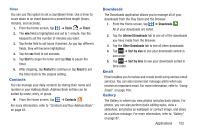Samsung SGH-S959G User Manual Ver.le4_f4 (English(north America)) - Page 139
Maps, Cache Settings, Location reporting, Terms, Privacy & Notices, About
 |
View all Samsung SGH-S959G manuals
Add to My Manuals
Save this manual to your list of manuals |
Page 139 highlights
Your friend will receive an email or text message with your location marked on a map. They will also receive instructions on how to view your location from the web or use Latitude on their phone or tablet provided it is available. Once they acknowledge your request, their location will display on your phone. They can share their location from their computer, phone, or tablet. For more information, go to http://www.google.com/latitude. 6. To view the map, press Latitude Options ➔ Map view. Ⅲ From the map display, press to display the following options: • Search: allows you to search for a place of interest. • Directions: displays navigation directions to a location from a starting point. • Clear Map: allows you to remove all markings and layers from the map. • More: provides access to additional features such as: Map, Places, Navigation, Check in, Latitude, Location history, and My Places. • Settings: allows you to select the following additional options: - Cache Settings: allows you to set options to pre-fetch map tiles when not using Wi-Fi and to clear the cache that holds the map tiles. - Location reporting: allows you to configure the location reporting parameters. - Labs: this is a testing ground for experimental features that aren't ready for primetime. They may change, break or disappear at any time. Click on a Lab to enable or disable it. - Terms, Privacy & Notices: displays the Terms and Conditions, Privacy Policy, o r Legal Notices information. Select the desired information from the pop-up menu. - About: displays general information about Google maps such as Version, Platform, Locale, Total data sent, Total data received, Free memory, etc. • Help: displays the Google Mobile Help web page where you can receive help on Google Maps. Maps Depending on your location, you can view basic, custom, and satellite maps and local business information, including locations, contact information, and driving directions. You can also post public messages about a location and track your friends. Important! Before using Google Maps you must have an active data (3G) connection. The Maps application does not cover every country or city. Applications 135