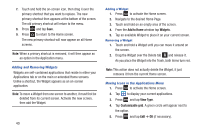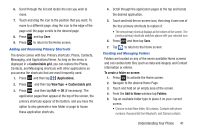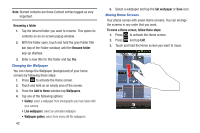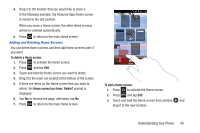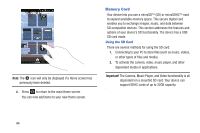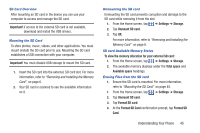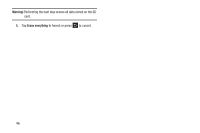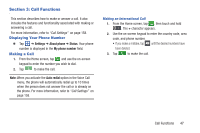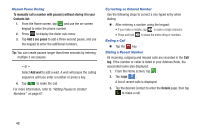Samsung SGH-S959G User Manual Ver.le4_f4 (English(north America)) - Page 47
Adding and Deleting Home Screens, To delete a Home screen, Home screen has items. Delete?
 |
View all Samsung SGH-S959G manuals
Add to My Manuals
Save this manual to your list of manuals |
Page 47 highlights
4. Drag it to the location that you would like to place it. In the following example, the Featured Apps Home screen is moved to the last position. When you move a Home screen, the other Home screens will be re-ordered automatically. 5. Press to return to the main Home screen. Adding and Deleting Home Screens You can delete Home screens and then add Home screens later if you want. To delete a Home screen: 1. Press to activate the Home screen. 2. Press and tap Edit. 3. Touch and hold the Home screen you want to delete. 4. Drag it to the trash can located at the bottom of the screen. 5. If there are items on the Home screen that you want to delete, the Home screen has items. Delete? prompt is displayed. 6. Tap Yes to remove the page, otherwise, tap No. 7. Press to return to the main Home screen. To add a Home screen: 1. Press to activate the Home screen. 2. Press and tap Edit. 3. Touch and hold the Home screen that contains and drag it to the new location. Understanding Your Phone 43