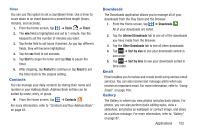Samsung SGH-S959G User Manual Ver.le4_f4 (English(north America)) - Page 137
Contacts, Downloads, Email, Gallery
 |
View all Samsung SGH-S959G manuals
Add to My Manuals
Save this manual to your list of manuals |
Page 137 highlights
Timer You can use this option to set a countdown timer. Use a timer to count down to an event based on a preset time length (hours, minutes, and seconds). 1. From the Home screen, tap ➔ Clock ➔ Timer. 2. The min field is highlighted and set to 1 minute. Use the keypad to set the number of minutes you want. 3. Tap the hr field to set hours if desired. As you tap different fields, they will become highlighted. 4. Tap the sec field to set seconds. 5. Tap Start to begin the timer and tap Stop to pause the timer. 6. After stopping, tap Restart to continue or tap Reset to set the timer back to the original setting. Contacts You can manage your daily contacts by storing their name and number in your Address Book. Address Book entries can be sorted by name, entry, or group. Ⅲ From the Home screen, tap ➔ Contacts . For more information, refer to "Contacts and Your Address Book" on page 65. Downloads The Downloads application allows you to manage all of your downloads from the Play Store and the Browser. 1. From the Home screen, tap ➔ Downloads . All of your downloads are listed. 2. Tap the Internet Downloads tab to see all of the downloads you have made from the Browser. 3. Tap the Other Downloads tab to see all other downloads. 4. Tap ➔ Sort by size to see your downloads sorted in size order. 5. Tap ➔ Sort by time to see your downloads sorted in time order. Email Email enables you to review and create email using various email services. You can also receive text message alerts when you receive an important email. For more information, refer to "Using Email" on page 109. Gallery The Gallery is where you view photos and play back videos. For photos, you can also perform basic editing tasks, view a slideshow, set photos as wallpaper or contact image, and share as a picture message. For more information, refer to "Gallery" on page 87. Applications 133