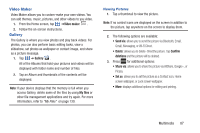Samsung SGH-S959G User Manual Ver.le4_f4 (English(north America)) - Page 91
Video Maker, Gallery
 |
View all Samsung SGH-S959G manuals
Add to My Manuals
Save this manual to your list of manuals |
Page 91 highlights
Video Maker Video Maker allows you to custom-make your own videos. You can add themes, music, pictures, and other videos to you video. 1. From the Home screen, tap ➔Video maker . 2. Follow the on-screen instructions. Gallery The Gallery is where you view photos and play back videos. For photos, you can also perform basic editing tasks, view a slideshow, set photos as wallpaper or contact image, and share as a picture message. 1. Tap ➔ Gallery . All of the Albums that hold your pictures and videos will be displayed with folder name and number of files. 2. Tap an Album and thumbnails of the contents will be displayed. Note: If your device displays that the memory is full when you access Gallery, delete some of the files by using My files or other file management applications and try again. For more information, refer to "My Files" on page 139. Viewing Pictures 1. Tap a thumbnail to view the picture. Note: If no control icons are displayed on the screen in addition to the picture, tap anywhere on the screen to display them. 2. The following options are available: • Send via: allows you to send the picture via Bluetooth, Email, Gmail, Messaging, or Wi-Fi Direct. • Delete: allows you to delete -Directthe picture. Tap Confirm deletions and the picture will be deleted. 3. Press for additional options: • Share via: allows you to share the picture via AllShare, Google+, or Picasa. • Set as: allows you to set the picture as a Contact icon, Home screen wallpaper, or Lock screen wallpaper. • More: displays additional options for editing and printing. Multimedia 87