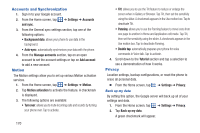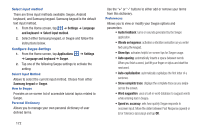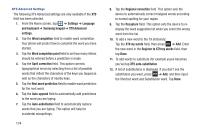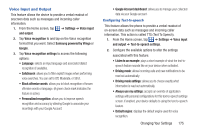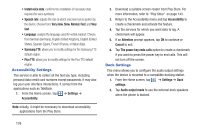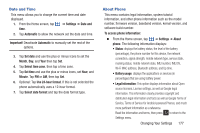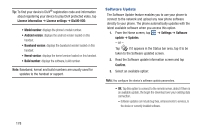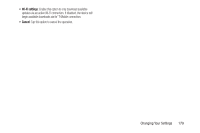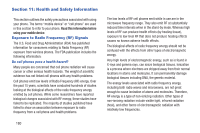Samsung SGH-S959G User Manual Ver.le4_f4 (English(north America)) - Page 179
Voice Input and Output, Google Account dashboard
 |
View all Samsung SGH-S959G manuals
Add to My Manuals
Save this manual to your list of manuals |
Page 179 highlights
Voice Input and Output This feature allows the device to provide a verbal readout of onscreen data such as messages and incoming caller information. 1. From the Home screen, tap ➔ Settings ➔ Voice input and output. 2. Tap Voice recognition to and tap on the Voice recognition format that you want. Select Samsung powered by Vlingo or Google. 3. Tap Voice recognition settings to access the following options: • Language: selects an input language and associated dialect recognition (if available). • SafeSearch: allows you to filter explicit images when performing voice searches. You can set to Off, Moderate, or Strict. • Block offensive words: allows you to block recognition of known offensive words or language. (A green check mark indicates the feature is active). • Personalized recognition: allows you to improve speech recognition and accuracy by allowing Google to associate your recordings with your Google Account. • Google Account dashboard: allows you to manage your collected data via your Google account. Configuring Text-to-speech This feature allows the phone to provide a verbal readout of on-screen data such as messages and incoming caller information. This action is called TTS (Text To Speech). 1. From the Home screen, tap ➔ Settings ➔ Voice input and output ➔ Text-to-speech settings. 2. Configure the available options to alter the settings associated with this feature: • Listen to an example: plays a short example of what the text-tospeech feature sounds like on your device when activated. • Driving mode: allows incoming calls and new notifications to be read out automatically. • Driving mode settings: allows you to choose exactly what information is read out automatically. • Always use my settings: accepts an override of application settings with personal configurations for this text-to-speech settings screen. If enabled, your device defaults to using the text-to-speech feature. • Default engine: displays the default engine used for voice recognition. Changing Your Settings 175