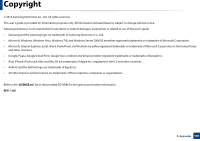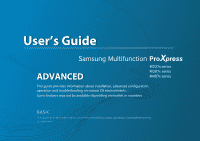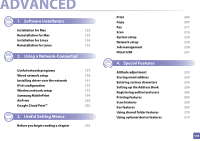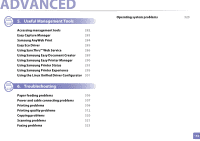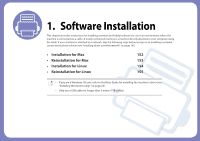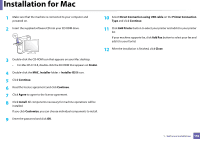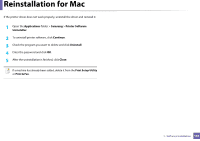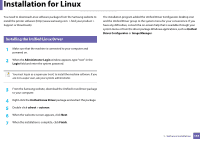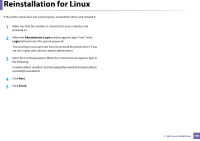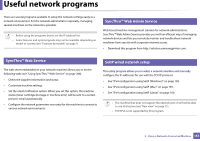Samsung SL-M3870FW User Manual Ver.1.0 (English) - Page 152
Installation for Mac
 |
View all Samsung SL-M3870FW manuals
Add to My Manuals
Save this manual to your list of manuals |
Page 152 highlights
Installation for Mac 1 Make sure that the machine is connected to your computer and powered on. 2 Insert the supplied software CD into your CD-ROM drive. 10 Select Direct Connection using USB cable on the Printer Connection Type and click Continue. 11 Click Add Printer button to select your printer and add it to your printer list. If your machine supports fax, click Add Fax button to select your fax and add it to your fax list 12 After the installation is finished, click Close. 3 Double-click the CD-ROM icon that appears on your Mac desktop. • For Mac OS X 10.8, double-click the CD-ROM that appears on Finder. 4 Double-click the MAC_Installer folder > Installer OS X icon. 5 Click Continue. 6 Read the license agreement and click Continue. 7 Click Agree to agree to the license agreement. 8 Click Install. All components necessary for machine operations will be installed. If you click Customize, you can choose individual components to install. 9 Enter the password and click OK. 1. Software Installation 152