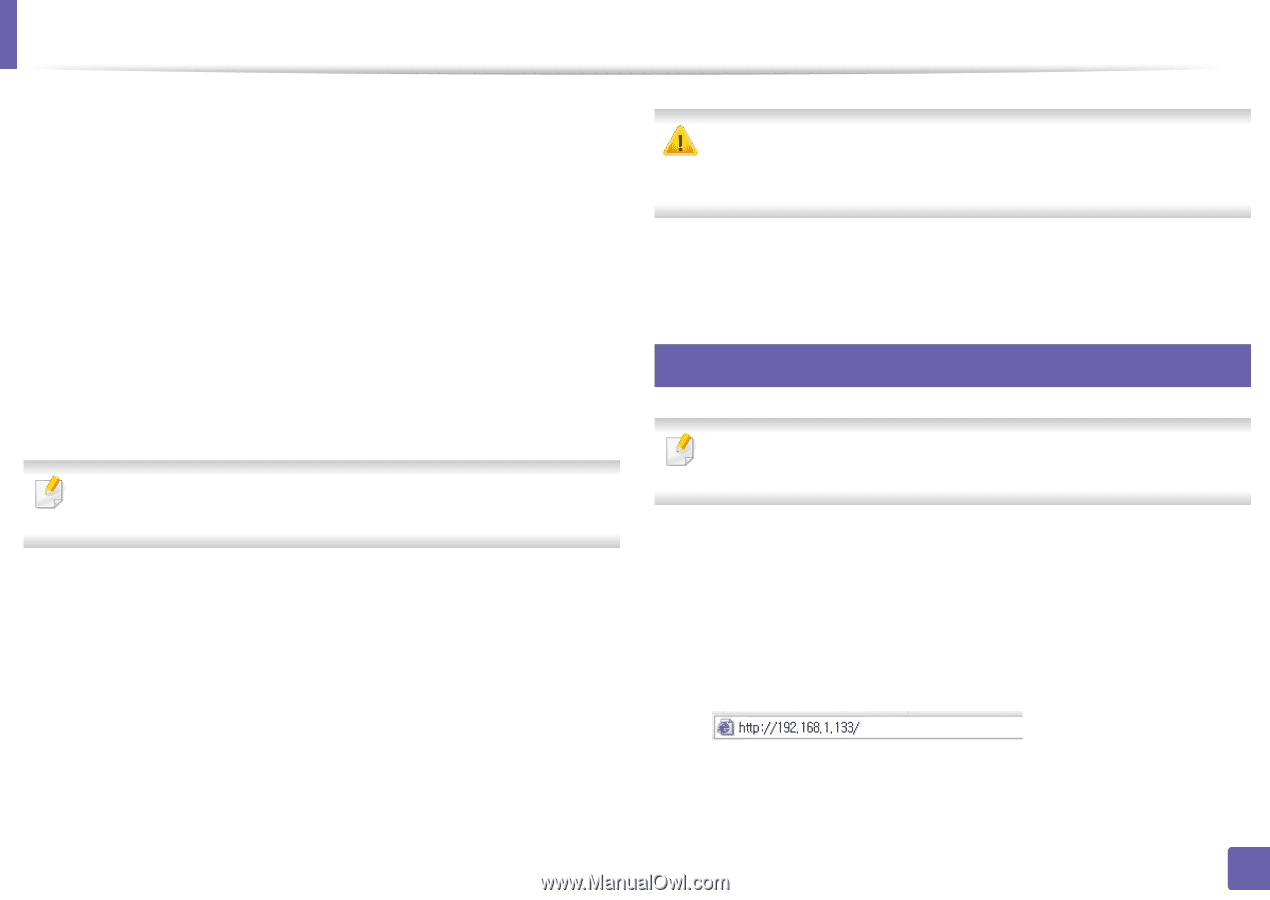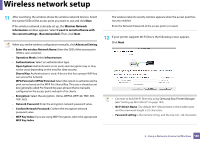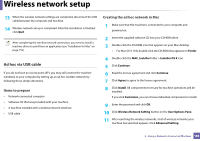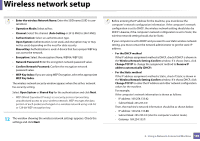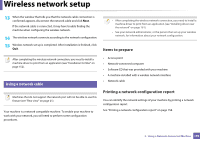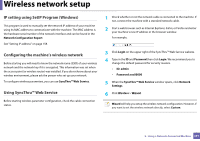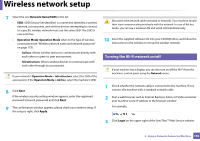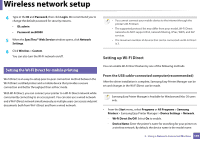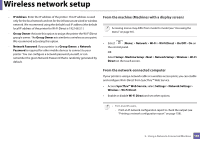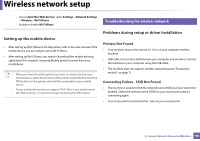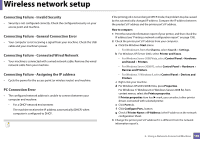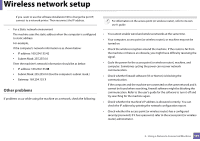Samsung SL-M3870FW User Manual Ver.1.0 (English) - Page 192
Turning the Wi-Fi network on/off, Network NameSSID, Operation Mode, Ad-hoc, Infrastructure, Apply
 |
View all Samsung SL-M3870FW manuals
Add to My Manuals
Save this manual to your list of manuals |
Page 192 highlights
Wireless network setup 7 Select the one Network Name(SSID) in the list. • SSID: SSID (Service Set Identifier) is a name that identifies a wireless network, access points, and wireless devices attempting to connect to a specific wireless network must use the same SSID. The SSID is case sensitive. • Operation Mode: Operation Mode refers to the type of wireless connections (see "Wireless network name and network password" on page 173). - Ad-hoc: Allows wireless devices to communicate directly with each other in a peer-to-peer environment. - Infrastructure: Allows wireless devices to communicate with each other through an access point. If your network's Operation Mode is Infrastructure, select the SSID of the access point. If the Operation Mode is Ad-hoc, select the machine's SSID. 8 Click Next. If the wireless security setting window appears, enter the registered password (network password) and click Next. 9 The confirmation window appears, please check your wireless setup. If the setup is right, click Apply. Disconnect the network cable (standard or network). Your machine should then start communicating wirelessly with the network. In case of Ad-hoc mode, you can use a wireless LAN and wired LAN simultaneously. 10 Insert the supplied software CD into your CD-ROM drive, and follow the instructions in the window to set up the wireless network. 19 Turning the Wi-Fi network on/off If your machine has a display, you can also turn on/off the Wi-Fi from the machine's control panel using the Network menu. 1 Check whether the network cable is connected to the machine. If not, connect the machine with a standard network cable. 2 Start a web browser such as Internet Explorer, Safari, or Firefox and enter your machine's new IP address in the browser window. For example, 3 Click Login on the upper right of the SyncThru™ Web Service website. 2. Using a Network-Connected Machine 192