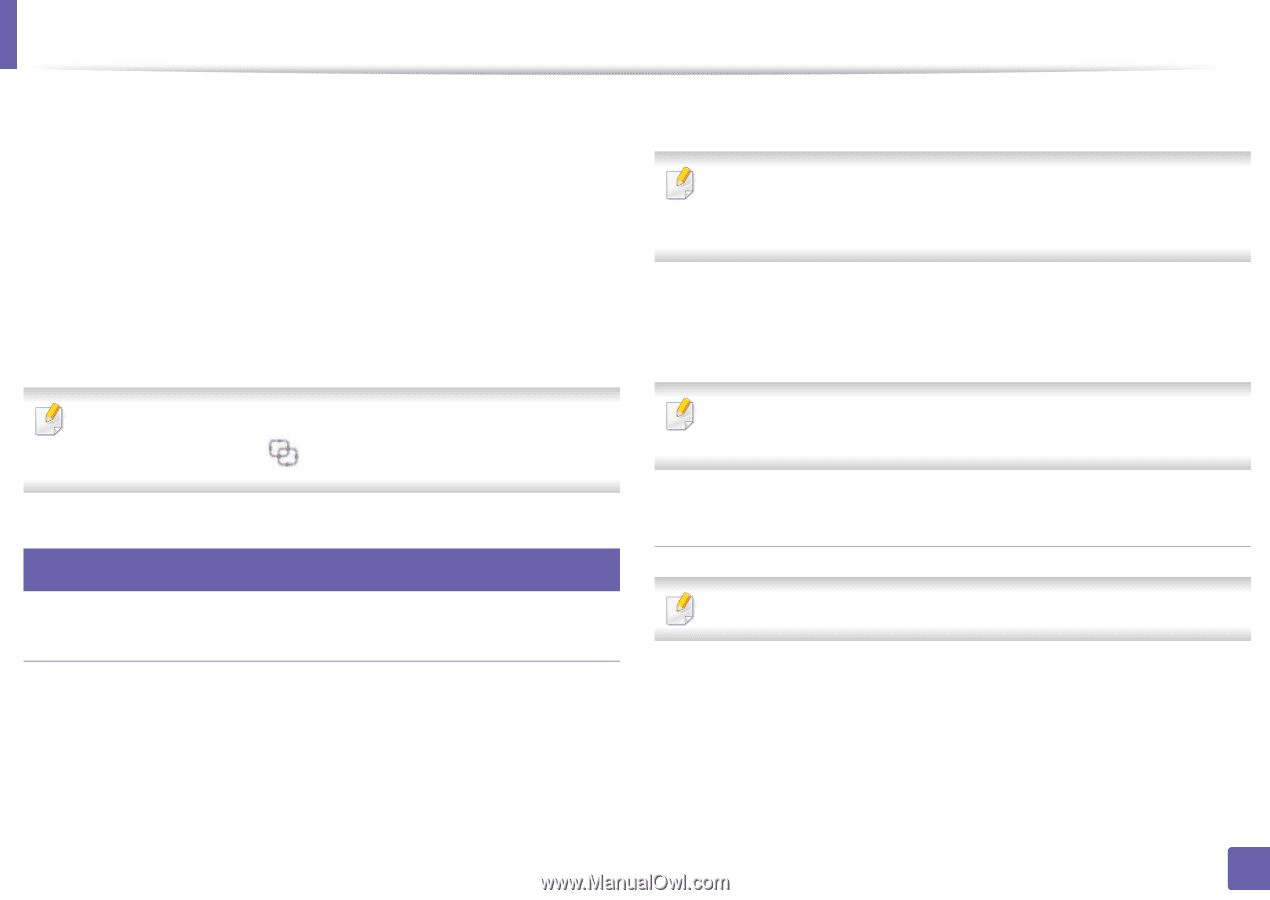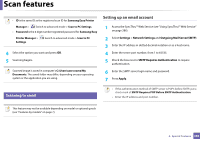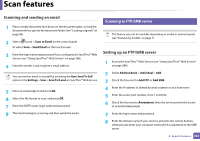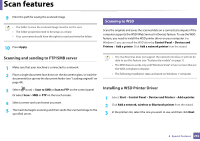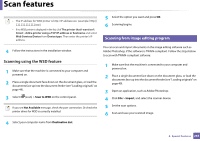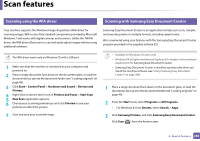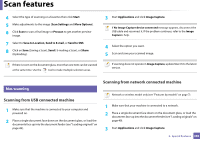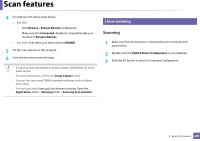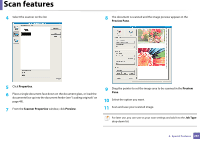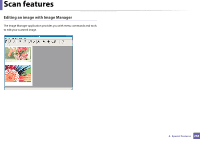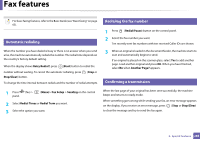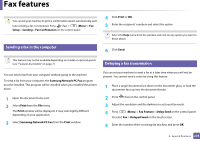Samsung SL-M3870FW User Manual Ver.1.0 (English) - Page 265
Scanning from USB connected machine, Mac scanning
 |
View all Samsung SL-M3870FW manuals
Add to My Manuals
Save this manual to your list of manuals |
Page 265 highlights
Scan features 4 Select the type of scanning or a favorites then click Start. 5 Make adjustments to the image (Scan Settings and More Options). 6 Click Scan to scan a final image or Prescan to get another preview image. 7 Select to Save to Location, Send to E-mail, or Send to SNS. 8 Click on Save (Saving a Scan), Send ( E-mailing a Scan), or Share (Uploading). If there is room on the document glass, more than one item can be scanned at the same time. Use the tool to make multiple selection areas. 3 Start Applications and click Image Capture. If No Image Capture device connected message appears, disconnect the USB cable and reconnect it. If the problem continues, refer to the Image Capture's help. 4 Select the option you want. 5 Scan and save your scanned image. If scanning does not operate in Image Capture, update Mac OS to the latest version. 30 Mac scanning Scanning from USB connected machine 1 Make sure that the machine is connected to your computer and powered on. 2 Place a single document face down on the document glass, or load the documents face up into the document feeder (see "Loading originals" on page 49). Scanning from network connected machine Network or wireless model only (see "Features by models" on page 7). 1 Make sure that your machine is connected to a network. 2 Place a single document face down on the document glass, or load the documents face up into the document feeder (see "Loading originals" on page 49). 3 Start Applications and click Image Capture. 4. Special Features 265