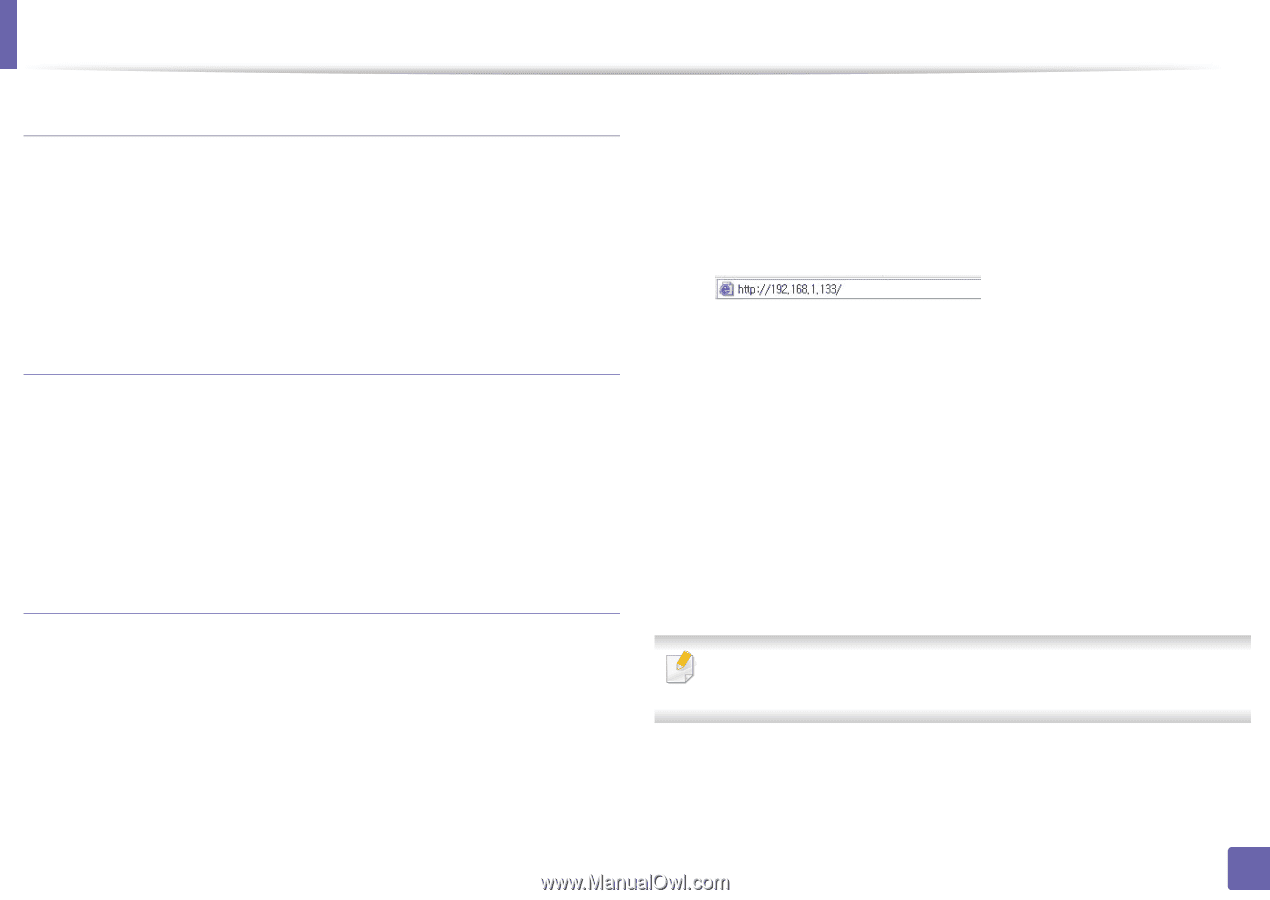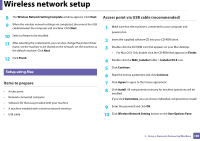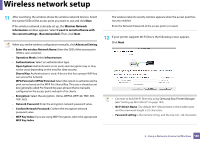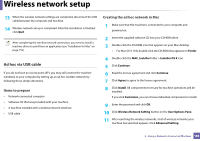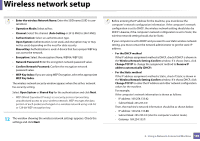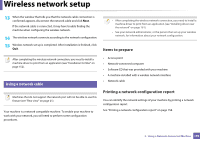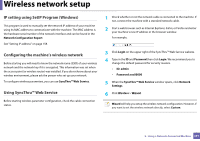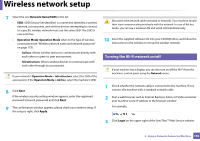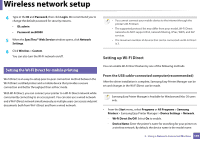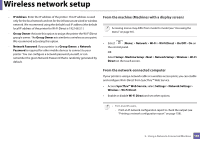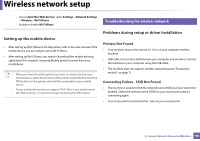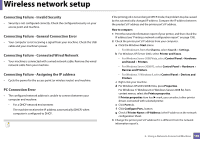Samsung SL-M3870FW User Manual Ver.1.0 (English) - Page 191
IP setting using SetIP Program Windows, Configuring the machine's wireless network - default login
 |
View all Samsung SL-M3870FW manuals
Add to My Manuals
Save this manual to your list of manuals |
Page 191 highlights
Wireless network setup IP setting using SetIP Program (Windows) This program is used to manually set the network IP address of your machine using its MAC address to communicate with the machine. The MAC address is the hardware serial number of the network interface and can be found in the Network Configuration Report. See "Setting IP address" on page 158. Configuring the machine's wireless network Before starting you will need to know the network name (SSID) of your wireless network and the network key if it is encrypted. This information was set when the access point (or wireless router) was installed. If you do not know about your wireless environment, please ask the person who set up your network. To configure wireless parameters, you can use SyncThru™ Web Service. Using SyncThru™ Web Service Before starting wireless parameter configuration, check the cable connection status. 1 Check whether or not the network cable is connected to the machine. If not, connect the machine with a standard network cable. 2 Start a web browser such as Internet Explorer, Safari, or Firefox and enter your machine's new IP address in the browser window. For example, 3 Click Login on the upper right of the SyncThru™ Web Service website. 4 Type in the ID and Password then click Login. We recommend you to change the default password for security reasons. • ID: admin • Password: sec00000 5 When the SyncThru™ Web Service window opens, click Network Settings. 6 Click Wireless > Wizard. Wizard will help you setup the wireless network configuration. However, if you want to set the wireless network directly, select Custom. 2. Using a Network-Connected Machine 191