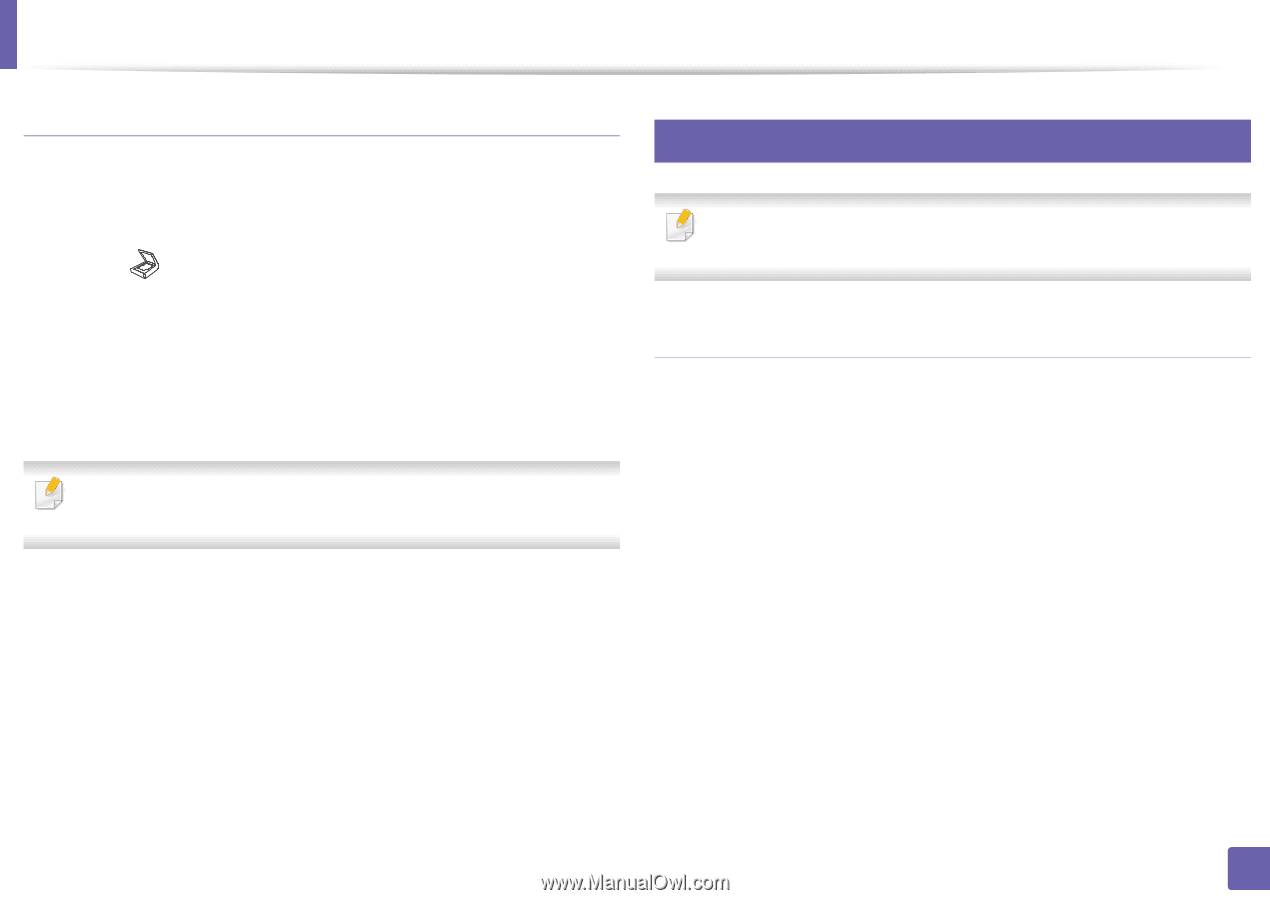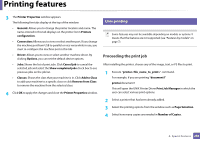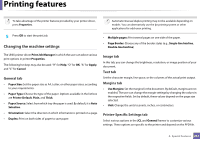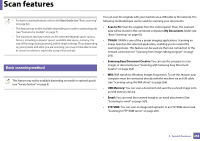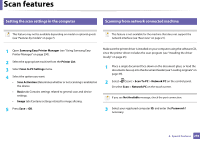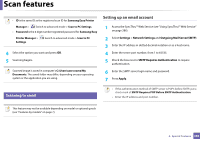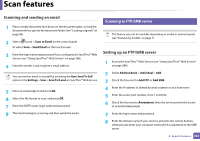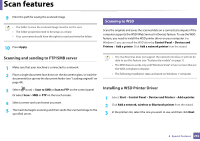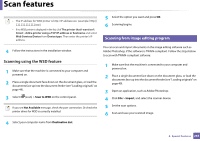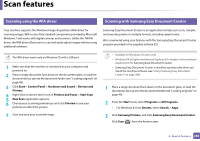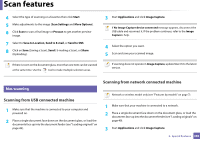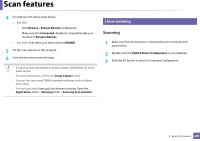Samsung SL-M3870FW User Manual Ver.1.0 (English) - Page 261
Scanning and sending an email, Setting up an FTP/SMB server, Scanning to FTP/SMB server
 |
View all Samsung SL-M3870FW manuals
Add to My Manuals
Save this manual to your list of manuals |
Page 261 highlights
Scan features Scanning and sending an email 1 Place a single document face down on the document glass, or load the documents face up into the document feeder (see "Loading originals" on page 49). 2 Select (scan) > Scan to Email on the control panel. Or select Scan > Send Email on the touch screen. 3 Enter the login name and password if you configured on SyncThru™ Web Service (see "Using SyncThru™ Web Service" on page 286). 4 Enter the sender's and recipient's email address. You can send an email to yourself by activating the Auto Send To Self option in the Settings > Scan > Scan To E-mail on SyncThru™ Web Service. 5 Enter an email subject and press OK. 6 Select the file format to scan, and press OK. 7 Enter the SMTP server login name and password. 8 The machine begins scanning and then sends the email. 25 Scanning to FTP/SMB server This feature may not be available depending on model or optional goods (see "Features by models" on page 7). Setting up an FTP/SMB server 1 Access the SyncThru™ Web Service (see "Using SyncThru™ Web Service" on page 286). 2 Select Address Book > Individual > Add. 3 Check the box next to Add FTP or Add SMB. 4 Enter the IP address in dotted decimal notation or as a host name. 5 Enter the server port number, from 1 to 65535. 6 Check the box next to Anonymous, then the server permits the access of unauthorized people. 7 Enter the login name and password. 8 Enter the domain name if your server is joined to the certain domain, otherwise just enter your computer name which is registered to the SMB server. 4. Special Features 261