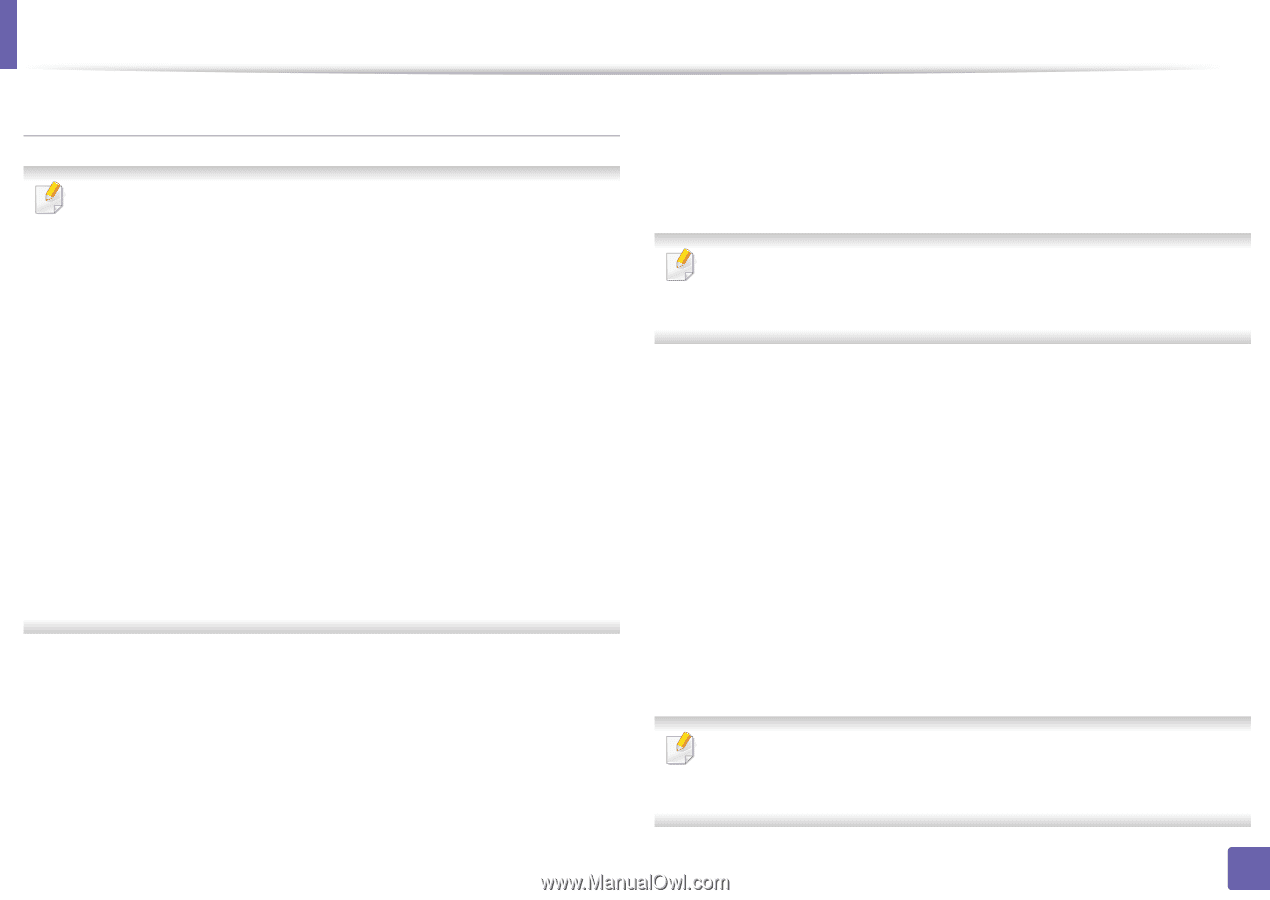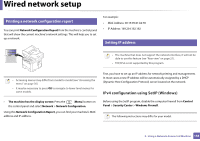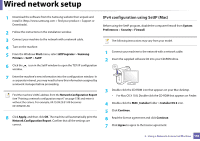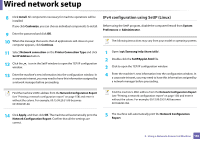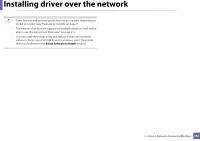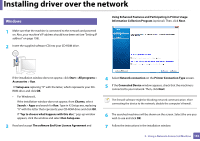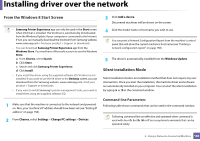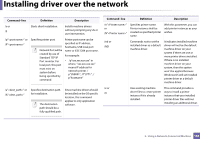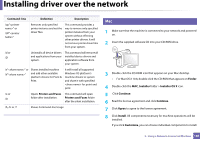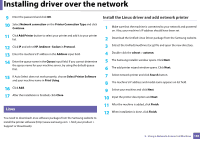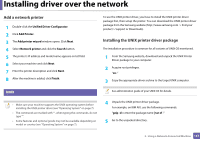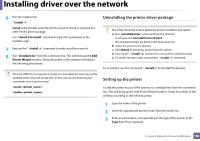Samsung SL-M3870FW User Manual Ver.1.0 (English) - Page 163
From the Windows 8 Start Screen, Silent installation Mode, Command-line Parameters
 |
View all Samsung SL-M3870FW manuals
Add to My Manuals
Save this manual to your list of manuals |
Page 163 highlights
Installing driver over the network From the Windows 8 Start Screen • Samsung Printer Experience app can only be used in the Start screen when V4 driver is installed. The V4 driver is automatically downloaded from the Windows Update if your computer is connected to the Internet. If not, you can manually download the V4 driver from Samsung website, www.samsung.com > find your product > Support or downloads. • You can download Samsung Printer Experience app from the Windows Store. You need have a Microsoft account to use the Windows Store. a From Charms, select Search. b Click Store. c Search and click Samsung Printer Experience. d Click Install. • If you install the driver using the supplied software CD, V4 driver is not installed. If you want to use the V4 driver in the Desktop screen, you can download from the Samsung website, www.samsung.com >find your product > Support or downloads. • If you want to install Samsung's printer management tools, you need to install them using the supplied software CD. 1 Make sure that the machine is connected to the network and powered on. Also, your machine's IP address should have been set (see "Setting IP address" on page 158). 2 From Charms, select Settings > Change PC settings > Devices. 3 Click Add a device. Discovered machines will be shown on the screen. 4 Click the model name or host name you wish to use. You can print a Network Configuration Report from the machine's control panel that will show the current machine's host name (see "Printing a network configuration report" on page 158). 5 The driver is automatically installed from the Windows Update. Silent installation Mode Silent installation mode is an installation method that does not require any user intervention. Once you start the installation, the machine driver and software are automatically installed on you computer. You can start the silent installation by typing /s or /S in the command window. Command-line Parameters Following table shows commands that can be used in the command window. Following command-line are effective and operated when command is used with /s or /S. But /h, /H or /? are exceptional commands that can be operated solely. 2. Using a Network-Connected Machine 163