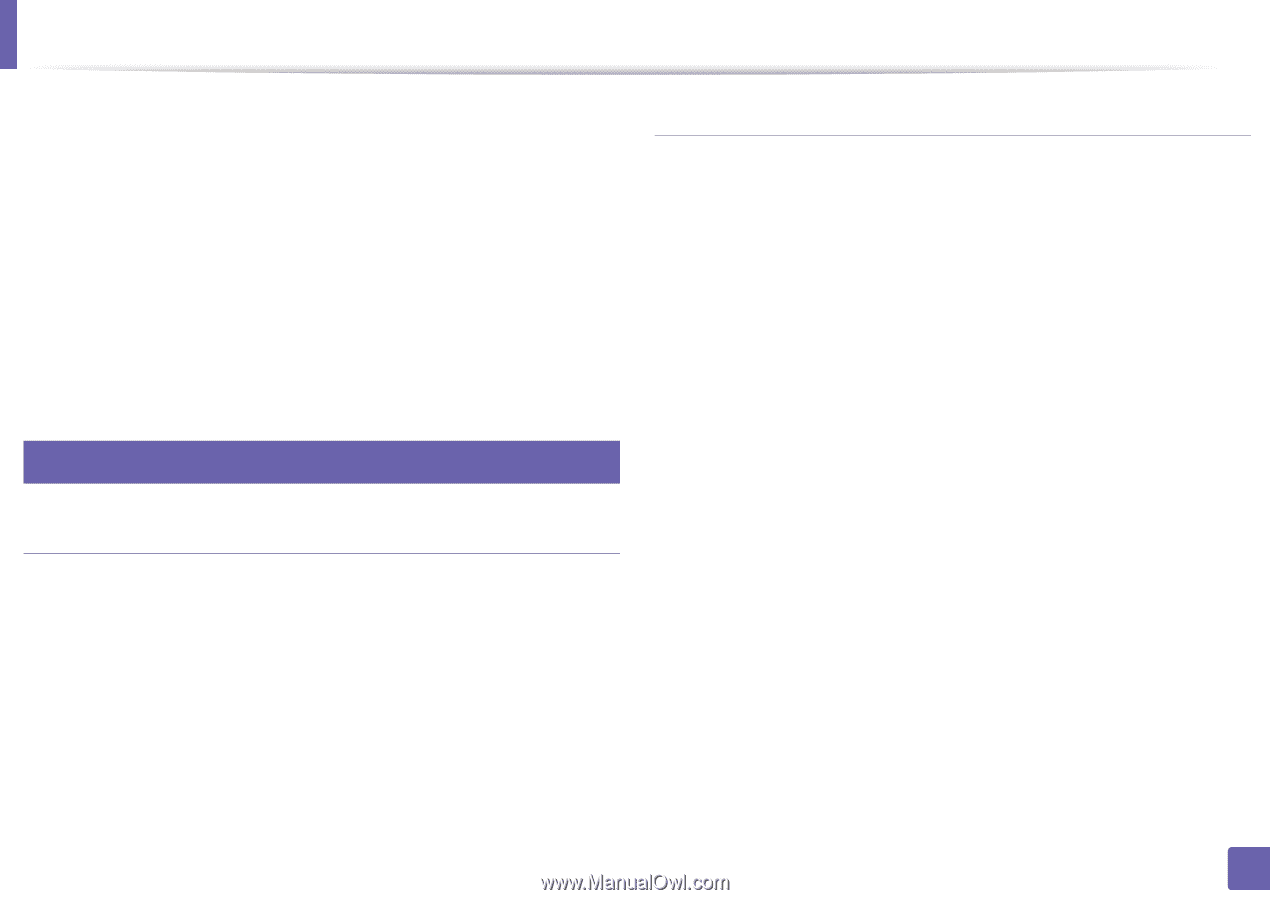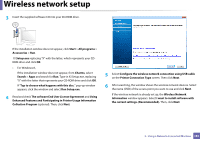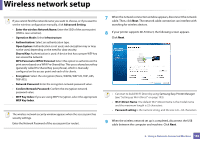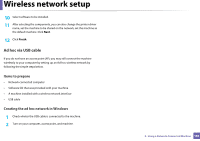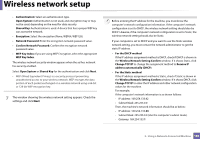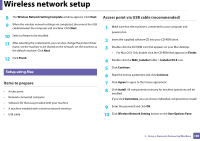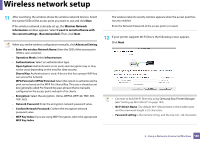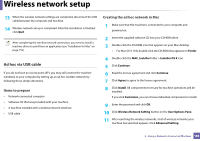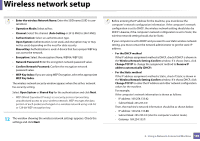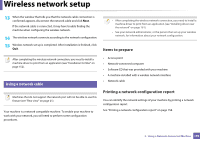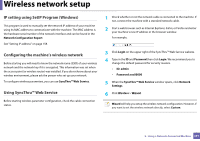Samsung SL-M3870FW User Manual Ver.1.0 (English) - Page 186
Items to prepare, Access point via USB cable recommended, Setup using Mac
 |
View all Samsung SL-M3870FW manuals
Add to My Manuals
Save this manual to your list of manuals |
Page 186 highlights
Wireless network setup 8 The Wireless Network Setting Complete window appears. Click Next. 9 When the wireless network settings are completed, disconnect the USB cable between the computer and machine. Click Next. 10 Select software to be installed. 11 After selecting the components, you can also change the printer driver name, set the machine to be shared on the network, set the machine as the default machine. Click Next. 12 Click Finish. 17 Setup using Mac Items to prepare • Access point • Network-connected computer • Software CD that was provided with your machine • A machine installed with a wireless network interface • USB cable Access point via USB cable (recommended) 1 Make sure that the machine is connected to your computer and powered on. 2 Insert the supplied software CD into your CD-ROM drive. 3 Double-click the CD-ROM icon that appears on your Mac desktop. • For Mac OS X 10.8, double-click the CD-ROM that appears on Finder. 4 Double-click the MAC_Installer folder > Installer OS X icon. 5 Click Continue. 6 Read the license agreement and click Continue. 7 Click Agree to agree to the license agreement. 8 Click Install. All components necessary for machine operations will be installed. If you click Customize, you can choose individual components to install. 9 Enter the password and click OK. 10 Click Wireless Network Setting button on the User Options Pane. 2. Using a Network-Connected Machine 186