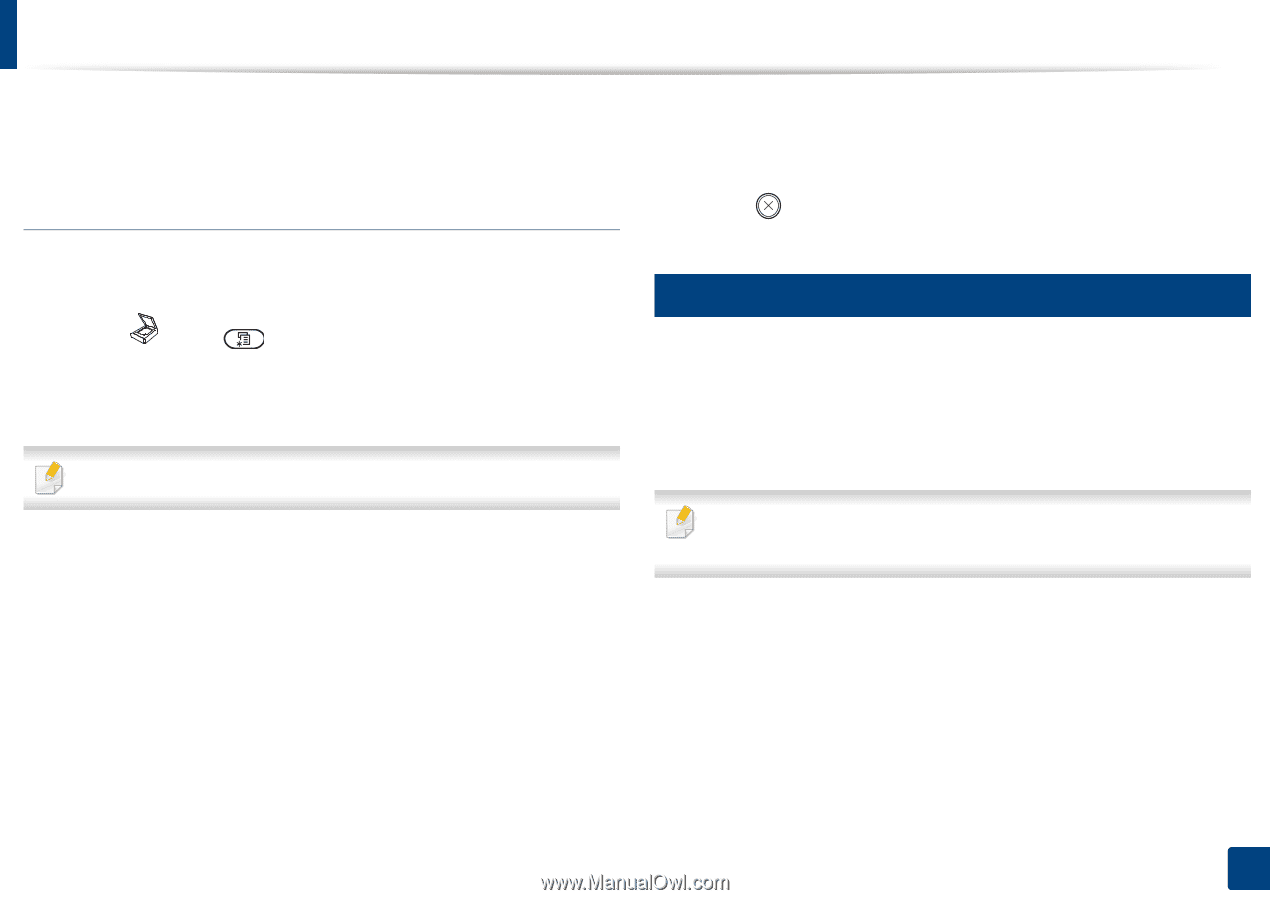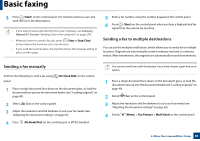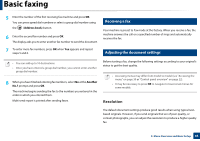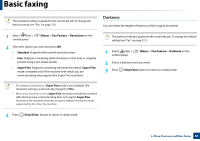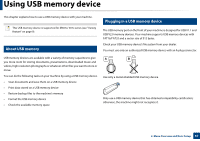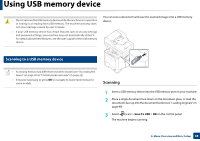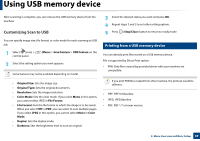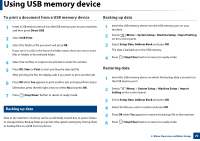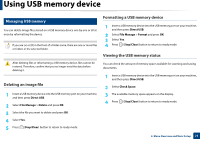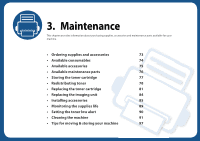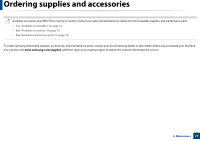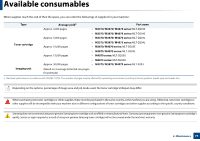Samsung SL-M3870FW User Manual Ver.1.0 (English) - Page 69
Customizing Scan to USB, Printing from a USB memory device
 |
View all Samsung SL-M3870FW manuals
Add to My Manuals
Save this manual to your list of manuals |
Page 69 highlights
Using USB memory device After scanning is complete, you can remove the USB memory device from the machine. Customizing Scan to USB You can specify image size, file format, or color mode for each scanning to USB job. 1 Select (scan) > control panel. (Menu) > Scan Feature > USB Feature on the 2 Select the setting option you want appears. Some features may not be available depending on model. • Original Size: Sets the image size. • Original Type: Sets the original document's. • Resolution: Sets the image resolution. • Color Mode: Sets the color mode. If you select Mono in this option, you cannot select JPEG in File Format. • File Format: Sets the file format in which the image is to be saved. When you select TIFF or PDF, you can select to scan multiple pages. If you select JPEG in this option, you cannot select Mono in Color Mode. • Duplex: Sets the duplex mode. • Darkness: Sets the brightness level to scan an original. 3 Select the desired status you want and press OK. 4 Repeat steps 2 and 3 to set other setting options. 5 Press (Stop/Clear) button to return to ready mode. 26 Printing from a USB memory device You can directly print files stored on a USB memory device. File is supported by Direct Print option. • PRN: Only files created by provided driver with your machine are compatible. If you print PRN files created from other machine, the printout would be different. • TIFF: TIFF 6.0 Baseline • JPEG: JPEG Baseline • PDF: PDF 1.7 or lower version. 2. Menu Overview and Basic Setup 69