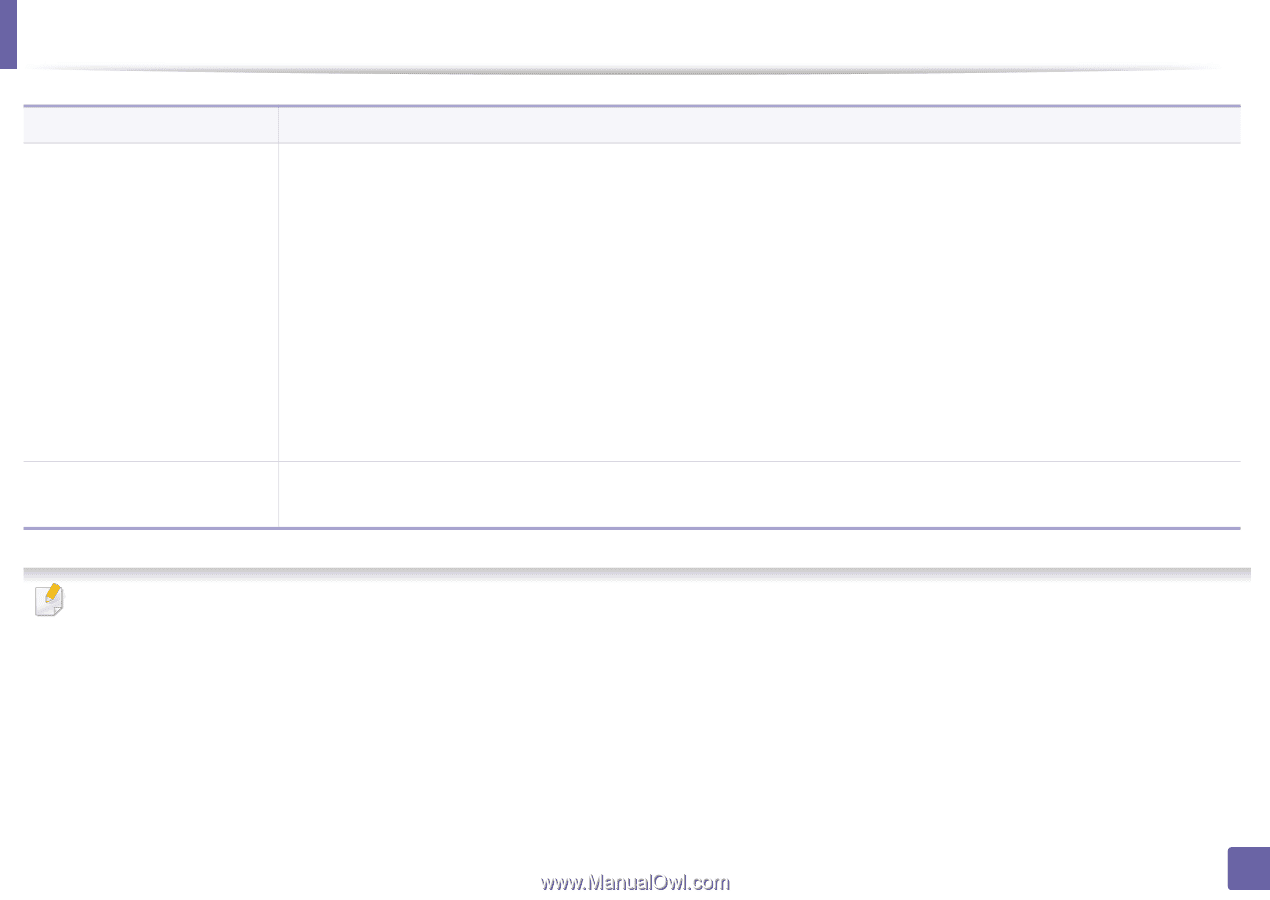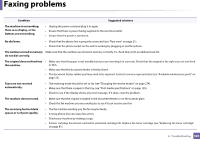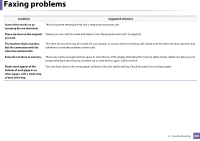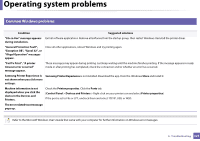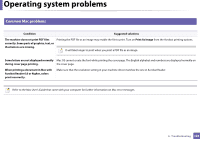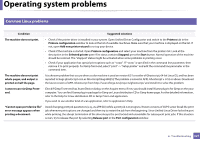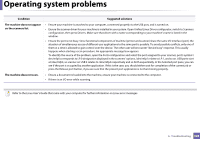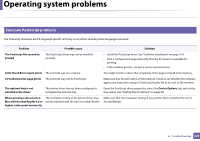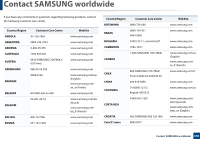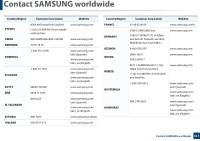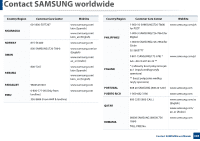Samsung SL-M3870FW User Manual Ver.1.0 (English) - Page 328
The machine does not appear, on the scanners list., Condition, Suggested solutions
 |
View all Samsung SL-M3870FW manuals
Add to My Manuals
Save this manual to your list of manuals |
Page 328 highlights
Operating system problems Condition Suggested solutions The machine does not appear on the scanners list. • Ensure your machine is attached to your computer, connected properly via the USB port, and is turned on. • Ensure the scanner driver for your machine is installed in your system. Open Unified Linux Driver configurator, switch to Scanners configuration, then press Drivers. Make sure that driver with a name corresponding to your machine's name is listed in the window. • Ensure the port is not busy. Since functional components of machine (printer and scanner) share the same I/O interface (port), the situation of simultaneous access of different user applications to the same port is possible. To avoid possible conflicts, only one of them at a time is allowed to gain control over the device. The other user will encounter "device busy" response. This usually happens when starting a scan procedure. An appropriate message box appears. To identify the source of the problem, open the Ports configuration and select the port assigned to your scanner, port's symbol / dev/mfp0 corresponds to LP:0 designation displayed in the scanners' options, /dev/mfp1 relates to LP:1, and so on. USB ports start at /dev/mfp4, so scanner on USB:0 relates to /dev/mfp4 respectively and so forth sequentially. In the Selected port pane, you can see if the port is occupied by another application. If this is the case, you should either wait for completion of the current job or press the Release port button, if you are sure that the present port application is not functioning properly. The machine does not scan. • Ensure a document is loaded into the machine, ensure your machine is connected to the computer. • If there is an I/O error while scanning. Refer to the Linux User's Guide that came with your computer for further information on Linux error messages. 6. Troubleshooting 328