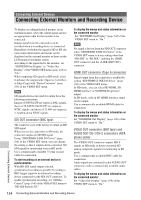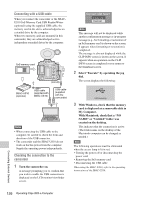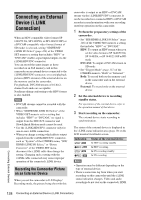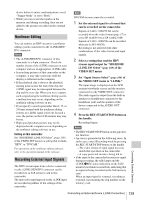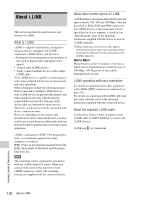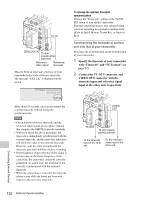Sony PMWF3K Operating Instructions - Page 127
Removing an SxS memory card, Using the supplied application software, Using a nonlinear editing system
 |
View all Sony PMWF3K manuals
Add to My Manuals
Save this manual to your list of manuals |
Page 127 highlights
Removing an SxS memory card Windows 1. Click on the icon of "Safely Remove Hardware" on the task bar of the computer. 2. Select "Safely remove SxS Memory Card - Drive(X:)" from the displayed menu. 3. Check that the Safe To Remove Hardware message appears then remove the card. Macintosh Drag the SxS memory card icon on the desktop to Trash. If the SxS memory card icon is located on Finder, click on the eject icon on its side. Note Do not select "Card Power Off" from the SxS memory card icon displayed on the menu bar. Using the supplied application software To copy clips to the local disk of a computer, the dedicated application software in the supplied CD-ROM must be used. Install the software to your computer. Although the data regarding recorded materials are stored over multiple files and folders, you can easily handle the clips without considering such data and directory structure by using the dedicated application software. Note If you operate, e.g. copy the clips on the SxS memory card by using the Explorer (Windows) or Finder (Macintosh), the subsidiary data contained by the clips may not be maintained. To avoid such a problem, use the dedicated application software. For the operating requirements, installation and operations, visit the web sites shown in "XDCAM EX web sites" on page 11 or refer to the User's Guide contained in the CD-ROM. For support information on the dedicated application software, visit the web sites shown in "XDCAM EX web sites" on page 11 or on the cover page of the supplied CD-ROM. Using a nonlinear editing system For a nonlinear editing system, optional editing software that corresponds to the recording formats used with this camcorder is required. Store the clips to be edited on the HDD of your computer in advance, using the dedicated application software (supplied). Some editing software may not operate properly. Be sure to confirm before use that it conforms to the recording formats used with this camcorder. To use Final Cut Pro of Apple Inc. It is necessary to convert the clips to files that can be edited with the Final Cut Pro. For information on the application software to be used to transfer, visit the web sites shown in "XDCAM EX web sites" on page 11 or on the cover page of the supplied CD-ROM. Connecting External Devices Operating Clips With a Computer 127