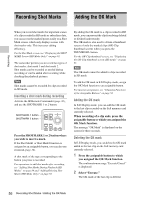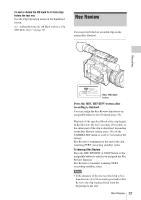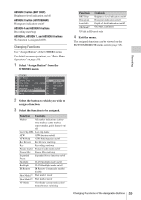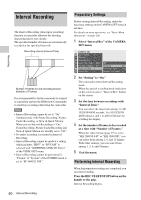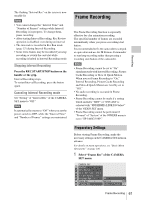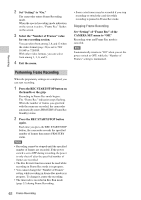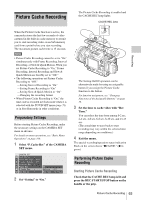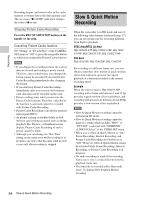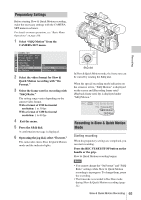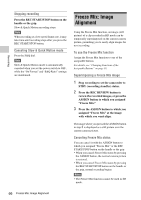Sony PMWF3K Operating Instructions - Page 61
Frame Recording, Preparatory Settings
 |
View all Sony PMWF3K manuals
Add to My Manuals
Save this manual to your list of manuals |
Page 61 highlights
Recording The flashing "Interval Rec" on the screen is now steadily lit. Notes • You cannot change the "Interval Time" and "Number of Frames" settings while Interval Recording is in progress. To change them, pause recording. • After starting Interval Recording, Rec Review operation is disabled, even during an interval. • The timecode is recorded in Rec Run mode (page 51) during Interval Recording. • Some extra frames may be recorded if you stop recording or switch the card slot while recording is halted in Interval Recording mode. Stopping Interval Recording Press the REC START/STOP button on the handle or the grip. Interval Recording stops. To restart Interval Recording, press the button again. Canceling Interval Recording mode Set "Setting" of "Interval Rec" of the CAMERA SET menu to "Off." Note It automatically returns to "Off" when you set the power switch to OFF, while the "Interval Time" and "Number of Frames" settings are maintained. Frame Recording The Frame Recording function is especially effective for clay animation recording. The specified number of frames are recorded intermittently when you press a recording start button. It is recommended to fix the camcorder to a tripod or equivalent and use the IR Remote Commander to start/stop recording rather than pressing a recording start button of the camcorder. Notes • Frame Recording cannot be set to "On" simultaneously with Interval Recording, Picture Cache Recording or Slow & Quick Motion. When you set Frame Recording to "On," Interval Recording, Picture Cache Recording and Slow & Quick Motion are forcibly set to "Off." • No audio recording is executed in Frame Recording. • Frame Recording cannot be made if a setting which includes "HDV" or "DVCAM" is selected with "SDI/HDMI/i.LINK I/O Select" of the VIDEO SET menu. • Frame Recording cannot be performed if "Format" of "System" of the OTHERS menu is set to "SP 1440/23.98P." Preparatory Settings Before starting Frame Recording, make the necessary settings on the CAMERA SET menu in advance. For details on menu operations, see "Basic Menu Operations" on page 100. 1 Select "Frame Rec" of the CAMERA SET menu. CAMERA SET Shu t t e r B Slow Shut t e r B Color Bar Type : Mul t i F l i c ker Reduce : O f f 00:00 I n t e r v a l Rec B Frame Rec B P. Cache Rec B Set t i ng : Onf f Number of Frames : O1 f f Frame Recording 61