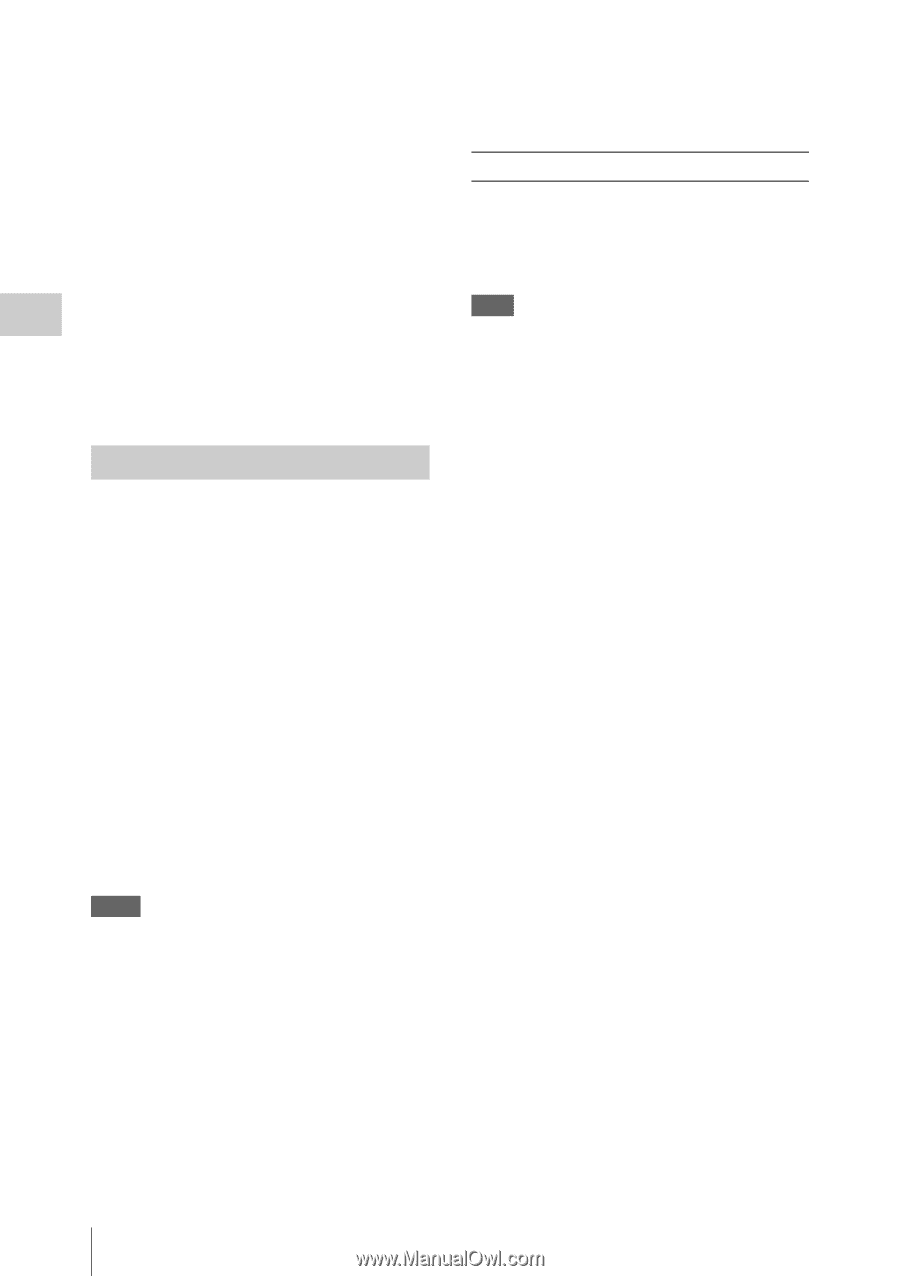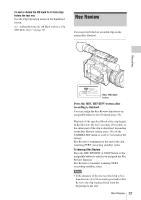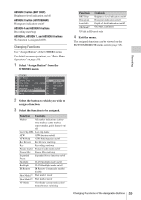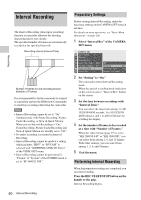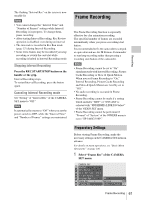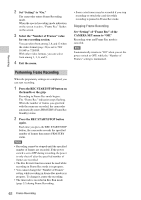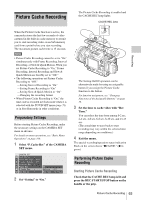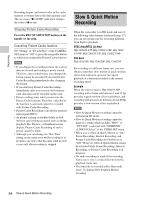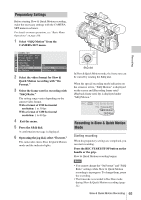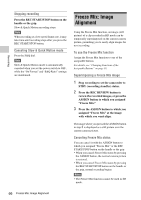Sony PMWF3K Operating Instructions - Page 62
Performing Frame Recording
 |
View all Sony PMWF3K manuals
Add to My Manuals
Save this manual to your list of manuals |
Page 62 highlights
Recording 2 Set "Setting" to "On." The camcorder enters Frame Recording mode. When the special recording mode indication on the screen is active, "Frame Rec" flashes on the screen. 3 Select the "Number of Frames" value for one recording session. You can select from among 2, 6, and 12 when the video format (page 39) is set to 720/ 59.94P or 720/50P. With other video formats, you can select from among 1, 3, 6, and 9. 4 Exit the menu. Performing Frame Recording When the preparatory settings are completed, you can start recording. 1 Press the REC START/STOP button on the handle or the grip. Recording in Frame Rec mode begins. The "Frame Rec" indication stops flashing. When the number of frames you specified with the menu are recorded, the camcorder automatically enters FRM STBY (Frame Rec Standby) status. 2 Press the REC START/STOP button again. Each time you press the REC START/STOP button, the camcorder records the specified number of frames then enters FRM STBY status. Notes • Recording cannot be stopped until the specified number of frames are recorded. If the power switch is set to OFF during recording, the power is only shut off after the specified number of frames are recorded. • The Rec Review function cannot be used while recording in Frame Rec mode is in progress. • You cannot change the "Number of Frames" setting while recording in Frame Rec mode is in progress. To change it, pause the recording. • The timecode is recorded in Rec Run mode (page 51) during Frame Recording. • Some extra frames may be recorded if you stop recording or switch the card slot while recording is paused in Frame Rec mode. Stopping Frame Recording Set "Setting" of "Frame Rec" of the CAMERA SET menu to "Off." Recording stops and Frame Rec mode is canceled. Note It automatically returns to "Off" when you set the power switch to OFF, while the "Number of Frames" setting is maintained. 62 Frame Recording