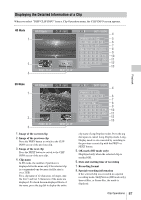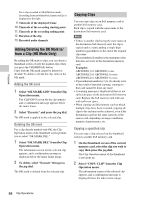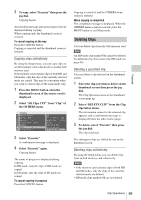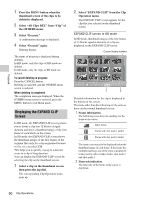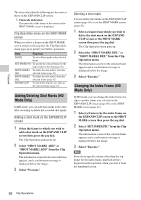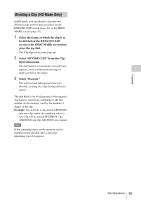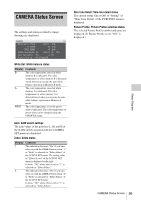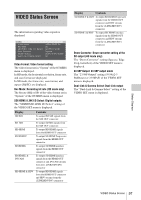Sony PMWF3K Operating Instructions - Page 92
Adding/Deleting Shot Marks (HD Mode Only), Changing the Index Frame (HD Mode Only)
 |
View all Sony PMWF3K manuals
Add to My Manuals
Save this manual to your list of manuals |
Page 92 highlights
Playback The items other than the following are the same as those on the EXPAND CLIP screen: 1. Timecode indication The timecode of the frame at the cursor on the SHOT MARK screen is displayed. Clip Operation menu on the SHOT MARK screen When you select a frame on the SHOT MARK screen and press the jog dial, the Clip Operation menu pops up to permit you further operations. Item Function PAUSE To set to Pause mode at the selected frame SET INDEX PIC To specify the selected frame for the index frame of the clip (page 92) SHOT MARK1 To delete the shot mark 1 from the DEL selected frame (page 92) SHOT MARK2 To delete the shot mark 2 from the DEL selected frame (page 92) DIVIDE CLIP To divide the clip into two clips at the selected frame (page 93) Adding/Deleting Shot Marks (HD Mode Only) In HD mode, you can add shot marks to the clips after recording or delete the recorded shot marks. Adding a shot mark on the EXPAND CLIP screen 1 Select the frame to which you wish to add a shot mark on the EXPAND CLIP screen then press the jog dial. The Clip Operation menu pops up. 2 Select "SHOT MARK1 ADD" or "SHOT MARK2 ADD" from the Clip Operation menu. The information screen for the selected frame appears, and a confirmation message is displayed below the image. 3 Select "Execute." Deleting a shot mark You can delete shot marks on the EXPAND CLIP screen (page 90) or on the SHOT MARK screen (page 91). 1 Select a frame from which you wish to delete the shot mark on the EXPAND CLIP screen or the SHOT MARK screen then press the jog dial. The Clip Operation menu pops up. 2 Select the "SHOT MARK1 DEL" or "SHOT MARK2 DEL" from the Clip Operation menu. The information screen for the selected frame appears and a confirmation message is displayed below the image. 3 Select "Execute." Changing the Index Frame (HD Mode Only) In HD mode, you can change the index frame of a clip to another frame you selected on the EXPAND CLIP screen (page 90) or the SHOT MARK screen (page 91). 1 Select a frame to be the index frame on the EXPAND CLIP screen or the SHOT MARK screen then press the jog dial. 2 Select "SET INDEX PIC" from the Clip Operation menu. The information screen of the selected frame appears and a confirmation message is displayed below the image. 3 Select "Execute." Note Even if you specify a frame other than the top frame for the index frame, playback always begins from the top frame when you start it from the thumbnail screen. 92 Clip Operations