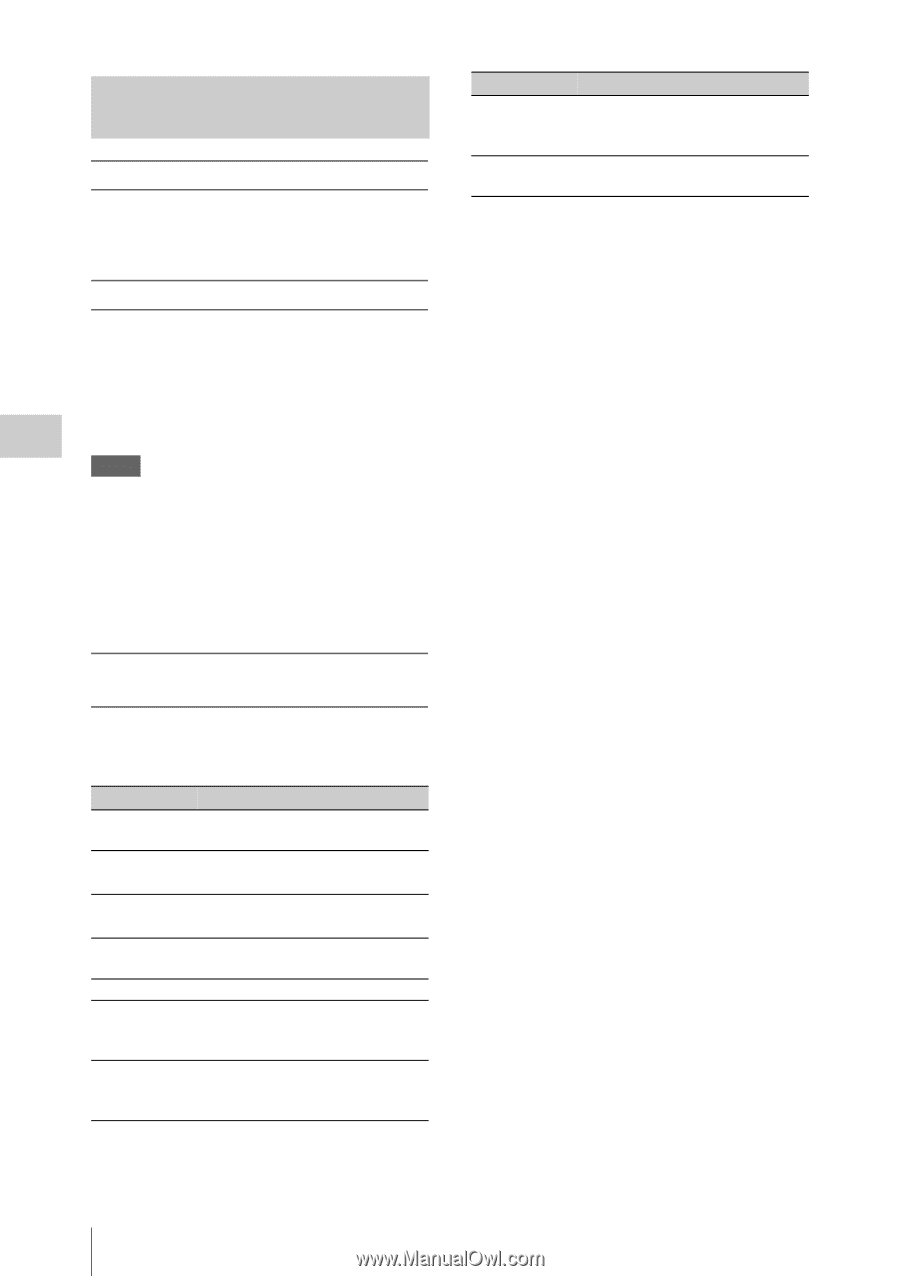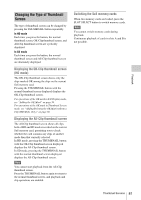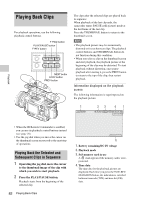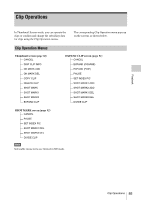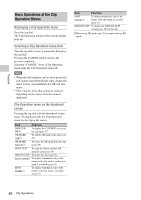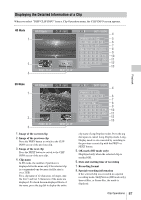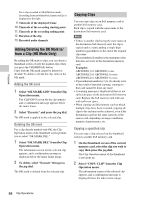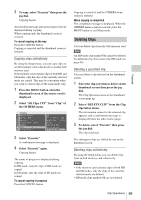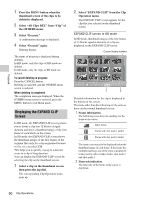Sony PMWF3K Operating Instructions - Page 86
Basic Operations of the Clip Operation Menus, Displaying a Clip Operation menu
 |
View all Sony PMWF3K manuals
Add to My Manuals
Save this manual to your list of manuals |
Page 86 highlights
Playback Basic Operations of the Clip Operation Menus Displaying a Clip Operation menu Press the jog dial. The Clip Operation menu for the current display pops up. Selecting a Clip Operation menu item Turn the jog dial to select a menu item then press the jog dial. Pressing the CANCEL button restores the previous condition. Selecting "CANCEL" from a Clip Operation menu turns the Clip Operation menu off. Notes • When the SxS memory card is write-protected, you cannot copy/delete/divide clips, change the index frames, and add/delete the OK and shot marks. • There may be items that cannot be selected depending on the status when the menu is displayed. Clip Operation menu on the thumbnail screen Pressing the jog dial with the thumbnail screen (page 79) displayed calls the Clip Operation menu for the clip at the cursor. Item Function DISP CLIP INFO To display the CLIP INFO screen for the clip (page 87) OK MARK To add the OK mark to the clip (page ADD1) 88) OK MARK DELETE1) To delete the OK mark from the clip (page 88) COPY CLIP To copy the clip to another SxS memory card (page 88) DELETE CLIP To delete the clip (page 89) SHOT MARK1) To display thumbnails only of the frames with shot mark 1 and/or shot mark 2 recorded (page 91) SHOT MARK11) To display thumbnails only of the frames with shot mark 1 recorded (page 91) Item Function SHOT To display thumbnails only of the MARK21) frames with shot mark 2 recorded (page 91) EXPAND CLIP To display the EXPAND CLIP screen (page 90) for the clip 1)Effective in HD mode only. You cannot select in SD mode. 86 Clip Operations