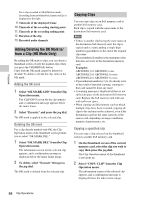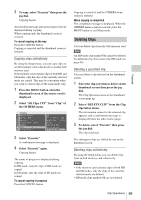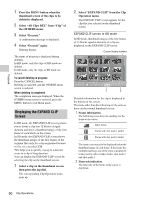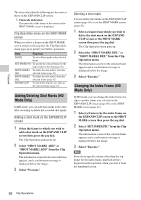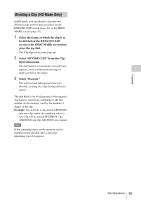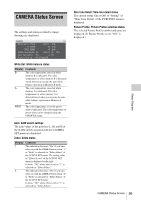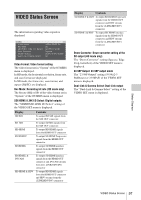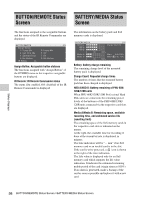Sony PMWF3K Operating Instructions - Page 93
Dividing a Clip (HD Mode Only), Select DIVIDE CLIP from the Clip
 |
View all Sony PMWF3K manuals
Add to My Manuals
Save this manual to your list of manuals |
Page 93 highlights
Playback Dividing a Clip (HD Mode Only) In HD mode, you can divide a clip into two different clips at the frame you select on the EXPAND CLIP screen (page 90) or the SHOT MARK screen (page 91). 1 Select the frame at which the clip is to be divided on the EXPAND CLIP screen or the SHOT MARK screen then press the jog dial. The Clip Operation menu pops up. 2 Select "DIVIDE CLIP" from the Clip Operation menu. The information screen for the selected frame appears, and a confirmation message is displayed below the image. 3 Select "Execute." The selected and subsequent frames are divided, creating two clips having different names. The title block (4 to 46 characters) of the original clip name is carried on, continuing to the last number on the memory card by the number (4 digits) of the clip. Example: If you divide a clip named ABCD0002 into two clips under the condition where a new clip will be named EFGH0100, clip ABCD0100 and clip ABCD0101 are created. Note If the remaining space on the memory card is insufficient for divided clips, a message informing you of it appears. Clip Operations 93