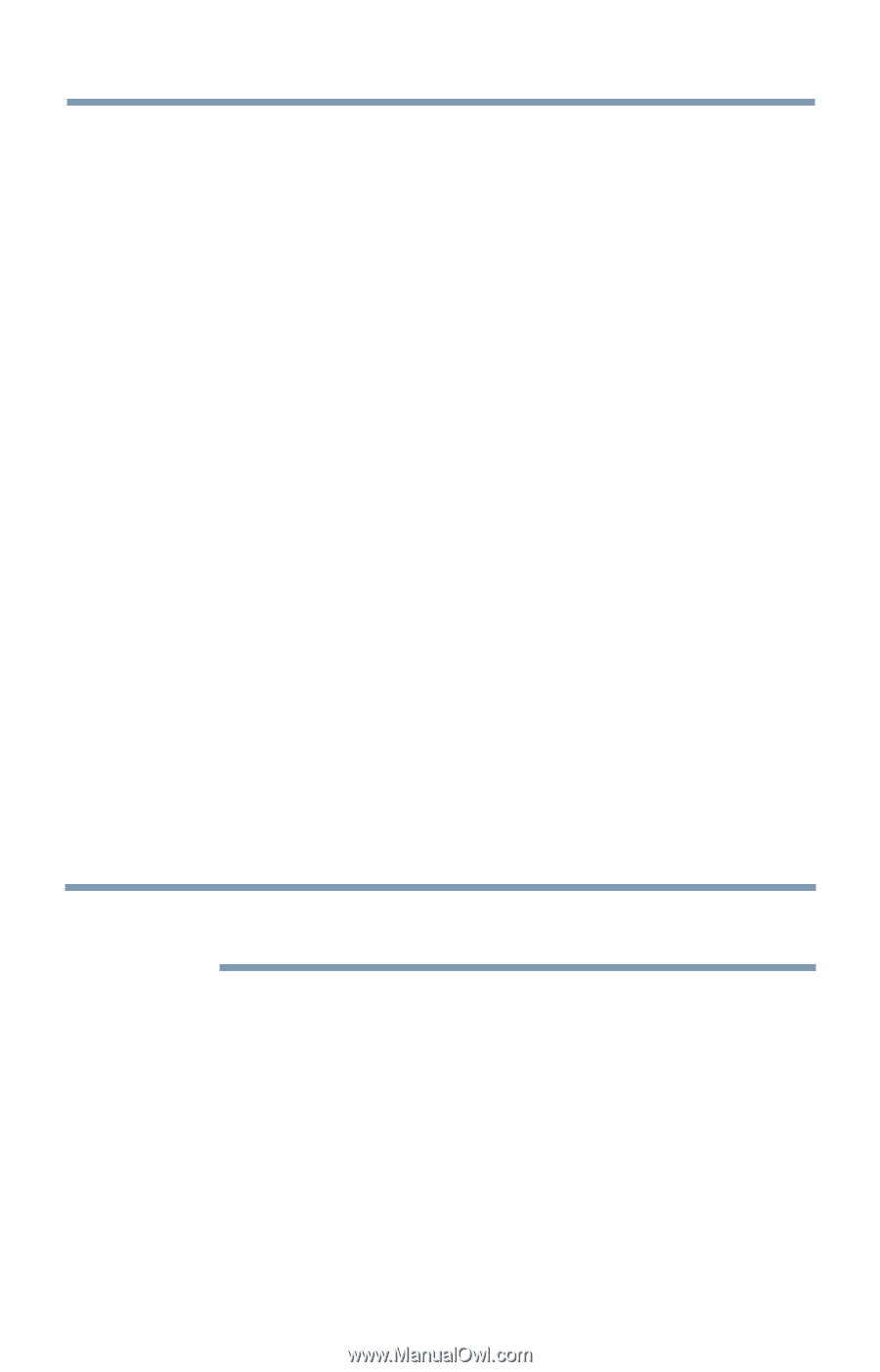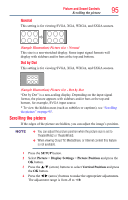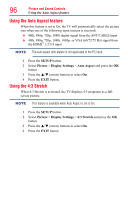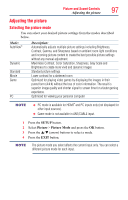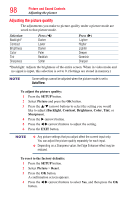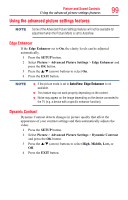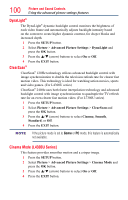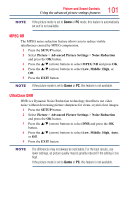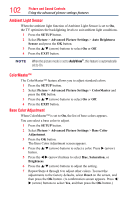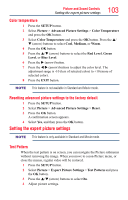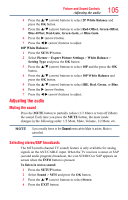Toshiba 50L4300U User's Guide for Model Series L4300U and L7300U TV - Page 100
DynaLight, ClearScan, Cinema Mode L4300U Series
 |
View all Toshiba 50L4300U manuals
Add to My Manuals
Save this manual to your list of manuals |
Page 100 highlights
100 Picture and Sound Controls Using the advanced picture settings features DynaLight® The DynaLight® dynamic backlight control monitors the brightness of each video frame and automatically adjusts backlight intensity based on the content to create higher dynamic contrast, for deeper blacks and increased depth. 1 Press the SETUP button. 2 Select Picture > Advanced Picture Settings > DynaLight and press the OK button. 3 Press the p/q (arrow) buttons to select On or Off. 4 Press the EXIT button. ClearScan® ClearScan® 120Hz technology utilizes advanced backlight control with image synchronization to double the television refresh rate for clearer fast motion video. This technology is ideal for watching action movies, sports and video games. (For L4300U series) ClearScan® 240Hz uses both frame interpolation technology and advanced backlight control with image synchronization to quadruple the TV refresh rate for an even clearer fast motion video. (For L7300U series) 1 Press the SETUP button. 2 Select Picture > Advanced Picture Settings > ClearScan and press the OK button. 3 Press the p/q (arrow) buttons to select Cinema, Smooth, Standard, or Off. 4 Press the EXIT button. NOTE If the picture mode is set to Game or PC mode, this feature is automatically not available. Cinema Mode (L4300U Series) This feature provides smoother motion and a crisper image. 1 Press the SETUP button. 2 Select Picture > Advanced Picture Settings > Cinema Mode and press the OK button. 3 Press the p/q (arrow) buttons to select On or Off. 4 Press the EXIT button.