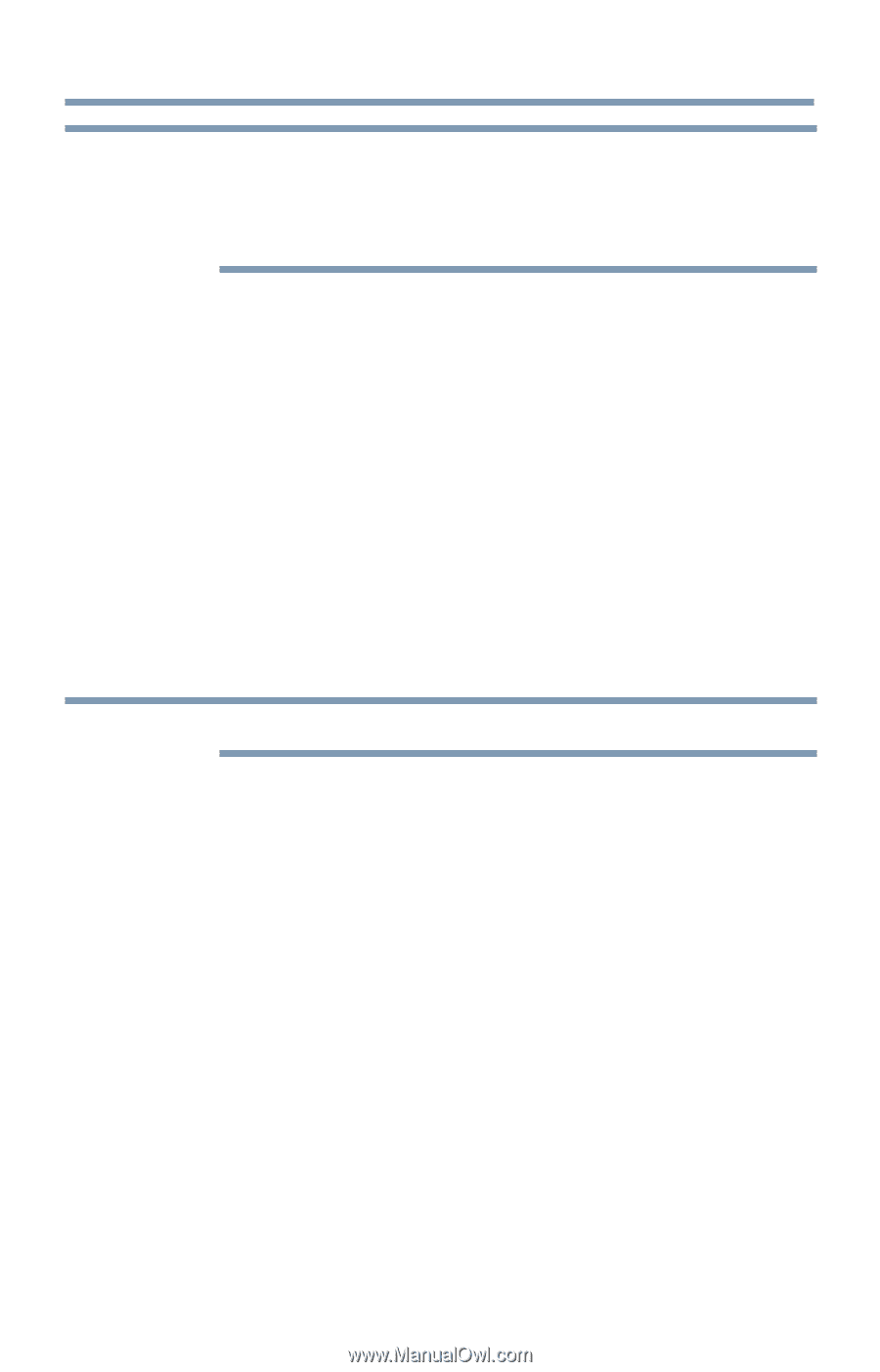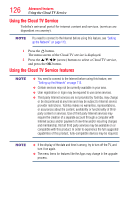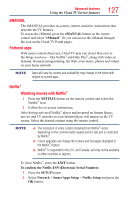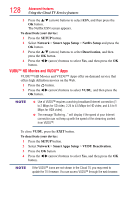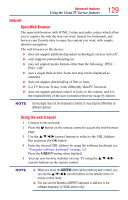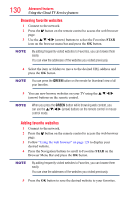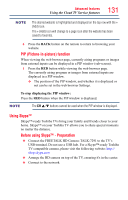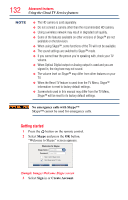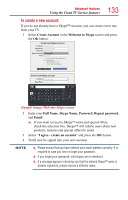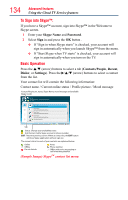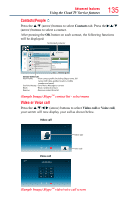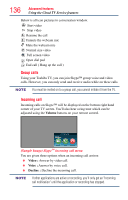Toshiba 50L4300U User's Guide for Model Series L4300U and L7300U TV - Page 131
PIP Picture-in-picture function, Using Skype™, Before using Skype™ - Preparation
 |
View all Toshiba 50L4300U manuals
Add to My Manuals
Save this manual to your list of manuals |
Page 131 highlights
Advanced features Using the Cloud TV Service features 131 NOTE The desired website is highlighted and displayed on the top row with the + (Add) icon. The + (Add) icon will change to a page icon after the website has been saved to favorites. 6 Press the BACK button on the remote to return to browsing your website. PIP (Picture-in-picture) function When viewing the web browser page, currently airing programs or images from external inputs can be displayed in a PIP window (sub-screen). 1 Press the RED button while viewing the web browser page. The currently airing program or images from external inputs are displayed in a PIP window. ❖❖ The position of the PIP window, and whether it is displayed or not can be set in the web browser Settings. To stop displaying the PIP window: Press the RED button when the PIP window is displayed. NOTE The CH p/q buttons cannot be used when the PIP window is displayed. Using Skype™ Skype™-ready Toshiba TVs bring your family and friends closer to your home. Skype™ on your Toshiba TV allows you to share special moments no matter the distance. Before using Skype™ - Preparation ❖❖ Connect the FREETALK HD Camera: TALK-7291 to the TV's USB terminal. Do not use a USB hub. For a Skype™-ready Toshiba TV compatible camera, please visit the following website: http:// shop.skype.com ❖❖ Arrange the HD camera on top of the TV, ensuring it's in the center. ❖❖ Connect to the network.