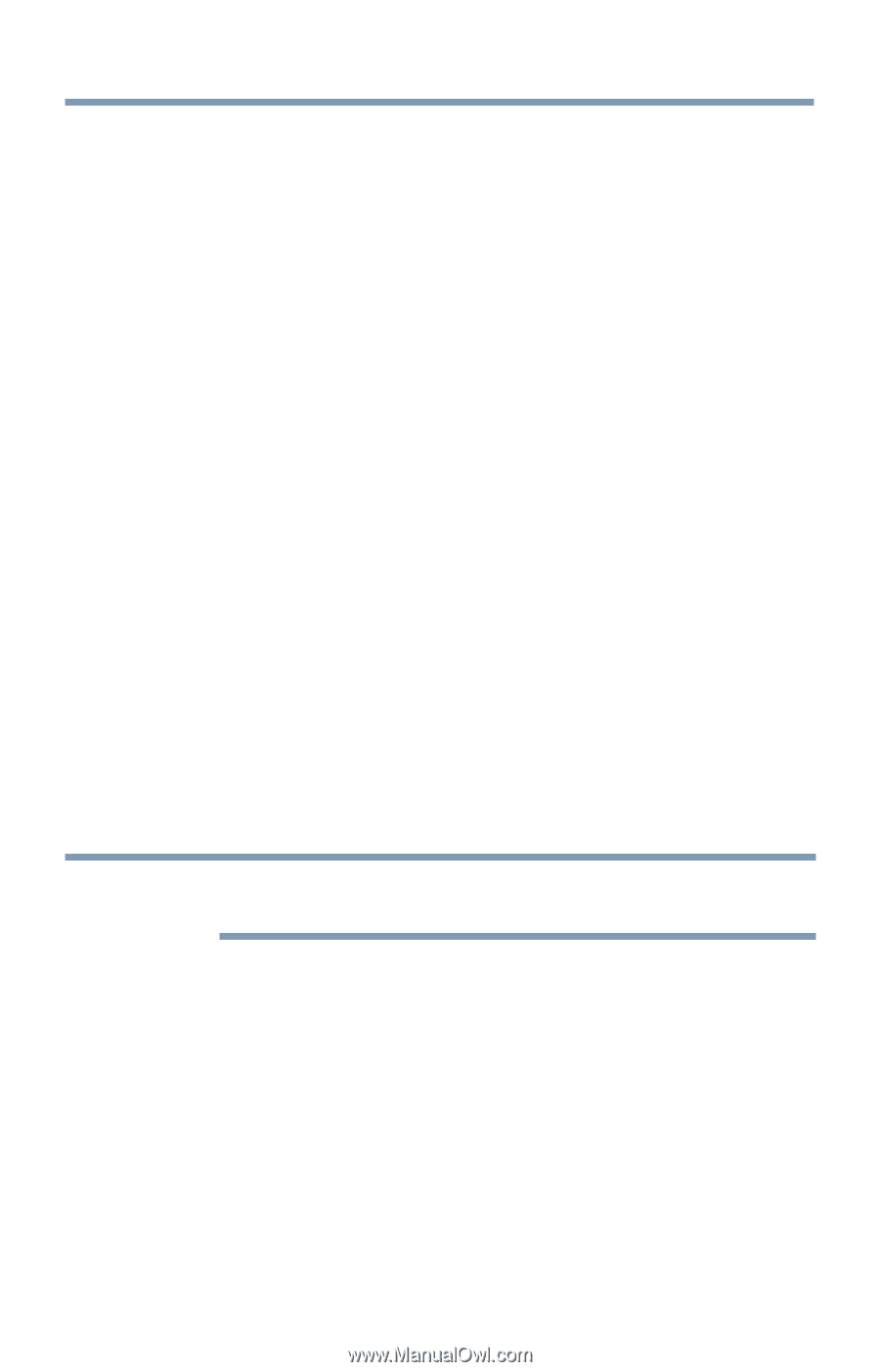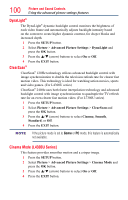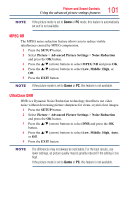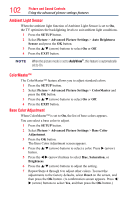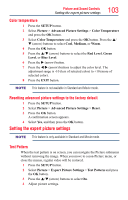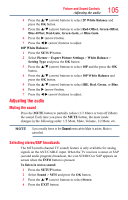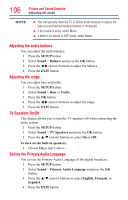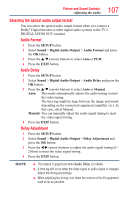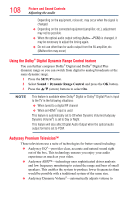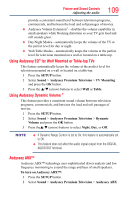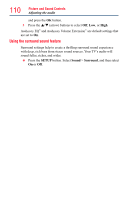Toshiba 50L4300U User's Guide for Model Series L4300U and L7300U TV - Page 105
Muting the sound, Selecting stereo/SAP broadcasts
 |
View all Toshiba 50L4300U manuals
Add to My Manuals
Save this manual to your list of manuals |
Page 105 highlights
105 Picture and Sound Controls Adjusting the audio 4 Press the p/q (arrow) buttons to select 2P White Balance and press the OK button. 5 Press the p/q (arrow) buttons to select Red-Offset, Green-Offset, Blue-Offset, Red-Gain, Green-Gain, or Blue-Gain. 6 Press the u (arrow) button. 7 Press the t/u (arrow) buttons to adjust. 10P White Balance: 1 Press the SETUP button. 2 Select Picture > Expert Picture Settings > White Balance > Setting Type and press the OK button. 3 Press the p/q (arrow) buttons to select 10P and the press the OK button. 4 Press the p/q (arrow) buttons to select 10P White Balance and press the OK button. 5 Press the p/q (arrow) buttons to select IRE, Red, Green, or Blue. 6 Press the u (arrow) button. 7 Press the t/u (arrow) buttons to adjust. Adjusting the audio Muting the sound Press the MUTE button to partially reduce (1/2 Mute) or turn off (Mute) the sound. Each time you press the MUTE button, the mute mode changes in the following order: 1/2 Mute, Mute, Volume, 1/2 Mute, etc. NOTE If you modify items in the Sound menu while Mute is active, Mute is cancelled. Selecting stereo/SAP broadcasts The MTS (multi-channel TV sound) feature is only available for analog signals on the ANT/CABLE input. When the TV receives a stereo or SAP (second audio program) broadcast, the icon STEREO or SAP appears on screen when the INFO button is pressed. To listen in stereo sound: 1 Press the SETUP button. 2 Select Sound > MTS and press the OK button. 3 Press the p/q (arrow) buttons to select Stereo. 4 Press the EXIT button.