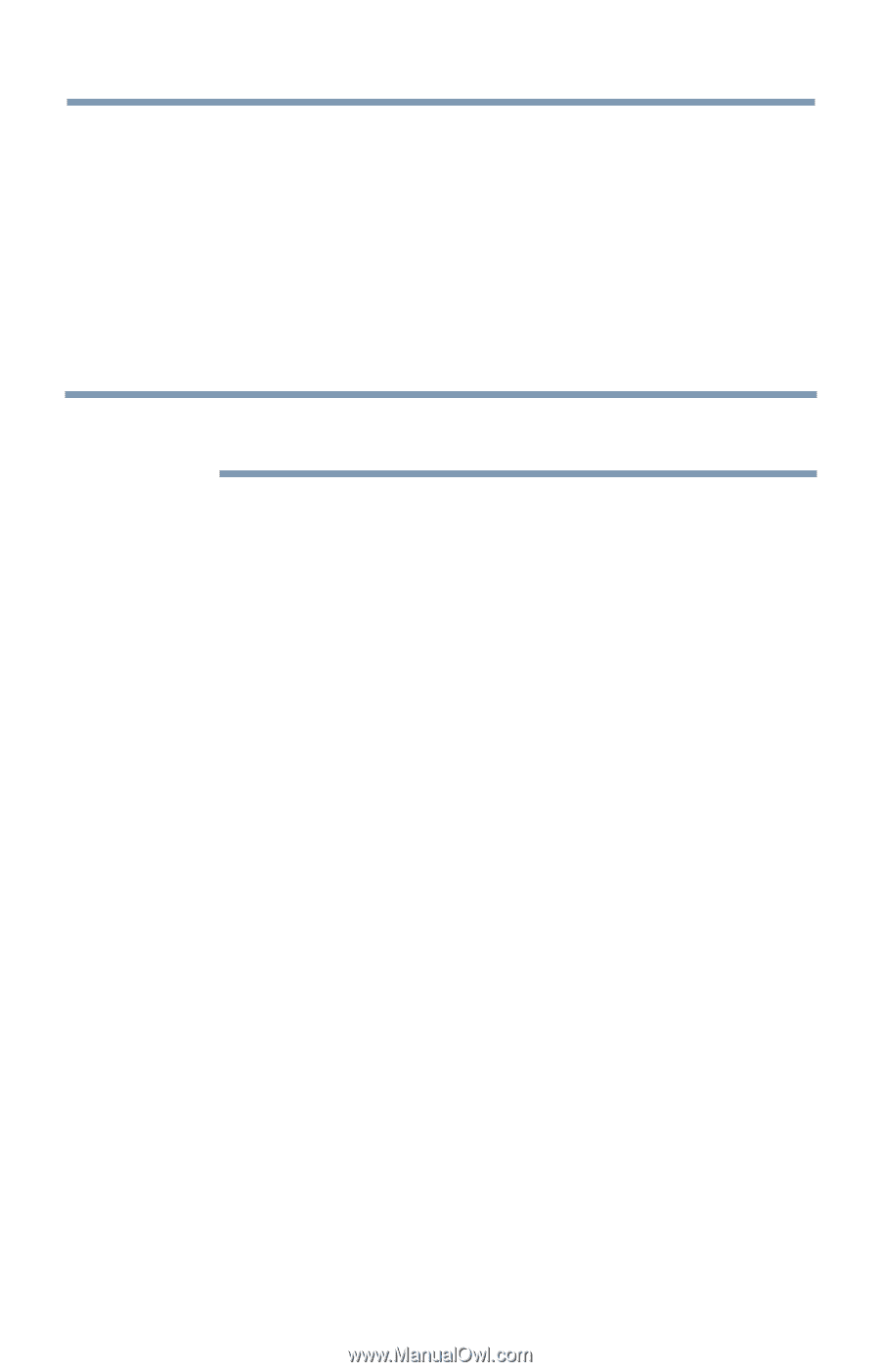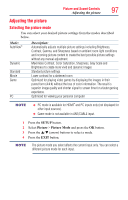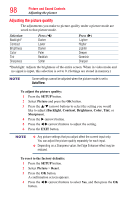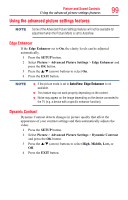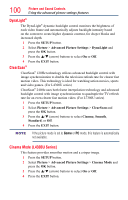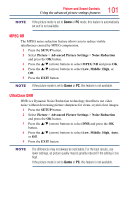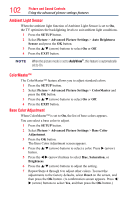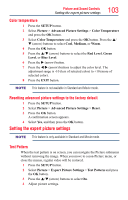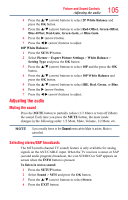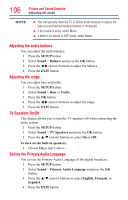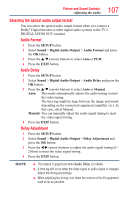Toshiba 50L4300U User's Guide for Model Series L4300U and L7300U TV - Page 102
Ambient Light Sensor, ColorMaster™, Base Color Adjustment
 |
View all Toshiba 50L4300U manuals
Add to My Manuals
Save this manual to your list of manuals |
Page 102 highlights
102 Picture and Sound Controls Using the advanced picture settings features Ambient Light Sensor When the ambient light function of Ambient Light Sensor is set to On, the TV optimizes the backlighting levels to suit ambient light conditions. 1 Press the SETUP button. 2 Select Picture > Advanced Picture Settings > Auto Brightness Sensor and press the OK button. 3 Press the p/q (arrow) buttons to select On or Off. 4 Press the EXIT button. NOTE When the picture mode is set to AutoView®, this feature is automatically set to On. ColorMaster™ The ColorMaster™ feature allows you to adjust standard colors. 1 Press the SETUP button. 2 Select Picture > Advanced Picture Settings > ColorMaster and press the OK button. 3 Press the p/q (arrow) buttons to select On or Off. 4 Press the EXIT button. Base Color Adjustment When ColorMaster™ is set to On, the list of base colors appears. You can select a base color to adjust. 1 Press the SETUP button. 2 Select Picture > Advanced Picture Settings > Base Color Adjustment. 3 Press the OK button. The Base Color Adjustment screen appears. 4 Press the p/q (arrow) buttons to select a color. Press u (arrow) button. 5 Press the t/u (arrow) buttons to select Hue, Saturation, or Brightness. 6 Press the p/q (arrow) buttons to adjust the setting. 7 Repeat Steps 4 through 6 to adjust other colors. To reset the adjustments to the factory defaults, select Reset on the screen, and then press the OK button. (A confirmation screen appears. Press t/ u (arrow) buttons to select Yes, and then press the OK button.)