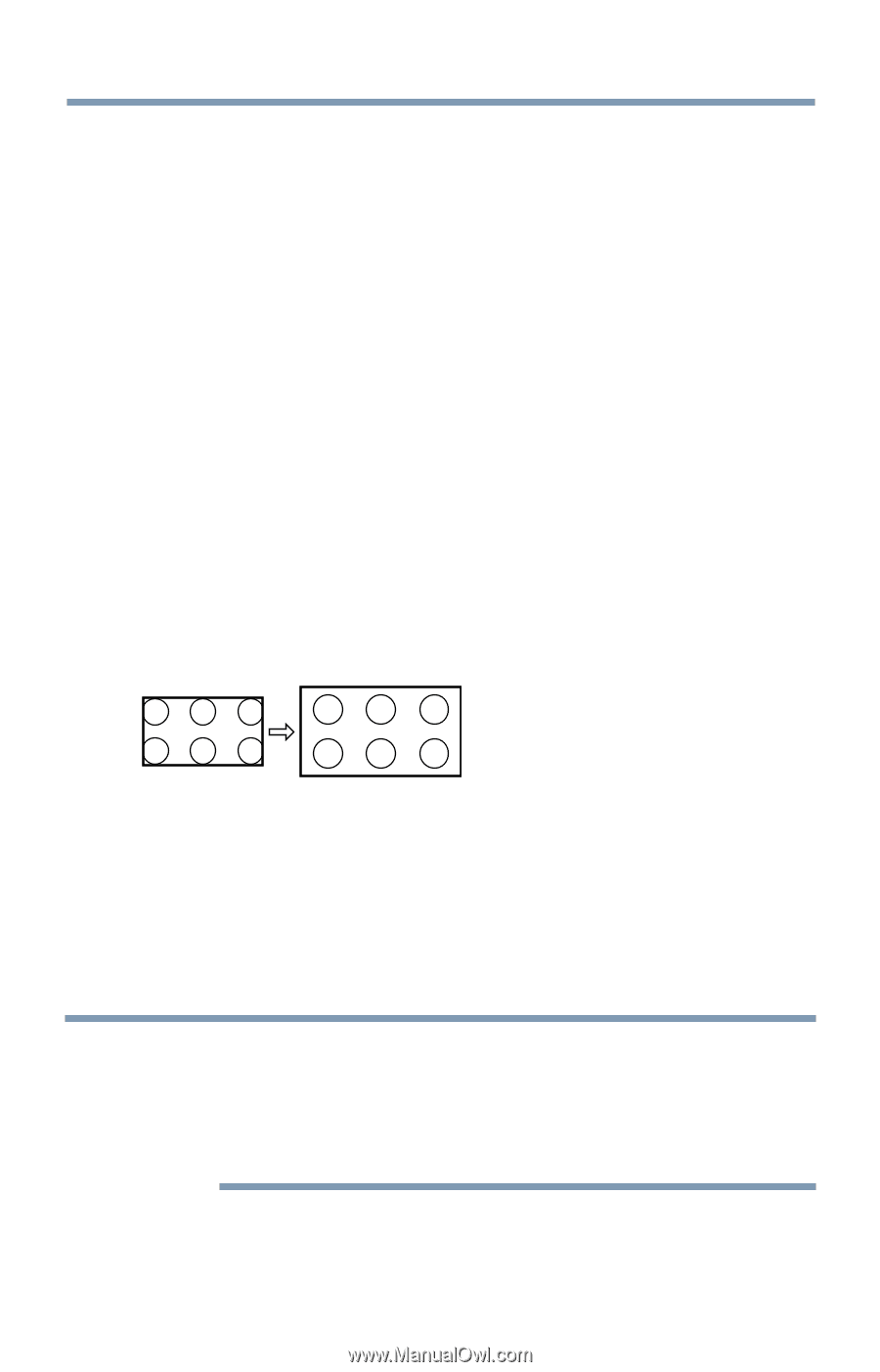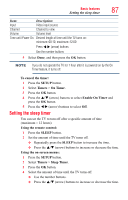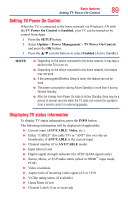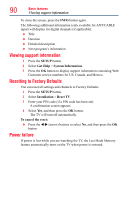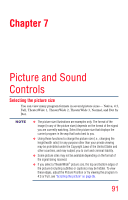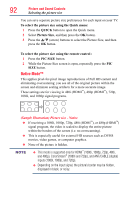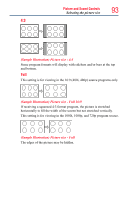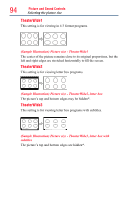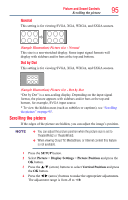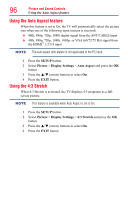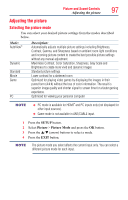Toshiba 50L4300U User's Guide for Model Series L4300U and L7300U TV - Page 92
Native Mode™
 |
View all Toshiba 50L4300U manuals
Add to My Manuals
Save this manual to your list of manuals |
Page 92 highlights
92 Picture and Sound Controls Selecting the picture size You can save separate picture size preferences for each input on your TV. To select the picture size using the Quick menu: 1 Press the QUICK button to open the Quick menu. 2 Select Picture Size, and then press the OK button. 3 Press the p/q (arrow) buttons to select the Picture Size, and then press the OK button. To select the picture size using the remote control : 1 Press the PIC SIZE button. 2 While the Picture Size screen is open, repeatedly press the PIC SIZE button. Native Mode™ This applies pixel-for-pixel image reproductions of Full HD content and eliminating overscanning; you see all of the original picture within the screen and eliminate scaling artifacts for a more accurate image. These settings are for viewing in 480i (HDMI™), 480p (HDMI™), 720p, 1080i, and 1080p signal programs. (Sample Illustration) Picture size - Native ❖❖ If receiving a 1080i, 1080p, 720p, 480i (HDMI™), or 480p (HDMI™) signal program, the video is scaled to display the entire picture within the borders of the screen (i.e. no overscanning). ❖❖ This is especially useful for external HD sources such as DVHS movies, video games, or computer graphics. ❖❖ None of the picture is hidden. NOTE v This mode is supported only for HDMI™ (1080i, 1080p, 720p, 480i, and 480p), ColorStream® (1080i and 720p), and ANT/CABLE (digital) inputs (1080i, 1080p, and 720p). ❖❖ Depending on the input signal, the picture's border may be hidden, displayed in black, or noisy.