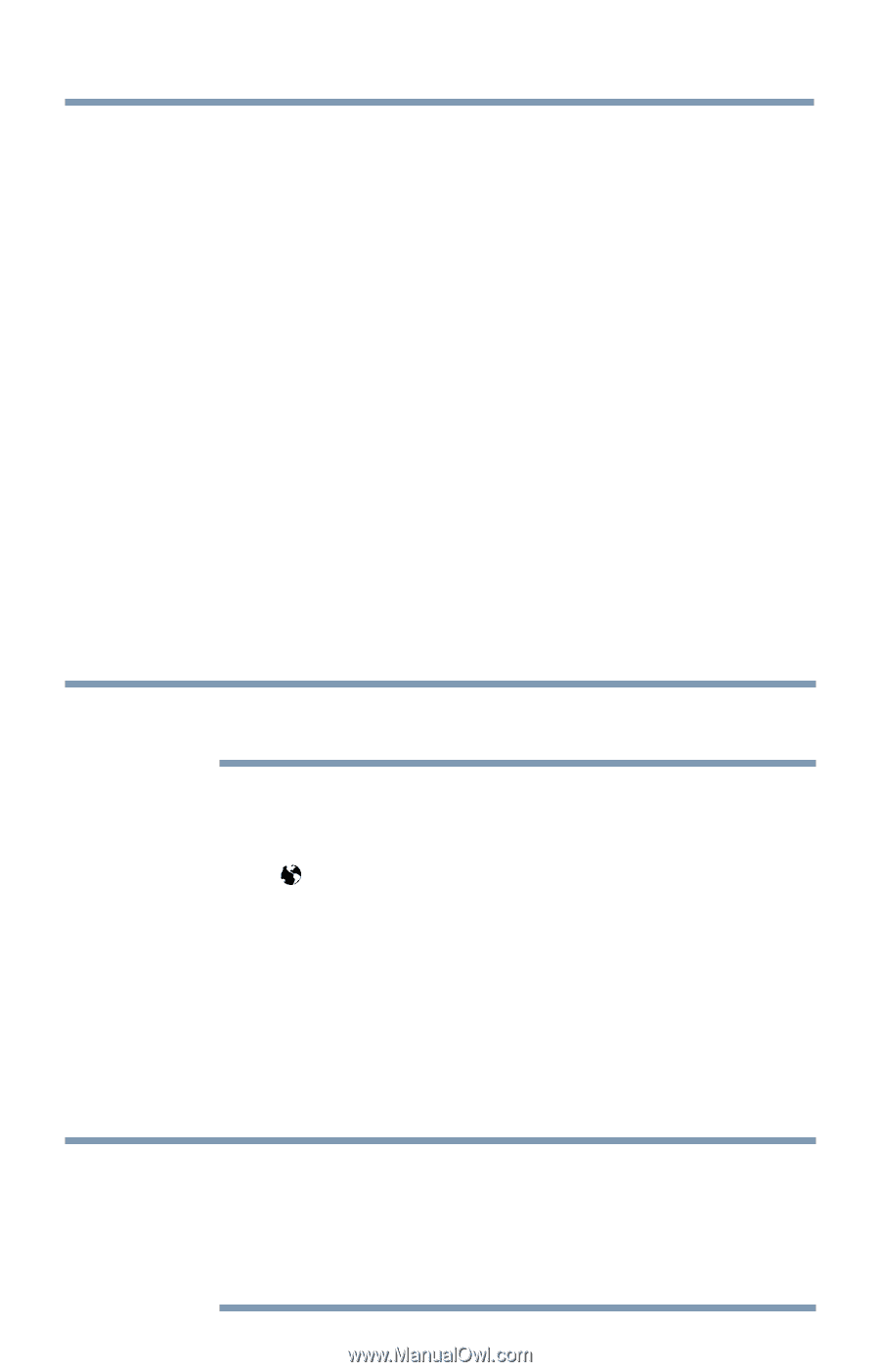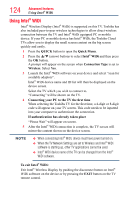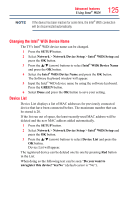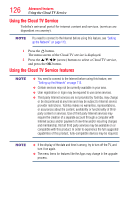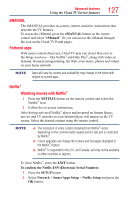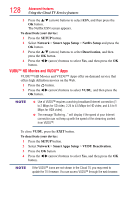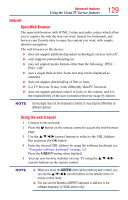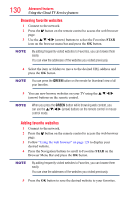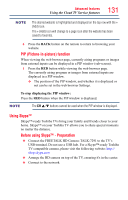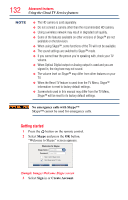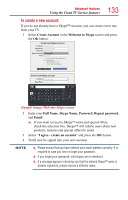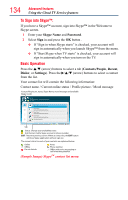Toshiba 50L4300U User's Guide for Model Series L4300U and L7300U TV - Page 129
Internet, Open/Web Browser, Using the web browser
 |
View all Toshiba 50L4300U manuals
Add to My Manuals
Save this manual to your list of manuals |
Page 129 highlights
Advanced features Using the Cloud TV Service features 129 Internet Open/Web Browser The open/web browser with HTML5 video and audio codecs which allow you to explore the web the way you want. Search for, bookmark, and browse your favorite sites to enjoy the content you want, with simple, intuitive navigation. The web browser on this device: ❖❖ does not support platform-dependent technologies such as ActiveX®. ❖❖ only supports preinstalled plug-ins. ❖❖ may not support media formats other than the following: JPEG / PNG / GIF. ❖❖ uses a single built-in font. Some text may not be displayed as intended. ❖❖ does not support downloading of files or fonts. ❖❖ is a TV browser. It may work differently than PC browsers. ❖❖ does not support parental control or locks in the content, and it is the responsibility of the user to monitor browser usage by minors. NOTE Some pages may not be displayed correctly or may display differently on different devices. Using the web browser 1 Connect to the network. 2 Press the button on the remote control to access the web browser page. 3 Use the p/q/t/u (arrow) buttons to select to the URL Address Bar and press the OK button. 4 Enter the desired URL address by using the software keyboard, see "Using the software keyboard" on page 121. Press the GREEN button when finished. 5 You can now browse websites on your TV using the p/q/t/u (arrow) buttons on the remote control. NOTE v When you press the GREEN button while browsing web content, you can use the p/q/t/u (arrow) buttons on the remote control in mouse control mode. ❖❖ You can use the Wireless QWERTY keyboard in addition to the software keyboard. (L7300U series only)