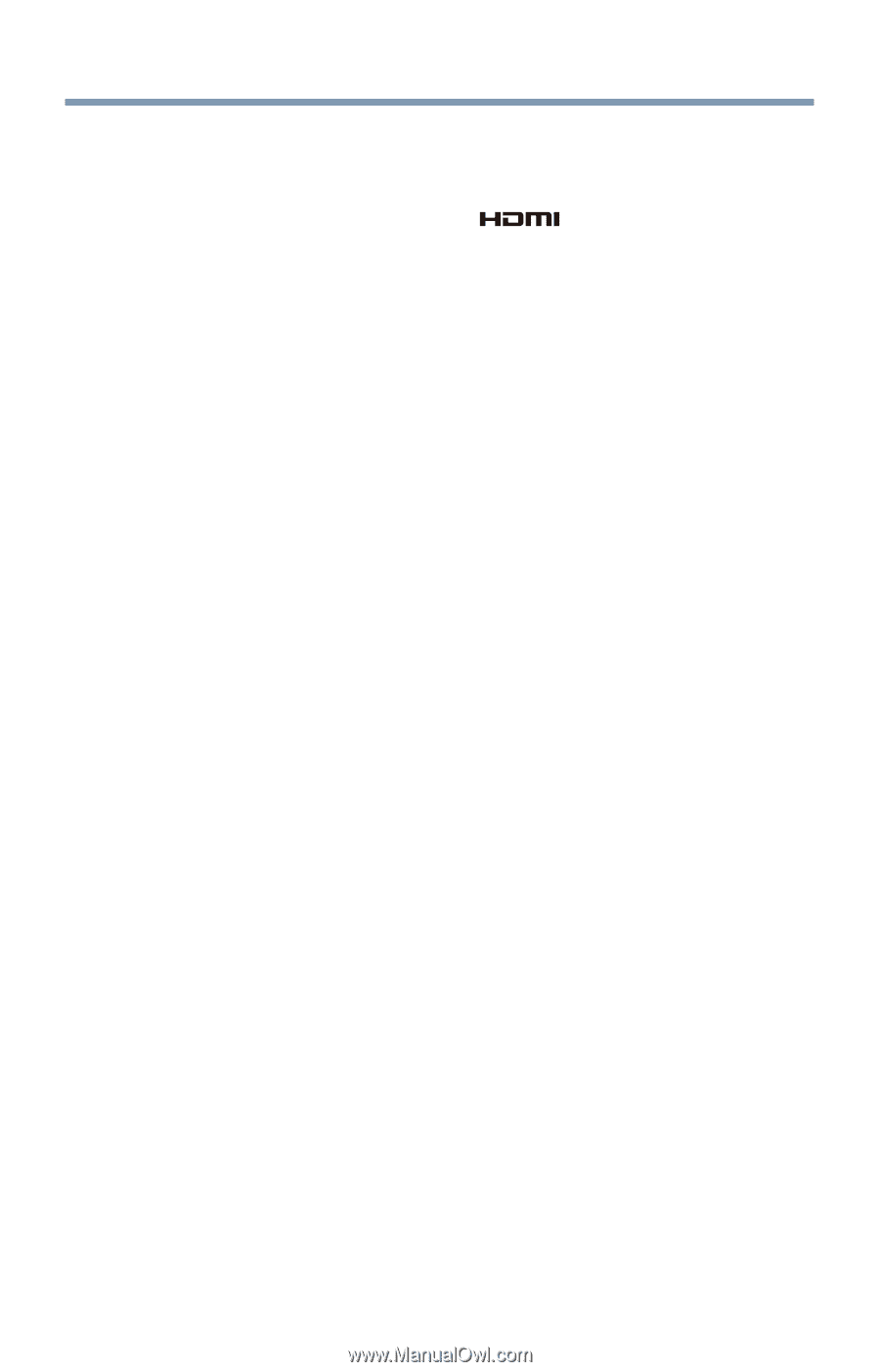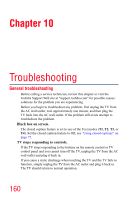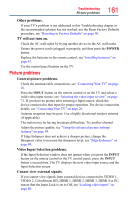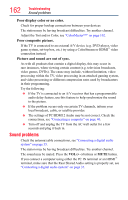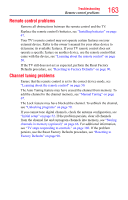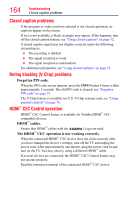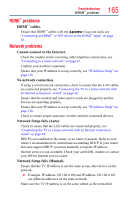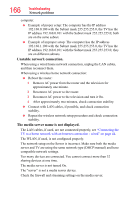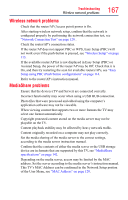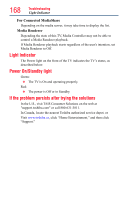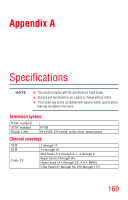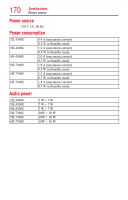Toshiba 50L4300U User's Guide for Model Series L4300U and L7300U TV - Page 165
problems, Network problems
 |
View all Toshiba 50L4300U manuals
Add to My Manuals
Save this manual to your list of manuals |
Page 165 highlights
Troubleshooting HDMI™ problems 165 HDMI™ problems HDMI™ cables. Ensure that HDMI™ cables with the ( ®) Logo are used, see "Connecting an HDMI™ or DVI device to the HDMI™ input" on page 36. Network problems Cannot connect to the Internet. Check the modem and its incoming cable/telephone connections, see "Connecting to a home network" on page 43. Confirm your modem's operation. Ensure that your IP address is set up correctly, see "IP Address Setup" on page 118. No network connection. If using a wired network connection, check to ensure that the LAN cables are connected properly, see "Connecting the TV to a home network with an Internet connection - wired" on page 44. Ensure that the modem and router power cords are plugged in and the devices are operating properly. Ensure that your IP address is set up correctly, see "IP Address Setup" on page 118. Check to ensure proper operation of other network connected devices. Network Setup fails (Auto). Check to ensure that the LAN cables are connected properly, see "Connecting the TV to a home network with an Internet connection wired" on page 44. DHCP is not enabled on the router, or no router is present. Refer to your router's documentation for instructions on enabling DHCP. If your router does not support DHCP, you must manually set up the IP address. Internet service is not available. Check your cable/DSL modem or contact your ISP for Internet service issues. Network Setup fails (Manual). Ensure that the TV IP address is not the same as any other device on the network. ❖❖ Example: IP address 192.168.0.100 and IP address 192.168.0.101 are different addresses on the same network. Make sure the TV IP address is on the same subnet as the networked