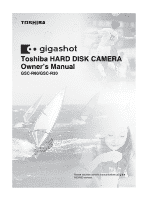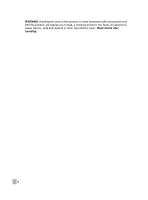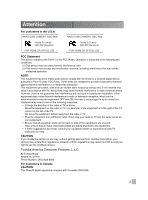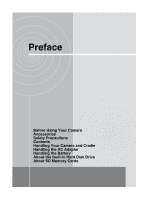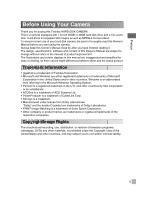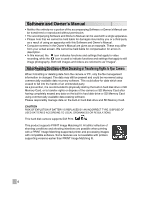Toshiba GSC-R60 Owners Manual
Toshiba GSC-R60 Manual
 |
View all Toshiba GSC-R60 manuals
Add to My Manuals
Save this manual to your list of manuals |
Toshiba GSC-R60 manual content summary:
- Toshiba GSC-R60 | Owners Manual - Page 1
Toshiba HARD DISK CAMERA Owner's Manual GSC-R60/GSC-R30 Please read the owner's manual before using the R30/R60 camera. - Toshiba GSC-R60 | Owners Manual - Page 2
WARNING: Handling the cord on this product or cords associated with accessories sold with this product, will expose you to lead, a chemical known to the State of California to cause [cancer, and] birth defects or other reproductive harm. Wash hands after handling. 2 - Toshiba GSC-R60 | Owners Manual - Page 3
Attention For customers in the U.S.A. HARD DISK CAMERA GSC-R60 HARD DISK CAMERA GSC-R30 Tested To Comply With FCC Standards Tested To Comply With FCC Standards FOR HOME OR OFFICE USE FOR HOME OR OFFICE USE FCC Statement This device complies with Part 15 of the FCC Rules. Operation is - Toshiba GSC-R60 | Owners Manual - Page 4
Preface Before Using Your Camera Accessories Safety Precautions Contents Handling Your Camera and Cradle Handling the AC Adapter Handling the Battery About the Built-in Hard Disk Drive About SD Memory Cards - Toshiba GSC-R60 | Owners Manual - Page 5
this Toshiba HARD DISK CAMERA. This is a camera equipped with 1.8-inch 60GB or 30GB hard disk drive and a 10× zoom lens. It will shoot 2-megapixel still images as well as MPEG-2 format videos. To ensure correct use of your hard disk camera, be sure to thoroughly read this Owner's Manual before - Toshiba GSC-R60 | Owners Manual - Page 6
available data erasing software. Please responsibly manage data on the built-in hard disk drive and SD Memory Card. CAUTION RISK OF EXPLOTION IF BATTERY IS REPLACED BY AN INCORRECT TYPE. DISPOSE OF USED BATTERIES ACCORDING TO LOCAL ORDINANCES OR REGULATIONS. This hard disk camera supports Exif Print - Toshiba GSC-R60 | Owners Manual - Page 7
with GSC-R60 for cradle connection) USB cable (only with GSC-R30 for camera connection) Battery for remote control AV cable Cradle (only with GSC-R60) CD-ROM Application software (1) Owner's Manual (1) • Quick Start Guide • Quick Help Guide • Safety Precaution • Product Registration Card • STOP - Toshiba GSC-R60 | Owners Manual - Page 8
Safety Precautions • Read these safety precautions carefully before using this product. • These precautions provide valuable safety instructions that you must observe. • The indications used for the precautions have the following meanings: ■ Graphic symbol definitions Graphic Symbol Meaning - Toshiba GSC-R60 | Owners Manual - Page 9
damaged case. Consult the Toshiba Customer Service Department or Toshiba Customer Support Department. Do not allow metallic objects or flammable foreign matter inside the camera. This might cause fire or electric shock. Do not insert or drop foreign objects in the battery/SD card slot, terminals, or - Toshiba GSC-R60 | Owners Manual - Page 10
use the camera in humid, steamy, smoky, or dusty places. This might cause fire or electric shock. Do not leave the camera in places where the temperature may rise significantly, such as inside a car. This might adversely affect the case or the internal parts camera, remove the battery and AC adapter. - Toshiba GSC-R60 | Owners Manual - Page 11
the AC adapter only with the indicated power supply voltage. Use with any other power supply voltage might cause fire or electric shock. Do not disassemble, modify, or repair the AC adapter. This might cause fire - Toshiba GSC-R60 | Owners Manual - Page 12
or water • Do not hammer, step on, drop, or subject to strong impact • Do not use in applications other than specified • Do not recharge in any manner other than specified • Do not connect the battery electrodes (+ and - terminals) with wire or other metallic objects • Do not carry or store together - Toshiba GSC-R60 | Owners Manual - Page 13
Preface Use only the specified battery (GSC-BT5). Use of a battery other than specified might cause fire, damage, or malfunction. Do not leave battery within the reach of small children. Swallowing the battery or the remote controller's coin-sized lithium battery might cause poisoning. If you - Toshiba GSC-R60 | Owners Manual - Page 14
Battery 28 Charging 30 Inserting and Removing SD Cards 33 Turning the Camera On and Off 34 Setting the Date and Time 35 Creating Albums 36 Using the LCD Monitor 38 About the Remote Control 39 Quick Reference Guide the Microphone Sensitivity .......... 87 Digital Zooming 88 Selecting the - Toshiba GSC-R60 | Owners Manual - Page 15
103 Using Formatting Drives 145 Displaying the Version Information...... 146 Connecting to Other Devices Connecting to a TV 148 Connecting to a PC 150 Connecting to a DVD Recorder with DVR . 153 Working with Images on Your PC About the Software 156 Supported PCs 157 Installing the Software - Toshiba GSC-R60 | Owners Manual - Page 16
damaged, it will also no longer be repairable. Take special care when using the hard disk camera near seaside, sandy areas or places where sand wait an hour before using the camera. If condensation forms on the SD Memory Card, remove the SD Memory Card, wipe off any condensation and wait a short - Toshiba GSC-R60 | Owners Manual - Page 17
Clean the body of the camera with a soft dry cloth. Do not use volatile liquids such as paint thinner, benzene, or other harsh chemicals because these come close to the speaker of the camera; these include credit and cash cards, magnetic passes, computer diskettes, etc. Doing so could result in data - Toshiba GSC-R60 | Owners Manual - Page 18
the DC IN 10V terminal on the camera or the cradle (comes with GSC-R60). • When disconnecting the AC adapter cable or DC plug, turn the power DC plug on the AC adapter while the battery is being used. Turn the power OFF first. • The AC adapter is for indoor use only. • Do not connect the supplied AC - Toshiba GSC-R60 | Owners Manual - Page 19
and not a malfunction. • The battery has a limited service life. The length of service life varies depending on product use and user settings. At normal temperatures (77°F (25°C)), the battery can be recharged approximately 300 times. If you use the battery beyond its service life, you may notice - Toshiba GSC-R60 | Owners Manual - Page 20
battery with any other charger. • When you use the battery for the first time or when the battery has not been used for a long time, be sure to charge the battery before use. • Use only the specified AC adapter (SQPH20W10P-02). • This battery Specifications Lithium-ion battery (GSC-BT5) Nominal - Toshiba GSC-R60 | Owners Manual - Page 21
" throughout this Owner's Manual. The hard formatting cannot be recovered. • You should back up the data saved on the hard disk drive frequently in case of damage to the hard disk drive or any modification or erasing of the data. Toshiba on how it is used. At worst, it 2 or more parts during saving. - Toshiba GSC-R60 | Owners Manual - Page 22
details or cause. • Because part of the memory on an SD card is used as the system area, the actual available memory capacity is smaller than stated card capacity. • Always format SD cards in the camera. Formatting an SD card on another device (such as a PC) can cause problems that may prevent data - Toshiba GSC-R60 | Owners Manual - Page 23
Preparation Component Names Inserting and Removing the Battery Charging Inserting and Removing SD Cards Turning the Camera On and Off Setting the Date and Time Creating Albums Using the LCD Monitor About the Remote Control Quick Reference Guide - Toshiba GSC-R60 | Owners Manual - Page 24
Microphone LCD monitor (assist light) button (backlight compensation) button Jog dial Mode LED Mode switch OK button SD card slot Lens Front LED Remote control sensor Battery cover Connection terminal Speaker REC button Zoom lever STATUS LED MEDIA LED Terminal cover · DC IN 10V terminal - Toshiba GSC-R60 | Owners Manual - Page 25
recording mode to adjust the focus, select the scene, set the flash and exposure bias, and to select items from menus. In this manual, the " , , , " symbols are used to indicate the direction in which the OK button should be moved. Camera LEDs Mode LED Color Green STATUS LED Red Orange MEDIA - Toshiba GSC-R60 | Owners Manual - Page 26
Cradle* (only with GSC-R60) LAN button USB button POWER button RELEASE button DC IN 10V terminal LAN terminal MEDIA LED CHARGE LED POWER LED LAN LED USB LED Cradle - Toshiba GSC-R60 | Owners Manual - Page 27
Remote Control T button W button button button button button button Buttons/levers REC button REC button OK button button MENU button MODE REC button MODE PLAY button Camera POWER Mode switch Mode switch REC REC half-pressed REC fully pressed Zoom lever T direction Zoom lever W direction MENU OK - Toshiba GSC-R60 | Owners Manual - Page 28
camera in the direction of the arrow and open the battery cover in the direction of the arrow . Battery lock lever 2 Use the battery to push the battery lock lever in the direction of the arrow as you slide the battery in . Insert the battery as shown in the figure with the label facing up. Insert - Toshiba GSC-R60 | Owners Manual - Page 29
in the direction of the arrow and remove the battery. When you push the battery lock lever, the battery pops up slightly and comes out. 3 Close the battery cover. IMPORTANT • Always turn the camera off before removing the battery. Removing the battery while the camera is still turned on may damage - Toshiba GSC-R60 | Owners Manual - Page 30
You should charge the battery the first time you use the camera and whenever the battery is low. Charging the battery fully takes around 2.5 hours. Time needed for recharging increases or decreases depending on factors including the surrounding temperature. Check that the battery is loaded in the - Toshiba GSC-R60 | Owners Manual - Page 31
. Never attempt to charge the battery with another charger. • If a problem arises during charging, unplug the power cord from the mains power outlet, remove the battery from the camera and contact Toshiba Customer Service Department or Toshiba Customer Support Department. Be careful when removing - Toshiba GSC-R60 | Owners Manual - Page 32
dirty, clean them with a clean, dry cloth. The available video recording times when a new battery is fully charged are shown below. Continuous video recording Conditions: Recording a video continuously without using the zoom at a temperature of 73°F (23°C) Shooting time: Approx. 110 min. Actual time - Toshiba GSC-R60 | Owners Manual - Page 33
MEDIA LED is lit). Doing so could corrupt the data on the SD card or damage the SD card itself. • The first time you use an SD card, or when using an SD card that has been used on another device, always format the card in the camera before recording. • This camera does not support the MultiMediaCard - Toshiba GSC-R60 | Owners Manual - Page 34
first time you use the camera, or when the battery has been left out battery or connect the AC adapter without correctly shutting down the camera first, the camera may not operate correctly. If this occurs, turn the camera off and on again. • To forcibly turn off the camera when there is a problem - Toshiba GSC-R60 | Owners Manual - Page 35
use the camera, or when the battery has been left out of the camera for a long period, the screen for setting the date and time automatically appears. Use select a setting and then use the jog dial to select a value. DATE AND TIME SETTING DATE 2006 01 . 01 TIME 00 : 00 FORMAT YYYY.MM.DD OK - Toshiba GSC-R60 | Owners Manual - Page 36
you format the hard disk drive ( p.145), etc.), the create album screen is automatically displayed. 1 Use the jog dial to select an album type. LOVE SELECT OK 2 Press the OK button. An album is created and the camera switches to recording mode. MEMO • You cannot select album types on an SD card - Toshiba GSC-R60 | Owners Manual - Page 37
of shot (travel, pets, etc.). Drives are where your albums are kept. On this camera, albums are kept on the hard disk drive and on SD cards. Still images Album SDDrcivaerd Album hardDdrisivkedrive Videos - Toshiba GSC-R60 | Owners Manual - Page 38
Using the LCD Monitor The LCD monitor can be adjusted to a variety of positions. Off position • When the camera is turned off • When the camera is - Toshiba GSC-R60 | Owners Manual - Page 39
control response becomes sluggish or there is no response at all. • Do not use a battery that has passed its use-by date. • The remote control battery cannot be recharged. • If fluid leaks from the battery, use a dry cloth to thoroughly clean off any fluid on the remote control before inserting - Toshiba GSC-R60 | Owners Manual - Page 40
Quick Reference Guide To erase unwanted parts of a video To reduce wind noise when recording videos To black and white Setting the Scene p.58 To take close-up shots Setting the Focus p.62 To use the zoom Shooting with the Self-timer p.75 Changing Image Colors p.91 Shooting with the Zoom p.50 - Toshiba GSC-R60 | Owners Manual - Page 41
Viewing Rotated Still Images p.106 To move images from the hard disk drive to an SD card To print still images To save images onto a DVD Copying Images p.115 Moving Images a PC p.169 Printing Directly from the Camera Using PictBridge p.122 : Things you can do with videos : Things you can do - Toshiba GSC-R60 | Owners Manual - Page 42
Shooting Video Before You Shoot Shooting Video Taking Still Images Shooting with the Zoom Playback Erasing Images (Erase one Image) - Toshiba GSC-R60 | Owners Manual - Page 43
Before You Shoot Holding the Camera When shooting, hold the camera firmly, taking care not to block the lens or flash with your fingers. When moving the camera while shooting a video, avoid sudden or extreme movements. For example, when you are panning the camera left or right, lock your wrists so - Toshiba GSC-R60 | Owners Manual - Page 44
guide DISPLAY No. of available shots Battery level From left: Self-timer*, Continuous recording* Focus* Scene* Flash* Backlight compensation* Exposure bias* LCD Display When in Recording Mode (Information Display) Use Continuous recording* Drive When an SD card is selected, is displayed. - Toshiba GSC-R60 | Owners Manual - Page 45
that the battery is loaded in the camera and that you have removed the lens cap. Then open the LCD monitor to turn the camera on. Use the grip PAUSE to On. See "Pausing Video Recording" p.95. Pausing Video Recording Using the "REC PAUSE" function allows you to pause during recording. See "Pausing - Toshiba GSC-R60 | Owners Manual - Page 46
adaptor, open or close the battery cover, or remove the battery or SD card while the camera is in operation. Doing so may damage the camera, hard disk drive and/or SD card, and may corrupt the data stored on the hard disk drive or SD card. • Avoid low temperature-burns when using the camera for long - Toshiba GSC-R60 | Owners Manual - Page 47
- - End recording - - AF/AE lock Takes a still image Manual focus - - Sets the exposure Zooms in Zooms out Turns change LCD video recording time Zoom bar Battery level Elapsed shooting time* Video recording icon Changes to when recording is paused. Operation guide *As the size of a - Toshiba GSC-R60 | Owners Manual - Page 48
of the image may shift. If you release the REC button or press the button down fully to take the picture and then do not use the camera controls for around 3 seconds, the screen display reverts to its original area. MEMO • In the interval between the REC button being pressed down - Toshiba GSC-R60 | Owners Manual - Page 49
Focusing You can determine whether an image is focused from the color of the focus area frame that appears when you press the REC button down halfway. The frame is green if the image is focused and red if it is not. If the exposure is incorrect, the ISO sensitivity, shutter speed and aperture are - Toshiba GSC-R60 | Owners Manual - Page 50
on the distance to your subject, you can the 10✕ optical zoom and the 4✕ or 20✕ digital zoom to magnify the image by up to 200✕. POINT • You can also defocus the background by using the optical zoom to enlarge your subject. ATTENTION • The more you zoom in, the more susceptible the - Toshiba GSC-R60 | Owners Manual - Page 51
can be set to 4✕, 20✕ or OFF in the recording menu. See "Digital Zooming" p.88. • During digital zooming, the camera focuses on the subject in the center of the LCD monitor, regardless of the AF mode setting. See "Selecting the Focus Area ( - Toshiba GSC-R60 | Owners Manual - Page 52
too dark, adjust the monitor brightness. See "Changing the LCD Brightness" p.96. 2 Use the jog dial to select the still image you want to play back. A grainy Album icon Album number File number Battery level Previous image Next image Operation guide DISPLAY * Displayed for protected images - Toshiba GSC-R60 | Owners Manual - Page 53
appears on the LCD monitor. If the LCD monitor is too bright or too dark, adjust the monitor brightness. See "Changing the LCD Brightness" p.96. 2 Use the jog dial to select the video you want to play. A grainy image appears initially, followed by the normal image. The video icon is displayed - Toshiba GSC-R60 | Owners Manual - Page 54
Displays chapters Volume up Zoom lever W direction Displays thumbnails Volume down Rewinding Faster rewinding Playback One-touch Skip/Replay This allows you to use skip playback during a video. The duration of the skip differs depending on the length of the video. 1 While a video is playing or - Toshiba GSC-R60 | Owners Manual - Page 55
icon Album number Album icon File number Video playback method icon Battery level Volume bar* Direction key operation guide Reservation DISPLAY Video status icon Changes to when the video is paused. Operation guide Video status bar * Displayed when the volume is changed. Video playback - Toshiba GSC-R60 | Owners Manual - Page 56
with DPOF settings ( p.119), images included on a DVD creation list ( p.127), or images stored on a locked SD card ( p.22). ATTENTION • Erased images cannot be recovered. 1 Press the MENU button. 2 Use the jog dial to select [ERASE] and press the OK button. RECORDING MENU DRIVE & ALBUM ERASE SELF - Toshiba GSC-R60 | Owners Manual - Page 57
Using Exposure Bias Using the Backlight Compensation Function Photography Using the Assist Light Shooting Still Images during Video Recording Using with Image Stabilization Wind Noise Reduction Changing the Microphone Sensitivity Digital Zooming Selecting the Metering Mode Selecting the Focus Area ( - Toshiba GSC-R60 | Owners Manual - Page 58
power off function is activated. 1 Set the camera to recording mode and move the OK button to . A list of scene icons appears. AUTO OK CANCEL 2 Use the jog dial to select the desired scene icon and press the OK button. To cancel the setting, press the MENU button or move the - Toshiba GSC-R60 | Owners Manual - Page 59
MEMO • You cannot specify scene settings when shooting video. • The explanations for the different scenes are only intended as a general guide. Select the scene setting that works best for you. - Toshiba GSC-R60 | Owners Manual - Page 60
the OK button to . A list of flash icons appears. AUTO OK CANCEL 2 Use the jog dial to select the desired flash icon and press the OK button. AUTO) twice and the shot is taken when the flash fires the second time. Used for shots or people or animals where you want to reduce the red-eye effect - Toshiba GSC-R60 | Owners Manual - Page 61
IMPORTANT • For still images shot during video recording, the flash is set to Suppressed flash. MEMO • You cannot use the flash while recording video. However, you can use the flash to shoot a still image while video recording is paused (when [REC PAUSE] is enabled). See "Pausing Video Recording" p. - Toshiba GSC-R60 | Owners Manual - Page 62
Auto power off function is activated. ATTENTION • Close-up shots taken using the [MACRO] setting are more likely to be affected by camera to . MACRO OK CANCEL Shooting Range Imposed by Focus Settings Focus AUTO FOCUS MACRO MANUAL FOCUS Type of shot Zoom W: Approx. 10 cm. to infinity Zoom T - Toshiba GSC-R60 | Owners Manual - Page 63
focus is locked. To re-focus the shot, use the jog dial. DISPLAY MEMO • During video recording, the camera toggles between the currently selected focus setting and manual focusing each time you move the OK button to . If the current focus setting is manual focus, it switches to auto focus. • If the - Toshiba GSC-R60 | Owners Manual - Page 64
background, or when the subject makes up only a very small part of the image, you can use exposure bias (see "Glossary" p.197) to get the correct OK button to . The exposure bias icon and current exposure value appear. 2 Use the jog dial to set the exposure bias and press the OK button. Higher - Toshiba GSC-R60 | Owners Manual - Page 65
Using the Backlight Compensation Function In shots where a lot of light enters the camera, such as shots taken facing towards the light source, the subject may - Toshiba GSC-R60 | Owners Manual - Page 66
Photography Using the Assist Light Use this feature to make focusing on your subject easier when you are shooting in a dark location. This setting reverts to off when you change the - Toshiba GSC-R60 | Owners Manual - Page 67
is saved. At this point, an animation showing the shutter closing is recorded in the video. See "Setting the Still Image Size" p.80. • You cannot use the flash to shoot a still image during video recording. • If the remaining available video recording time is less than 10 seconds, you cannot shoot - Toshiba GSC-R60 | Owners Manual - Page 68
MEMO • To mount a conversion lens or lens hood directly onto the lens, use a lens or hood with a threaded mount diameter of 30.5 mm. • difficulty auto focusing or the distance displayed for shooting range ( p.62) and manual focus may be incorrect. • When a conversion lens or lens hood is mounted - Toshiba GSC-R60 | Owners Manual - Page 69
the MENU button. ■ RECORDING MENU The recording menu appears. SELF-TIMER CONTINUOUS RECORDING VIDEO QUALITY HQ (WIDE) STILL IMAGE SIZE WHITE BALANCE EXIT 2 Use the jog dial to select a menu and press the OK button. RECORDING MENU The settings for the selected AF MODE COLOR menu appear - Toshiba GSC-R60 | Owners Manual - Page 70
Button Operations during Recording Menu Setting Screen Button/lever OK OK button OK button OK button OK button Jog dial right Jog dial left MENU Mode switch Mode switch Menu displayed Setting displayed Confirms the selected setting Selects a menu setting Selects a setting Selects a menu - Toshiba GSC-R60 | Owners Manual - Page 71
on and off. 86 MICROPHONE SENSITIVITY Sets the microphone sensitivity. 87 DIGITAL ZOOM Turns digital zooming on and off. 88 METERING MODE Sets the metering mode used to calculate the exposure. 89 AF MODE Sets the area used for setting the focus. 90 COLOR Sets the image colors. 91 - Toshiba GSC-R60 | Owners Manual - Page 72
& ALBUM HDD CANCEL 3 Move the OK button to press the OK button. ALBUM SELECTION 101 to select [CREATE NEW] and 2006_04_03_101 CHANGE ALBUM CREATE NEW 4 Use the jog dial to select an album type and press the OK button. LOVE SELECT OK The newly created album is set as the save - Toshiba GSC-R60 | Owners Manual - Page 73
ALBUM CREATE NEW 4 Move the OK button to press the OK button. ALBUM SELECTION 101 to select [CHANGE ALBUM] and 2006_04_03_101 CHANGE ALBUM CREATE NEW 5 Use the jog dial to select the album type and press the OK button. The changed album is set as the save location for images and - Toshiba GSC-R60 | Owners Manual - Page 74
is ready to shoot. 2006_04_07_102 CHANGE ALBUM CREATE NEW Selecting an SD Card as the Save Location and Creating Albums 1 From the recording menu, use the jog dial to select [DRIVE & ALBUM] and press the OK button. 2 Use the jog dial to select [SD] and press the OK button. A message is displayed - Toshiba GSC-R60 | Owners Manual - Page 75
MENU DRIVE & ALBUM ERASE SELF-TIMER OFF CONTINUOUS RECORDING VIDEO QUALITY EXIT 2 Use the jog dial to select the self-timer delay and press the OK the setting, press the MENU button. OFF : The self-timer is not used. 10 SEC.: Shooting begins or the picture is taken approximately 10 seconds after - Toshiba GSC-R60 | Owners Manual - Page 76
Continuous Recording The gigashot offers two continuous recording modes: normal continuous recording or continuous recording in are easily missed, such as with children and pets. 1 From the recording menu, use the jog dial to select [CONTINUOUS RECORDING] and press the OK button. ■ RECORDING - Toshiba GSC-R60 | Owners Manual - Page 77
on the media. • If there is insufficient available space on the hard disk drive or SD card, recording ends before the limit on the number of shots is reached. • The flash cannot be used in continuous recording. • The interval between shots varies depending on the recording conditions. • When the - Toshiba GSC-R60 | Owners Manual - Page 78
SD cards. Because the amount of data used varies depending on the subject being recorded, the recording durations listed below are approximate and may vary. Video quality Hard disk drive 60GB* 30GB (GSC-R60) (GSC-R30) 2GB SD card . The actual formatted capacity may be lower than the figure shown - Toshiba GSC-R60 | Owners Manual - Page 79
MEMO • When you select [SHQ(WIDE)], [HQ(WIDE)] or [SP(WIDE)], a black border appears at the top and bottom of the LCD monitor. • If you shoot a still image with [SHQ(WIDE)], [HQ(WIDE)] or [SP(WIDE)] selected, the still image is also shot in the wide size. • The available recording time actually - Toshiba GSC-R60 | Owners Manual - Page 80
the camera's hard disk drive and SD cards. Because the amount of data used varies depending on the size of each image, the number of storable images listed below is approximate and may vary. Still image size Hard disk drive 60GB* 30GB (GSC-R60) (GSC-R30) 2GB SD card 1GB 512MB 256MB 128MB 2M - Toshiba GSC-R60 | Owners Manual - Page 81
of the image may shift. If you release the REC button or press the button down fully to take the picture and then do not use the camera controls for around 3 seconds, the screen display reverts to its original area. - Toshiba GSC-R60 | Owners Manual - Page 82
If the stored white balance setting is unsuitable, you can use presets to manually set the white balance. ATTENTION • If you use a setting other than [AUTO] and the selected setting does ) INCANDESCENT LAMP : For recording under incandescent lights PRESET : Presets (using data stored by the user) - Toshiba GSC-R60 | Owners Manual - Page 83
the jog dial to select [OVERWRITE DATA] from the menu that appears. Then press the OK button. WHITE BALANCE A message is displayed. OVERWRITE DATA USE DATA OK 2 Position a white subject (a white dish or piece of paper) so that it fills the displayed frame and press the OK button. WHITE BALANCE - Toshiba GSC-R60 | Owners Manual - Page 84
may result in duller colors on printed images. 1 From the recording menu, use the jog dial to select [ISO SENSITIVITY] and press the OK button. WHITE BALANCE ISO SENSITIVITYAUTO 200 IMAGE STABILIZATION WIND NOISE REDUCTION EXIT 2 Use the jog dial to select the sensitivity and press the OK button. - Toshiba GSC-R60 | Owners Manual - Page 85
the problem of camera shake when you are shooting video. POINT • Image stabilization is particularly useful when you are using the zoom BALANCE ISO SENSITIVITY IMAGE STABILIZATION OFF WIND NOISE REDUCTION MICROPHONE SENSITIVITY EXIT 2 Use the jog dial to select the setting and press the OK button. - Toshiba GSC-R60 | Owners Manual - Page 86
select [WIND NOISE REDUCTION] and press the OK button. ■ RECORDING MENU ISO SENSITIVITY IMAGE STABILIZATION WIND NOISE REDUCTION ON MICROPHONE SENSITIVITY DIGITAL ZOOM EXIT 2 Use the jog dial to select the setting and press the OK button. WIND NOISE REDUCTION OFF CANCEL Wind noise reduction is - Toshiba GSC-R60 | Owners Manual - Page 87
select [MICROPHONE SENSITIVITY] and press the OK button. ■ RECORDING MENU IMAGE STABILIZATION WIND NOISE REDUCTION MICROPHONE SENSITIVITY STANDARD DIGITAL ZOOM METERING MODE EXIT 2 Use the jog dial to select the sensitivity and press the OK button. MICROPHONE SENSITIVITY MORE CANCEL The selected - Toshiba GSC-R60 | Owners Manual - Page 88
image pixels are still recorded when digital zooming is used. ATTENTION • Using the digital zoom lowers the image quality. This is particularly so when you use the 20✕ digital zoom to shoot still images. 1 From the recording menu, use the jog dial to select [DIGITAL ZOOM] and press the OK button - Toshiba GSC-R60 | Owners Manual - Page 89
OK button. ■ RECORDING MENU MICROPHONE SENSITIVITY DIGITAL ZOOM METERING MODE SPOT AF MODE EXIT COLOR 2 Use the jog dial to select [CENTER WEIGHTED] the entire image but with particular emphasis on the central part of the image. SPOT : The camera sets the exposure by metering just a - Toshiba GSC-R60 | Owners Manual - Page 90
LCD monitor screen. MULTI : The camera determines which of a number of points should be used for measuring the focal distance. The focus area is displayed in the part of the image used for focusing. MEMO • During digital zooming, the camera focuses on the subject in the center of the LCD monitor - Toshiba GSC-R60 | Owners Manual - Page 91
jog dial to select [COLOR] and press the OK button. RECORDING MENU METERING MODE AF MODE COLOR SEPIA CONTRAST SHARPNESS EXIT 2 Use the jog dial to select the colors and press the OK button. COLOR STANDARD CANCEL The selected colors are set and the recording menu reappears. - Toshiba GSC-R60 | Owners Manual - Page 92
the jog dial to select [CONTRAST] and press the OK button. RECORDING MENU AF MODE COLOR CONTRAST STANDARD SHARPNESS EXIT PREVIEW 2 Use the jog dial to select the contrast setting and press the OK button. CONTRAST SOFT CANCEL The selected contrast is set and the recording menu - Toshiba GSC-R60 | Owners Manual - Page 93
the jog dial to select [SHARPNESS] and press the OK button. RECORDING MENU COLOR CONTRAST SHARPNESS HARD PREVIEW EXIT REC PAUSE 2 Use the jog dial to select the sharpness setting and press the OK button. SHARPNESS STANDARD CANCEL The selected sharpness is set and the recording menu - Toshiba GSC-R60 | Owners Manual - Page 94
the jog dial to select [PREVIEW] and press the OK button. RECORDING MENU CONTRAST SHARPNESS PREVIEW ON REC PAUSE LCD BRIGHTNESS EXIT 2 Use the jog dial to select the setting and press the OK button. PREVIEW OFF Previewing is set and the recording menu reappears. To cancel the - Toshiba GSC-R60 | Owners Manual - Page 95
the focus by pressing the REC button halfway and use the self-timer to take pictures. 1 From the recording menu, use the jog dial to select [REC PAUSE] and . RECORDING MENU SHARPNESS PREVIEW REC PAUSE ON LCD BRIGHTNESS SETUP EXIT 2 Use the jog dial to select the setting and press the OK button. - Toshiba GSC-R60 | Owners Manual - Page 96
(or Playback) Menu 1 From the recording (or play) menu, use the jog dial to select [LCD BRIGHTNESS] and press the OK button. RECORDING MENU PREVIEW REC PAUSE LCD BRIGHTNESS SETUP EXIT 2 Use the jog dial to adjust the brightness and press the OK button. - Toshiba GSC-R60 | Owners Manual - Page 97
Changing the LCD Brightness during Video Recording 1 While recording video, press the MENU button. The LCD brightness icon appears on the screen. STOP 2 Use the jog dial to adjust the brightness and press the OK button. The LCD brightness is set. STOP - Toshiba GSC-R60 | Owners Manual - Page 98
Changing Levels Selecting the Video Playback Method Capturing Single Video Frames as Still Images Selecting the Starting Point for Video Playback Using Zoomed Playback Viewing Rotated Still Images Switching the Playback Display Changing Playback Settings Setting up and Running Auto Play Protecting - Toshiba GSC-R60 | Owners Manual - Page 99
collection of your images at a smaller (thumbnail) size. In this manual, this way of viewing reduced images is called "thumbnail display". Thumbnail The images are displayed as thumbnails. If there are 7 or more images, use the jog dial to scroll the screen. To view a selected thumbnail image at - Toshiba GSC-R60 | Owners Manual - Page 100
the jog dial to select the drive to want to play back. Slide the zoom lever towards T to display the albums on MEMORY USED 4.0GB MEMORY REMAINING 51GB the selected drive. MEMO • The drive selected here is the playback drive. Selecting a drive that is not the drive currently selected - Toshiba GSC-R60 | Owners Manual - Page 101
methods: CONTINUOUS PLAY Plays through to the end of the videos in the album in order. 1 FILE Plays just the selected video. 1 Select playback mode. 2 Use the jog dial to select the video you want to play. 3 Move the OK button to . The video playback icon appears - Toshiba GSC-R60 | Owners Manual - Page 102
Frames as Still Images You can capture one frame from a video as a still image. The size of captured still images is 0.3MB. 1 Select playback mode. 2 Use the jog dial to select the video you want to play. 3 Move the OK button to . Video playback begins. DISPLAY 4 In the scene containing the - Toshiba GSC-R60 | Owners Manual - Page 103
. PLAY DISPLAY 3 Slide the zoom lever towards T. CHAPTER 100-0001 The chapters are displayed. CHAPTER NO. 1 PLAYBACK TIME 00:00:00 OK CANCEL 4 Use the jog dial to select a chapter and press the OK button. CHAPTER 100-0001 Video playback begins from the location of the selected chapter - Toshiba GSC-R60 | Owners Manual - Page 104
image checking. Zoomed Still Image Playback 1 Select playback mode and use the jog dial to select the still image you want to Slide the zoom lever towards W to zoom back out. You can move the enlarged area around using , , and on the OK button. Adjust the area by watching the position of the frame - Toshiba GSC-R60 | Owners Manual - Page 105
Zoomed Video Playback 1 Select playback mode and use the jog dial to select the video you want to view zoomed area. Slide the zoom lever towards W to zoom back out. You can move the enlarged area around using , , and on the OK button. Adjust the area by watching the position of the frame on the - Toshiba GSC-R60 | Owners Manual - Page 106
zoom rotated images. ATTENTION • You cannot rotate videos. 1 Select playback mode and use the jog dial to select the still image you want to rotate. 2 Move disabled for protected still images and still images stored on a locked SD card. • Rotated still images are also shown rotated when viewed as - Toshiba GSC-R60 | Owners Manual - Page 107
procedure to change the display mode for playback images. 1 Select playback mode and use the jog dial to select the image. 2 Press the OK button. Each time you press the OK button, the information display mode changes as shown - Toshiba GSC-R60 | Owners Manual - Page 108
image protection and printing. 1 In playback mode, press the MENU button. PLAY MENU The play menu appears. ERASE AUTO PLAY EXIT PROTECT COPY 2 Use the jog dial to select a menu and press the OK button. PLAY MENU DPOF PictBridge VIDEO EDITING DVD CREATION LIST LCD BRIGHTNESS EXIT 3 Specify - Toshiba GSC-R60 | Owners Manual - Page 109
Button Operations during Play Menu Setting Screen Button/lever OK OK button OK button OK button OK button Jog dial right Jog dial left MENU Mode switch Mode switch Menu displayed Setting displayed Confirms the selected setting Selects a menu setting Selects a setting Selects a menu setting - Toshiba GSC-R60 | Owners Manual - Page 110
dial to select [AUTO PLAY] and then press the OK button. PLAY MENU The Auto play menu screen appears. ERASE AUTO PLAY EXIT PROTECT COPY 2 Use the jog dial to select a setting and press the OK button. PLAY INTERVAL 1 SEC. 3 SEC. 5 SEC. 10 SEC. CANCEL EXECUTE : Runs Auto play. TARGET IMAGES - Toshiba GSC-R60 | Owners Manual - Page 111
intervals. 10 SEC. : Switches images at 10-second intervals. ANIMATION RANDOM : Random playback PATTERN 1: Playback using pattern 1 PATTERN 2: Playback using pattern 2 NONE : No animation used. MEMO • Auto power off does not operation during Auto play. • The play interval setting is only - Toshiba GSC-R60 | Owners Manual - Page 112
referred to as "protected" images. ATTENTION • Formatting erases all your images, including protected images. ERASE AUTO PLAY PROTECT EXIT COPY MOVE 2 Use the jog dial to select the image to protection is set. • To protect an entire SD card, see "Write-protection" ( p.22). • Several hours may be required - Toshiba GSC-R60 | Owners Manual - Page 113
procedure to protect all the images in an album. 1 From the play menu, select [PROTECT] and press the OK button. 2 Slide the zoom lever towards W. 3 Use the jog dial to select the album to be protected and press the OK button. PROTECT 101 SELECT ALL OK SELECT CLEAR ALL CANCEL The - Toshiba GSC-R60 | Owners Manual - Page 114
Removing Protection 1 From the play menu, select [PROTECT] and press the OK button. 2 Use the jog dial to select the image to be unprotected and press the OK button. PROTECT 101-0001 PREVIOUS ALBUM SELECT ALL OK RELEASE CLEAR - Toshiba GSC-R60 | Owners Manual - Page 115
, copying stops and the camera automatically turns off. If this happens, connect the AC adapter or ensure that the battery is fully charged before copying the images again. 1 From the play menu, use the jog dial to select [COPY] and press the OK button. PLAY MENU AUTO PLAY PROTECT COPY A message - Toshiba GSC-R60 | Owners Manual - Page 116
press the OK button. COPY SELECTED FILE 626MB MEMORY REMAINING 1270MB OK CANCEL 7 Use the jog dial to select the album to which the images are to be OK button to to select [CREATE NEW] and press the OK button. Then use the jog dial to select the album type and press the OK button. When copying - Toshiba GSC-R60 | Owners Manual - Page 117
stops and the camera automatically turns off. If this happens, connect the AC adapter or ensure that the battery is fully charged before moving the images again. 1 From the play menu, use the jog dial to select [MOVE] and press the OK button. PLAY MENU PROTECT COPY MOVE EXIT DPOF PictBridge - Toshiba GSC-R60 | Owners Manual - Page 118
for moving are displayed. E.g. Moving images from the hard disk drive to an SD card. 7 Use the jog dial to select the album to which the images are to be moved OK button to to select [CREATE NEW] and press the OK button. Then use the jog dial to select the album type and press the OK button. When - Toshiba GSC-R60 | Owners Manual - Page 119
Writing Print Information (DPOF Settings) Use this procedure to specify the settings for date display and the number of prints of images you want to print in DPOF-format (see "Glossary" p.197). POINT • DPOF settings allow you print images simply by taking an SD card to a retail store. • You can - Toshiba GSC-R60 | Owners Manual - Page 120
date printing confirmation message is displayed. DPOF CREATE DPOF FILE. YES NO 7 Use the jog dial to select [YES] or [NO] and press the to 999 images on the same SD card. However, the maximum number of prints that can be specified for the same SD card is 9,999. • The image support DPOF settings. - Toshiba GSC-R60 | Owners Manual - Page 121
the hard disk drive is set as the playback drive, a message appears saying [ONLY STILL IMAGES ON SD CARDS ARE DPOF TARGET IMAGES.]. Use the jog dial to select [TO SD] and press the OK button. 2 Use the jog dial to select [CLEAR ALL] and press the OK button. A confirmation message is displayed. DPOF - Toshiba GSC-R60 | Owners Manual - Page 122
PictBridge (see "Glossary" p.198) -compatible printer, you can print directly from the camera without using a PC. ATTENTION • You should connect the AC adapter when printing still images. If the battery runs flat while images are being printed, printing stops and the camera automatically turns off - Toshiba GSC-R60 | Owners Manual - Page 123
Use : Selects the type of paper used for printing. PRINT DATE : layout and paper type are cleared. 7 Use the jog dial to change the settings and the number of images, select [SELECT ALL] using the jog dial, then press the OK button with PictBridge. • Use the AC adapter when connecting the camera to a - Toshiba GSC-R60 | Owners Manual - Page 124
Editing Videos You can use this function to delete the portion of the video before or after a specified point (position). ATTENTION • You should connect the AC adapter when editing a video. If the battery runs flat while a video is being edited, editing stops and the camera automatically turns off - Toshiba GSC-R60 | Owners Manual - Page 125
6 Use the jog dial to select the editing details and press the OK button. VIDEO EDITING DELETING THE PREVIOUS PART DELETING THE REMAINDER SPECIFY THUMBNAIL IMAGES RETURN OK CANCEL An editing details confirmation message is displayed. DELETING THE PREVIOUS PART : Deletes the section prior to the - Toshiba GSC-R60 | Owners Manual - Page 126
or move images to a PC, etc. to increase the available disk space. • There may be a slight variation between the specified point and the point actually used for editing. - Toshiba GSC-R60 | Owners Manual - Page 127
OK button. PLAY MENU PictBridge VIDEO EDITING DVD CREATION LIST LCD BRIGHTNESS SETUP EXIT If the SD card is selected as the playback drive, the [ONLY IMAGES ON HARD DISK DRIVE ARE DVD CREATION LIST TARGET IMAGES.] message is displayed. Use the jog dial to select [TO HDD] and press the OK button - Toshiba GSC-R60 | Owners Manual - Page 128
DVD. When selecting images to be recorded onto a DVD, press the REC button to specify the image to be used as the menu background screen. The [ ] icon (use in background screen) or [ ] icon (use in background screen and store on disc) is displayed below the specified image. • If the total size of - Toshiba GSC-R60 | Owners Manual - Page 129
Advanced Deletion Erasing Selected Images Erasing Albums Erasing all the Files on a Drive - Toshiba GSC-R60 | Owners Manual - Page 130
the album containing the images you want to delete and then slide the zoom lever towards T. ERASE 101 SELECT ALL OK SELECT CLEAR ALL CANCEL 5 Use the jog dial to select an image to be deleted and press the OK button. ERASE 101-0007 NEXT ALBUM SELECT ALL OK SELECT CLEAR - Toshiba GSC-R60 | Owners Manual - Page 131
and press the OK button. An erase confirmation message is displayed. 7 Use the jog dial to select [YES] and press the OK button. When [SELECT ALL], then press the OK button. MEMO • Images on an SD card cannot be erased if the SD card is locked. See "Write-protection" p.22. • Even if you delete all - Toshiba GSC-R60 | Owners Manual - Page 132
to or to select [OK] and press the OK button. An erase confirmation message appears. 4 Use the jog dial to select [YES] and press the OK button. When erasing ends, the menu press the OK button. MEMO • Albums on an SD card cannot be erased if the SD card is locked. See "Write-protection" p.22. - Toshiba GSC-R60 | Owners Manual - Page 133
to be erased and press the OK button. An erase confirmation message appears. ERASE HDD SD CANCEL 3 Use the jog dial to select [YES] and press the OK button. When erasing ends, are erased. MEMO • The contents of an SD card cannot be erased if the SD card is locked. See "Write-protection" p.22. - Toshiba GSC-R60 | Owners Manual - Page 134
Basic Camera Settings Changing the Basic Camera Settings Sound Setting the LEDs Auto Power Off LCD-linked Power Video Output LANGUAGE System - Toshiba GSC-R60 | Owners Manual - Page 135
dial to select a menu and press the OK button. ■ SETUP The settings for the selected menu are appear. SYSTEM SOUND LED AUTO POWER OFF EXIT 4 Use the jog dial to select the desired setting and press the OK button. The selected setting is set and the setup menu reappears. 5 To exit - Toshiba GSC-R60 | Owners Manual - Page 136
with DVR. 173 VIDEO OUTPUT Sets the video output format used for video devices connected to the camera. 141 LANGUAGE Sets the display language used in screens. 142 DATE AND TIME Sets the date and time and the format used for the SETTING date and time settings. 35 SYSTEM Settings - Toshiba GSC-R60 | Owners Manual - Page 137
SYSTEM The sound settings screen appears. SOUND LED AUTO POWER OFF EXIT 2 Use the jog dial to select a setting and press the OK button. STARTUP ON pressed, etc. SHUTTER : Sets the sound emitted when the shutter is released. 3 Use the jog dial to select [ON] or [OFF] and press the OK button - Toshiba GSC-R60 | Owners Manual - Page 138
button. ■ SETUP SOUND LED AUTO POWER OFF LCD-LINKED POWER EXIT 2 Use the jog dial to select [AF ASSIST LIGHT] or [RECORDING LED] and shots of dark subjects. RECORDING LED : Sets whether the LED lights during image recording. 3 Use the jog dial to select [ON] or [OFF] and press the OK button. AF - Toshiba GSC-R60 | Owners Manual - Page 139
jog dial to select [AUTO POWER OFF] and press the OK button. ■ SETUP SOUND LED AUTO POWER OFF OFF LCD-LINKED POWER LAN SETTING EXIT 2 Use the jog dial to select the delay time and press the OK button. AUTO POWER OFF 10 MIN. CANCEL The selected delay is set and - Toshiba GSC-R60 | Owners Manual - Page 140
jog dial to select [LCDLINKED POWER] and press the OK button. ■ SETUP LED AUTO POWER OFF LCD-LINKED POWEROFF LAN SETTINGS VIDEO OUTPUT EXIT 2 Use the jog dial to select [ON] or [OFF] and press the OK button. LCD-LINKED POWER ON CANCEL The selected time is set and the - Toshiba GSC-R60 | Owners Manual - Page 141
[VIDEO OUTPUT] and press the OK button. ■ SETUP LCD-LINKED POWER LAN SETTINGS VIDEO OUTPUT NTSC LANGUAGE DATE AND TIME SETTING EXIT 2 Use the jog dial to select [NTSC] or [PAL] and press the OK button. The selected output format is set and the setup menu VIDEO OUTPUT reappears. PAL NTSC : NTSC - Toshiba GSC-R60 | Owners Manual - Page 142
jog dial to select [LANGUAGE] and press the OK button. ■ SETUP LAN SETTINGS VIDEO OUTPUT LANGUAGE ENGLISH E DATE AND TIME SETTING EXIT SYSTEM 2 Use the jog dial to select the language and press the OK button. LANGUAGE CANCEL The selected language is set and the setup menu reappears. ENGLISH - Toshiba GSC-R60 | Owners Manual - Page 143
Sudden camera movements during filming or while you are riding in a vehicle can trigger the sensor and stop the camera shooting. 1 From the setup menu, use the jog dial to select [SYSTEM] and press the OK button. SETUP LANGUAGE DATE AND TIME SETTING SYSTEM The system menu appears. EXIT SOUND - Toshiba GSC-R60 | Owners Manual - Page 144
, the LAN settings, or the video output, language and date and time settings. 1 From the setup menu, use the jog dial to select [SYSTEM] and press the OK button. The system menu appears. 2 Use the jog dial to select [RESET] and press the OK button. RESET A confirmation message appears. CANCEL - Toshiba GSC-R60 | Owners Manual - Page 145
menu appears. 2 Use the jog dial to select [FORMAT] and press the OK button. FORMAT HDD SD CANCEL 3 Use the jog dial to select [HDD] or [SD] and press the OK button. FORMAT HDD SD A formatting confirmation message appears. HDD: Formats the hard disk drive. SD : Formats an SD card. CANCEL - Toshiba GSC-R60 | Owners Manual - Page 146
when there is an SD card in the camera. IMPORTANT • You should periodically format the hard disk drive to ensure that it continues to run smoothly. See "Using the Hard Disk Drive" p.21. Displaying the Version Information This option displays the camera's software version information. 1 From the - Toshiba GSC-R60 | Owners Manual - Page 147
Connecting to Other Devices Connecting to a TV Connecting to a PC Connecting to a DVD Recorder with DVR - Toshiba GSC-R60 | Owners Manual - Page 148
Connecting to a TV You can connect the camera to a TV and use the TV for viewing and shooting images. The remote control provides a simply way to control the camera when it is connected to a TV. MEMO • When - Toshiba GSC-R60 | Owners Manual - Page 149
connecting the camera to a TV using the cradle, connect the AC adapter 4 Select the TV input. The camera image appears on the TV. 5 Use the jog dial or press the / button on the remote control to select cannot output images in PAL-format to a video display unit (such as a TV) in recording mode. - Toshiba GSC-R60 | Owners Manual - Page 150
155). Check that the camera is turned off. When connecting the camera to a PC using the cradle, connect the AC adapter to the cradle before setting the camera in the cradle running, it may interfere with the correct operation of the "Toshiba Device Detector". When you connect the camera to the PC, - Toshiba GSC-R60 | Owners Manual - Page 151
GSC-R30. Connect the bundled USB cable directly to the connection terminal on the base of the camera. 2 Press the USB button on the cradle. Turn the camera on and start up in USB mode. Install the operating system's standard driver as directed by the on-screen instructions mode is used for the - Toshiba GSC-R60 | Owners Manual - Page 152
Disconnecting the Camera from the PC 1 Click the " " icon in the task tray in the bottom right corner of the PC desktop. 2 Follow the disconnection procedure as directed by the on-screen messages. After completing the procedure, disconnect the USB cable from the PC and camera. - Toshiba GSC-R60 | Owners Manual - Page 153
p.177). ATTENTION • You can only connect DVD recorders equipped with the Toshiba "Net Dubbing" function. • The customer should provide the appropriate LAN cable DVD recorder with DVR, use a commercially available LAN cross cable. • To connect via a router, use a commercially available LAN straight - Toshiba GSC-R60 | Owners Manual - Page 154
If you are connecting the cradle directly to the DVD recorder with DVR with the LAN cable, use a crossover-type LAN cable. If you are connecting via an existing network, refer to the instruction manuals for the connected network device. 2 Turn on the DVD recorder with DVR. The DVD recorder with DVR - Toshiba GSC-R60 | Owners Manual - Page 155
Working with Images on Your PC About the Software Supported PCs Installing the Software Viewing Camera Images on a PC Backing up Camera Data Printing Still Images Resizing Images Copying Still Images from a PC to the Camera Writing Print Information on a PC Recording Images onto DVDs - Toshiba GSC-R60 | Owners Manual - Page 156
information on using ACDSee, contact the Toshiba Customer Service Department (for U.S.A.), Toshiba Customer Support Department (for Canada) or ACD Systems online support. ACD Systems online support: http://www.acdsystems.com/support/index • PowerProducer™ 3 for TOSHIBA This software enables you - Toshiba GSC-R60 | Owners Manual - Page 157
CD-R*3 For information on recommended drives, refer to the PowerProducer Supported drives 3 "Readme" file. For the latest drive information, contact a Toshiba Customer Service Department or Toshiba Customer Support Department. Other Microsoft Internet Explorer 5.5 or later*4, Microsoft Direct - Toshiba GSC-R60 | Owners Manual - Page 158
using a Toshiba camera. A folder number between 100 and 999 is allocated according to the circumstances. Example Still images File names are in the GSC_XXXX.jpg format album information. Deleting an ".xml" file will cause part of the software to malfunction. Do not delete ".xml" files. Folder - Toshiba GSC-R60 | Owners Manual - Page 159
the Software Install ACDSee and PowerProducer from the supplied CD-ROM. The supported operating systems are Windows XP and Windows 2000. ATTENTION • Any loss of power to the camera while images are transferring may corrupt the data. When you connect the camera to PC, it is recommended that you use - Toshiba GSC-R60 | Owners Manual - Page 160
on the PC as "gigashot internal drive" and the SD card is displayed as a "gigashot SD card". • You can also launch the gigashot backup tool by clicking "gigashot Backup Tool" from the "Acquire" icon in ACDSee. • The gigashot backup tool can be started up if the "Toshiba Device Detector" is displayed - Toshiba GSC-R60 | Owners Manual - Page 161
ACDSee Main Window The left side of the window shows the folder view while the right side shows the contents of the folder currently being browsed. The icon is displayed for still images and the icon for videos. Shows a preview of the image selected in the top-right of the screen. - Toshiba GSC-R60 | Owners Manual - Page 162
the data will be saved. You cannot use this function to back up data on an SD card. 1 Select USB mode. The gigashot backup tool starts up. See "Connecting to on a single CD or DVD, a message will be displayed. Follow the instructions to replace the CD or DVD. When writing ends, a completion message - Toshiba GSC-R60 | Owners Manual - Page 163
with the data on your camera's hard disk drive. 1 Select USB mode. The gigashot backup tool starts up. See "Connecting to a PC" p.150. 2 Click [Backup data to PC using synchronization]. The "Toshiba Synchronization Wizard" window opens. 3 Click the [Next] button. Specify a save folder other than - Toshiba GSC-R60 | Owners Manual - Page 164
a DVD creation list ( p.127) to quickly and easily author your own DVDs. 1 Select USB mode. The gigashot backup tool starts up. See "Connecting to a PC" p.150. 2 Click [Create a DVD-Video using DVD creation list]. "PowerProducer 3" starts up and project loading begins. Once loading is completed, the - Toshiba GSC-R60 | Owners Manual - Page 165
procedure to back up selected data from the camera's hard disk drive and SD cards onto a PC. 1 Select USB mode. The gigashot backup tool starts up. See "Connecting to a PC" p.150. 2 Click [Backup data using Acquire Wizard]. ACDSee starts up and the "Acquire Wizard" window opens. 3 Click the [Next - Toshiba GSC-R60 | Owners Manual - Page 166
Printing Still Images You can use this procedure to do things such as inserting the date on your prints or to print multiple images on a single page. If your printer supports PictBridge, you can also print directly from the camera to the printer. Printing 1 With your images open in ACDSee, select - Toshiba GSC-R60 | Owners Manual - Page 167
Resizing Images You can use this procedure to make image smaller so that you can attach them to e-mail messages, etc. 1 With your images open in ACDSee, click the image - Toshiba GSC-R60 | Owners Manual - Page 168
camera. 1 Select USB mode. The gigashot backup tool starts up. See "Connecting to a PC" p.150. 2 Click [View data using ACDSee]. ACDSee starts up. 3 Select in the "XXXACDSE" folder under file names in the "ACDSXXXX.jpg" format. Copies all the images at 640 × 480 pixels, regardless of the original - Toshiba GSC-R60 | Owners Manual - Page 169
the information on an SD card in the camera. IMPORTANT • With a "FULL SPEED MODE" connection, this function cannot be used because the camera is camera. 1 Select USB mode. The gigashot backup tool starts up. See "Connecting to a PC" p.150. 2 Click [View data using ACDSee]. ACDSee starts up. 3 With - Toshiba GSC-R60 | Owners Manual - Page 170
PowerProducer 3 starts up and the "Author" window opens. You can use this window for tasks such as adding videos and still images, changing the quality) SP (standard) LP (long playback) EP (economy) Audio Quality : LPCM Dolby Digital 4 Insert a DVD into the drive on the PC and click the [ ] button. - Toshiba GSC-R60 | Owners Manual - Page 171
• You can specify up to 256 images in each slideshow. If you selected more than 256 images in step 1, the 257th and subsequent images are used to create a separate slideshow. • To edit a slideshow, launch PowerProducer and then select [Photo Slide Show] in the [Edit] menu. • To edit a video, launch - Toshiba GSC-R60 | Owners Manual - Page 172
Connecting to a DVD Recorder with DVR LAN Settings for Connecting to a DVD Recorder with DVR Transferring Videos to a DVD Recorder with DVR - Toshiba GSC-R60 | Owners Manual - Page 173
the connection method used. Supported DVD Recorders with DVR You can only connect DVD recorders equipped with the Toshiba "Net Dubbing" refer to the instruction manual supplied with the DVD recorder with DVR. (The name for "GROUP NAME" may differ depending on the recorder used.) Because the password - Toshiba GSC-R60 | Owners Manual - Page 174
refer to the instruction manual supplied with the DVD recorder with DVR. (The name for "GROUP NAME" may differ depending on the recorder used.) Because the password. If you continue to use the default settings on a Toshiba DVD recorder with DVR, (you can also set "TOSHIBA" as the group name and - Toshiba GSC-R60 | Owners Manual - Page 175
CHARACTER TYPE DELETE SELECT OK 5 When you have completed all the settings, use the jog dial to select [OK] and press the OK button. LAN SETTINGS CAMERA NAME GSC-R60 GROUP NAME TOSHIBA PASSWORD IP CONFIG MANUAL OK CANCEL If the IP CONFIG setting is [DHCP], this completes the settings - Toshiba GSC-R60 | Owners Manual - Page 176
OK button. IP CONFIG IP ADDRESS 192. 168. 1. 22 NETMASK 255. 255. 255. 0 ROUTER 192. 168. 1. 1 MAC ADDRESS 00 08 0D 59 D3 3E OK CANCEL SELECT CHANGE 9 When you have completed all the settings, use the jog dial to select [OK] and press the OK button. IP CONFIG IP ADDRESS 192 - Toshiba GSC-R60 | Owners Manual - Page 177
with DVR and transfer videos. This function allows you to save videos shot using the camera to a DVD recorder with DVR. Supported DVD Recorders with DVR You can only connect DVD recorders equipped with the Toshiba "Net Dubbing" function. Transferring Videos to a DVD Recorder with DVR Connect the AC - Toshiba GSC-R60 | Owners Manual - Page 178
button. LAN If you selected "DVD", load a recordable DVD into the DVD recorder with DVR. SELECTED FILE 626MB MEMORY REMAINING 172.0GB SELECT OK 8 Use the jog dial to select [TRANSFER] and press the OK button. LAN SELECT FILE TRANSFER SELECT HDD RD DRIVE CANCEL OK Transferring begins. To - Toshiba GSC-R60 | Owners Manual - Page 179
pressing the POWER button on the cradle during transfer. "POWER OFF" will be displayed on the camera's LCD monitor. • Transferred images are saved in the "gigashot" folder on the DVD recorder with DVR. - Toshiba GSC-R60 | Owners Manual - Page 180
Appendix Specifications Troubleshooting Error Messages Glossary Index - Toshiba GSC-R60 | Owners Manual - Page 181
White balance Self-timer Digital zoom I/O terminals -2.0 to +2.0 EV (in 1/3-EV increments) Manual: ISO100, 200 equivalents Auto: ISO100-200 equivalents battery, AC adapter (SQPH20W10P-02) Hard disk drive: 60GB*2 (GSC-R60) or 30GB*2 (GSC-R30) SD Memory Cards: 128MB, 256MB, 512MB, 1GB or 2GB supported - Toshiba GSC-R60 | Owners Manual - Page 182
) Audio: Dolby Digital, 48kHz, 16-bit, stereo, 192/384kbps Still images Recording format: JPEG (Exif GSC-R60: Approx. 14.5 oz (410 g) (excluding battery and SD card) GSC-R30: Approx. 13.8 oz (390 g) (excluding battery and SD card) *1: The LCD monitor contained in this camera is manufactured using - Toshiba GSC-R60 | Owners Manual - Page 183
Troubleshooting If an error or fault occurs, first check the error message displayed on the screen ( p.195) and the status of the LEDs ( p.25). Then refer to the information given below. Problem Cause Solution Page Power/Preparation I can't charge The battery is not loaded in the Reload the - Toshiba GSC-R60 | Owners Manual - Page 184
time. time are wrong. period with the battery removed or the AC adapter 35 disconnected. The camera was not started up Reset the date and time. or shut down correctly. 35 I can't create There is no available space on Use another SD card. 33 albums. the recording destination drive. Change - Toshiba GSC-R60 | Owners Manual - Page 185
Problem Cause Solution Page Operation None of the A system error has does not loaded in the correct 39 not work. direction. The battery in the remote control is flat. Fit a new battery. 39 You are outside the effective range. Use the remote control at a distance of up to around 4 meters - Toshiba GSC-R60 | Owners Manual - Page 186
destination drive. 74 Format the destination drive. 145 The recording destination drive Use another SD card. 33 is damaged. Change the destination drive. 74 If the hard disk drive is - damaged, consult the Toshiba Customer Service Department or Toshiba Customer Support Department. You - Toshiba GSC-R60 | Owners Manual - Page 187
Problem Cause Solution Page The flash does The flash is set to not some images to a 162 different drive or onto a PC or DVD, etc. You are using a low-speed SD Use a fast SD card (10MB/sec. card. or better). 22 The camera was struck or shaken during shooting. Avoid striking or shaking - Toshiba GSC-R60 | Owners Manual - Page 188
Problem Cause Solution Page Photographed The lens is dirty. images are The image is not focused. blurred. Clean the lens. 17 Select the correct focus setting for the distance to the subject. 62 The camera was moved during Hold the camera correctly. 43 shooting (still image). Use a tripod - Toshiba GSC-R60 | Owners Manual - Page 189
Problem Cause Solution Page The quality of The shots were taken using a Set the digital zoom to [4✕] or photographed high-magnification digital zoom space on the recording stops mid-way destination drive. through. Use another SD card. 33 Change the destination drive. 74 Erase some images. - Toshiba GSC-R60 | Owners Manual - Page 190
Problem Cause Solution Page I can't DPOF settings are specified for Clear the DPOF settings. unprotect an the image. 121 image. The SD card is locked. Unlock the SD card. 22 I can't select a The total size of the images to Reselect the images to be 115 drive as the be copied exceeds - Toshiba GSC-R60 | Owners Manual - Page 191
settings is 9999. I can't clear The SD card is locked. Unlock the SD card. the DPOF 22 settings. I can't connect The printer does not support to the printer PictBridge. Check your printer. - using You used the wrong procedure Connect the cable using the PictBridge. when connecting the USB - Toshiba GSC-R60 | Owners Manual - Page 192
not erase the album thumbnail display to erase all itself. To erase an album, use the images. "erase selection" in the album 132 display to select the album then format the hard disk drive. 145 162 hard disk drive. I can't format The SD card is locked. an SD card. Unlock the SD card. 22 - Toshiba GSC-R60 | Owners Manual - Page 193
software The supported operating is not supported. systems are Windows XP and 157 2000. Check your PC. I can't copy You are using used, the camera PC to the is protected. Check whether 151 camera. your PC supports a HIGH SPEED MODE connection. The SD card is locked. Unlock the SD card - Toshiba GSC-R60 | Owners Manual - Page 194
Problem the camera directly to a DVD recorder with DVR with a LAN cable, use a 153 crossover-type LAN cable. The camera is not set in the recorder with DVR You can only connect DVD does not support "Net Dubbing". recorders with DVR that support "Net Dubbing". Check your DVD - recorder with - Toshiba GSC-R60 | Owners Manual - Page 195
occurred. CANNOT USE THIS The card used is damaged or incompatible. CARD. THIS CARD IS NOT FORMATTED. The SD card used is not formatted or is formatted using NTFS. GROUP The connected printer does not support PictBridge. PRINTER ERROR A printer error occurred during PictBridge connection. - Toshiba GSC-R60 | Owners Manual - Page 196
Message Explanation NO INK The printer is out of ink. NO PAPER The printer is out of paper. PAPER ERROR An error occurred with paper during printing. AN ERROR OCCURRED. An error occurred during USB connection. DISCONNECT USB CABLE. STORING INTERRUPTED The media stopped for a set time - Toshiba GSC-R60 | Owners Manual - Page 197
used for printing to be written directly onto SD cards. Files in this format allow prints to be obtained quickly and easily from a DPOFcompatible printer or commercial developing and printing service. ● Exif (Exchangeable Image File format) A full-color still-image file format for digital - Toshiba GSC-R60 | Owners Manual - Page 198
compressing video files that allows files containing digital video and audio to be transferred efficiently. ● NTSC (National Television System Committee) The TV format used in Japan and the U.S. ● PAL (Phase Alternation by Line) The TV format used in most European countries, including Britain and - Toshiba GSC-R60 | Owners Manual - Page 199
compensation 65, 197 Battery 19, 28, and time setting 35 Digital zoom 50, 88 Format 145 gigashot backup tool 160 Hard disk protection 143 Image stabilization 85 ISO sensitivity 84 LAN settings 173 LANGUAGE 142 LCD brightness 96 LCD-linked power 34, 140 LED 25, 26, 138 Manual - Toshiba GSC-R60 | Owners Manual - Page 200
) days thereafter. Owner's Manual and Product Registration Card Read this owner's manual thoroughly before operating this gigashot Digital Camcorder. Complete and mail the enclosed product registration card or register your gigashot Digital Camcorder online at www.tacp.toshiba.com/service as soon as - Toshiba GSC-R60 | Owners Manual - Page 201
If, after following all of the operating instructions in this manual and reviewing the section entitled "Troubleshooting," you find that service is needed: (1) For instructions on how to obtain warranty service for your gigashot Digital Camcorder, contact TACP's Consumer Solution Center toll free - Toshiba GSC-R60 | Owners Manual - Page 202
THIS PERIOD, TCL WILL, AT TCL'S OPTION, REPAIR OR REPLACE A DEFECTIVE PART WITH A NEW OR REFURBISHED PART WITHOUT CHARGE TO YOU FOR PARTS OR LABOUR. YOU MUST DELIVER THE ENTIRE CAMCORDER TO AN AUTHORIZED TCL SERVICE PROVIDER ("ASP"). YOU MUST PAY FOR ALL TRANSPORTATION AND INSURANCE CHARGES FOR THE - Toshiba GSC-R60 | Owners Manual - Page 203
, POINT OF SALE DISPLAY, ETC.). YOU MUST READ AND FOLLOW ALL SET-UP AND USAGE INSTRUCTIONS IN THE APPLICABLE USER GUIDES AND/OR MANUALS. IF YOU FAIL TO DO SO, THIS CAMCORDER MAY NOT FUNCTION PROPERLY AND YOU MAY SUFFER DAMAGE. THIS WARRANTY WILL NOT COVER ANY SERVICE THAT IS REQUIRED, IN PART OR IN - Toshiba GSC-R60 | Owners Manual - Page 204
support to form part of the used in the context of the promotion or sale of, the Camcorder, on the other hand, the provisions of this limited warranty shall prevail. How to Obtain Warranty Services If, after following all of the operating instructions in this manual and checking the "Troubleshooting - Toshiba GSC-R60 | Owners Manual - Page 205
- Toshiba GSC-R60 | Owners Manual - Page 206
- Toshiba GSC-R60 | Owners Manual - Page 207
- Toshiba GSC-R60 | Owners Manual - Page 208
- Toshiba GSC-R60 | Owners Manual - Page 209
- Toshiba GSC-R60 | Owners Manual - Page 210
- Toshiba GSC-R60 | Owners Manual - Page 211
- Toshiba GSC-R60 | Owners Manual - Page 212
- Toshiba GSC-R60 | Owners Manual - Page 213
- Toshiba GSC-R60 | Owners Manual - Page 214
- Toshiba GSC-R60 | Owners Manual - Page 215
- Toshiba GSC-R60 | Owners Manual - Page 216
- Toshiba GSC-R60 | Owners Manual - Page 217
- Toshiba GSC-R60 | Owners Manual - Page 218
- Toshiba GSC-R60 | Owners Manual - Page 219
- Toshiba GSC-R60 | Owners Manual - Page 220
- Toshiba GSC-R60 | Owners Manual - Page 221
- Toshiba GSC-R60 | Owners Manual - Page 222
- Toshiba GSC-R60 | Owners Manual - Page 223
- Toshiba GSC-R60 | Owners Manual - Page 224
- Toshiba GSC-R60 | Owners Manual - Page 225
- Toshiba GSC-R60 | Owners Manual - Page 226
- Toshiba GSC-R60 | Owners Manual - Page 227
- Toshiba GSC-R60 | Owners Manual - Page 228
- Toshiba GSC-R60 | Owners Manual - Page 229
- Toshiba GSC-R60 | Owners Manual - Page 230
- Toshiba GSC-R60 | Owners Manual - Page 231
- Toshiba GSC-R60 | Owners Manual - Page 232
- Toshiba GSC-R60 | Owners Manual - Page 233
- Toshiba GSC-R60 | Owners Manual - Page 234
- Toshiba GSC-R60 | Owners Manual - Page 235
- Toshiba GSC-R60 | Owners Manual - Page 236
- Toshiba GSC-R60 | Owners Manual - Page 237
- Toshiba GSC-R60 | Owners Manual - Page 238
- Toshiba GSC-R60 | Owners Manual - Page 239
- Toshiba GSC-R60 | Owners Manual - Page 240
- Toshiba GSC-R60 | Owners Manual - Page 241
- Toshiba GSC-R60 | Owners Manual - Page 242
- Toshiba GSC-R60 | Owners Manual - Page 243
- Toshiba GSC-R60 | Owners Manual - Page 244
- Toshiba GSC-R60 | Owners Manual - Page 245
- Toshiba GSC-R60 | Owners Manual - Page 246
- Toshiba GSC-R60 | Owners Manual - Page 247
- Toshiba GSC-R60 | Owners Manual - Page 248
- Toshiba GSC-R60 | Owners Manual - Page 249
- Toshiba GSC-R60 | Owners Manual - Page 250
- Toshiba GSC-R60 | Owners Manual - Page 251
- Toshiba GSC-R60 | Owners Manual - Page 252
- Toshiba GSC-R60 | Owners Manual - Page 253
- Toshiba GSC-R60 | Owners Manual - Page 254
- Toshiba GSC-R60 | Owners Manual - Page 255
- Toshiba GSC-R60 | Owners Manual - Page 256
- Toshiba GSC-R60 | Owners Manual - Page 257
- Toshiba GSC-R60 | Owners Manual - Page 258
- Toshiba GSC-R60 | Owners Manual - Page 259
- Toshiba GSC-R60 | Owners Manual - Page 260
- Toshiba GSC-R60 | Owners Manual - Page 261
- Toshiba GSC-R60 | Owners Manual - Page 262
- Toshiba GSC-R60 | Owners Manual - Page 263
- Toshiba GSC-R60 | Owners Manual - Page 264
- Toshiba GSC-R60 | Owners Manual - Page 265
- Toshiba GSC-R60 | Owners Manual - Page 266
- Toshiba GSC-R60 | Owners Manual - Page 267
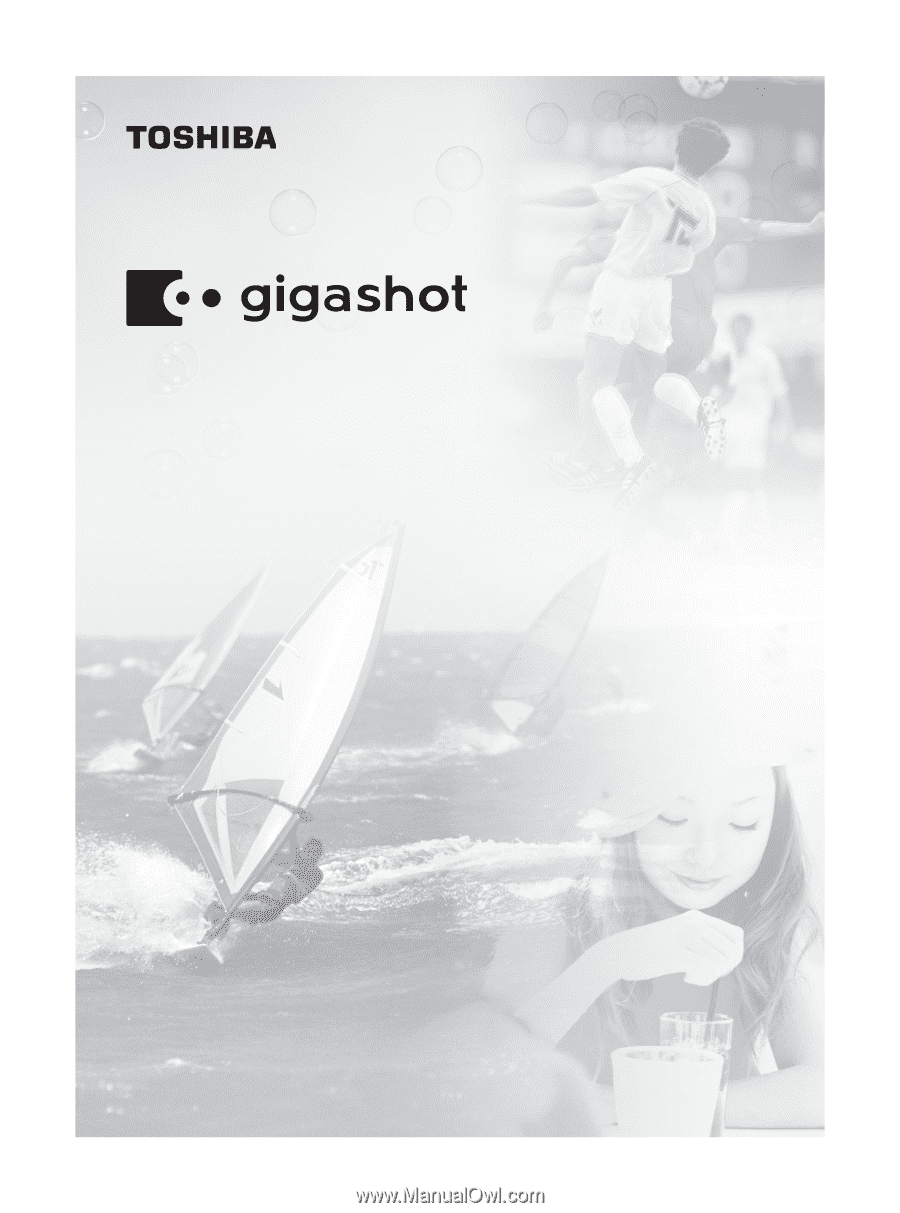
Toshiba HARD DISK CAMERA
Owner’s Manual
GSC-R60/GSC-R30
Please read the owner’s manual before using the
R30/R60 camera.