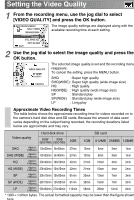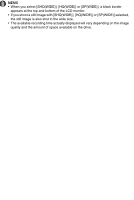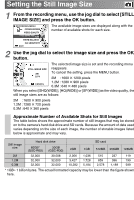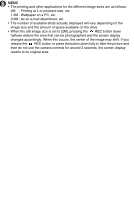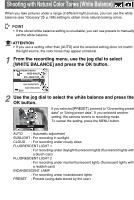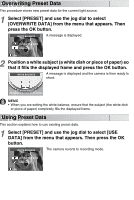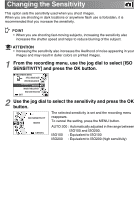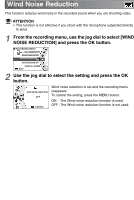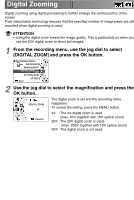Toshiba GSC-R60 Owners Manual - Page 83
Overwriting Preset Data, Using Preset Data, press the OK button.
 |
View all Toshiba GSC-R60 manuals
Add to My Manuals
Save this manual to your list of manuals |
Page 83 highlights
Overwriting Preset Data This procedure stores new preset data for the current light source. 1 Select [PRESET] and use the jog dial to select [OVERWRITE DATA] from the menu that appears. Then press the OK button. WHITE BALANCE A message is displayed. OVERWRITE DATA USE DATA OK 2 Position a white subject (a white dish or piece of paper) so that it fills the displayed frame and press the OK button. WHITE BALANCE A message is displayed and the camera is then ready to shoot. DISPLAY A WHITE OBJECT IN THE CENTER, THEN PRESS THE OK BUTTON. MEMO • When you are setting the white balance, ensure that the subject (the white dish or piece of paper) completely fills the displayed frame. Using Preset Data This section explains how to use existing preset data. 1 Select [PRESET] and use the jog dial to select [USE DATA] from the menu that appears. Then press the OK button. WHITE BALANCE The camera reverts to recording mode. OVERWRITE DATA USE DATA OK