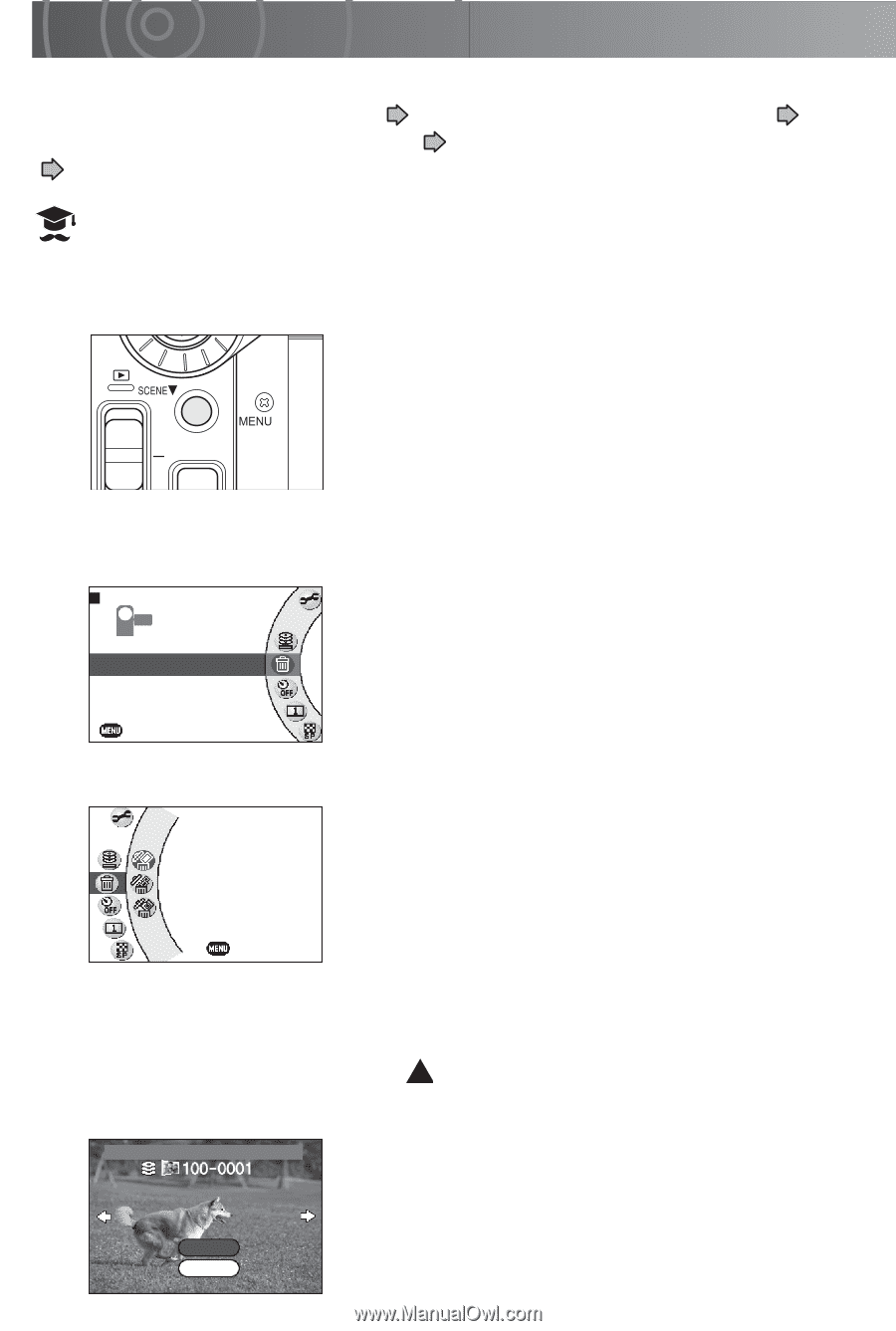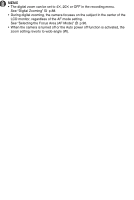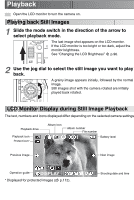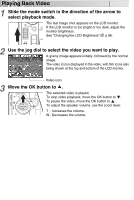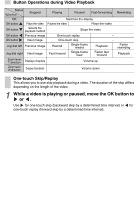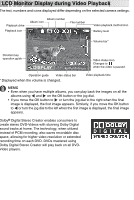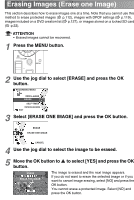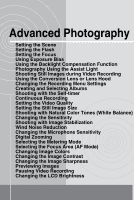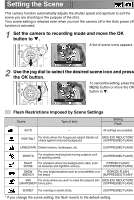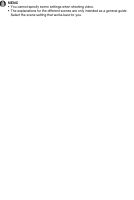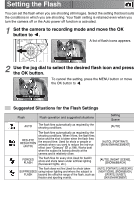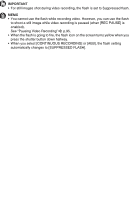Toshiba GSC-R60 Owners Manual - Page 56
Erasing Images Erase one Image
 |
View all Toshiba GSC-R60 manuals
Add to My Manuals
Save this manual to your list of manuals |
Page 56 highlights
Erasing Images (Erase one Image) This section describes how to erase images one at a time. Note that you cannot use this method to erase protected images ( p.112), images with DPOF settings ( p.119), images included on a DVD creation list ( p.127), or images stored on a locked SD card ( p.22). ATTENTION • Erased images cannot be recovered. 1 Press the MENU button. 2 Use the jog dial to select [ERASE] and press the OK button. RECORDING MENU DRIVE & ALBUM ERASE SELF-TIMER CONTINUOUS RECORDING EXIT 3 Select [ERASE ONE IMAGE] and press the OK button. ERASE ERASE ONE IMAGE CANCEL 4 Use the jog dial to select the image to be erased. 5 Move the OK button to to select [YES] and press the OK button. ERASE ERASE THIS IMAGE. YES NO The image is erased and the next image appears. If you do not want to erase the selected image or if you want to cancel image erasing, select [NO] and press the OK button. You cannot erase a protected image. Select [NO] and press the OK button.