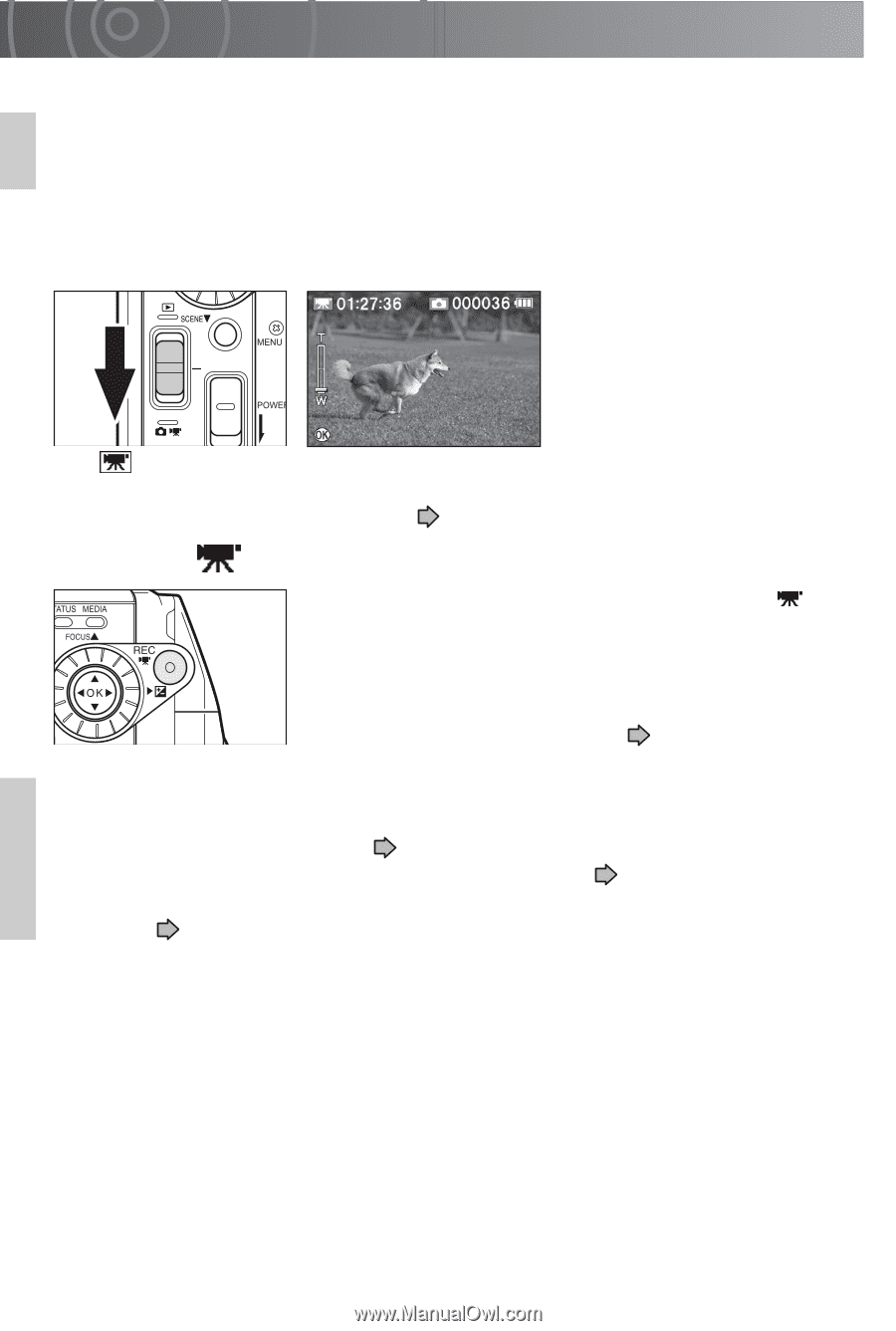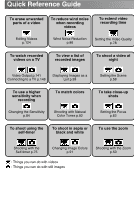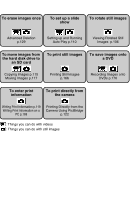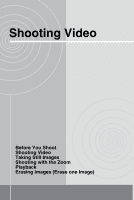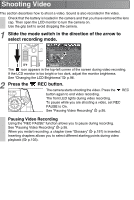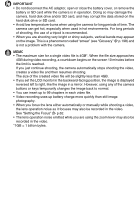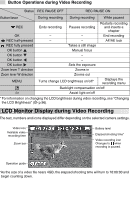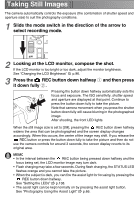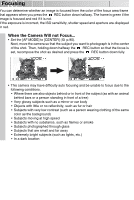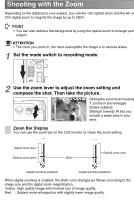Toshiba GSC-R60 Owners Manual - Page 45
Slide the mode switch in the direction of the arrow to, select recording mode., Press the, REC button.
 |
View all Toshiba GSC-R60 manuals
Add to My Manuals
Save this manual to your list of manuals |
Page 45 highlights
Shooting Video This section describes how to shoot a video. Sound is also recorded in the video. Check that the battery is loaded in the camera and that you have removed the lens cap. Then open the LCD monitor to turn the camera on. Use the grip belt to avoid dropping the camera. 1 Slide the mode switch in the direction of the arrow to select recording mode. DISPLAY The icon appears in the top-left corner of the screen during video recording. If the LCD monitor is too bright or too dark, adjust the monitor brightness. See "Changing the LCD Brightness" p.96. 2 Press the REC button. The camera starts shooting the video. Press the REC button again to end video recording. The front LED lights during video recording. To pause while you are shooting a video, set REC PAUSE to On. See "Pausing Video Recording" p.95. Pausing Video Recording Using the "REC PAUSE" function allows you to pause during recording. See "Pausing Video Recording" p.95. When you restart recording, a chapter (see "Glossary" p.197) is inserted. Inserting chapters allows you to select different starting points during video playback ( p.103).