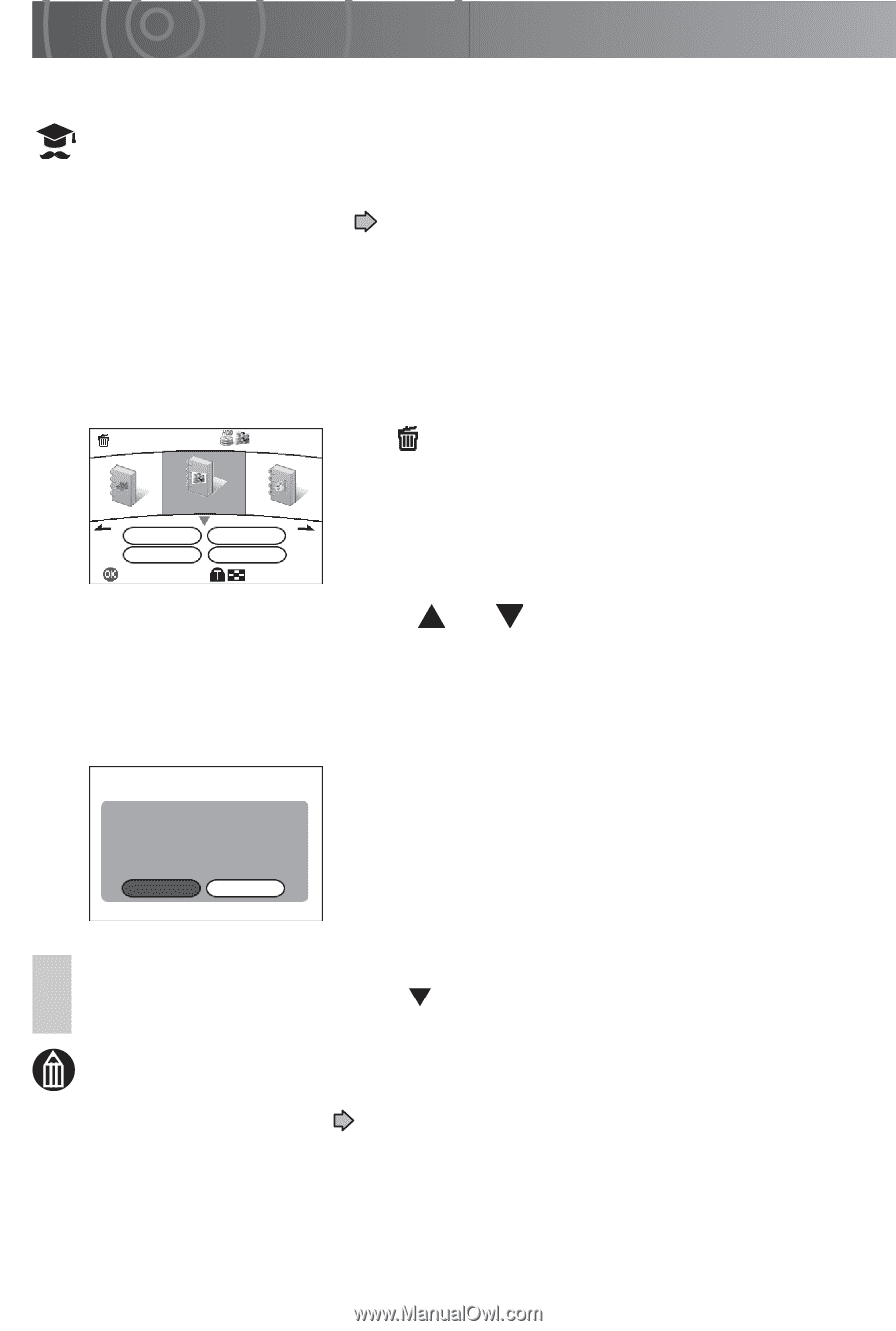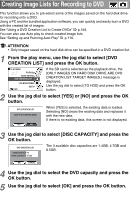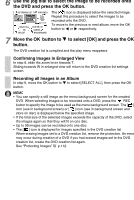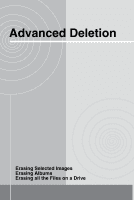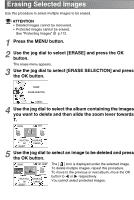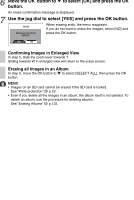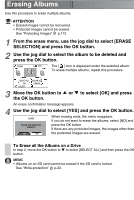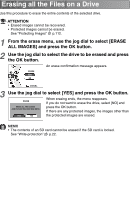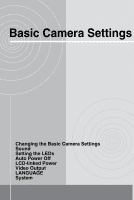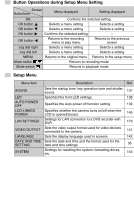Toshiba GSC-R60 Owners Manual - Page 132
Erasing Albums
 |
View all Toshiba GSC-R60 manuals
Add to My Manuals
Save this manual to your list of manuals |
Page 132 highlights
Erasing Albums Use this procedure to erase multiple albums. ATTENTION • Erased images cannot be recovered. • Protected images cannot be erased. See "Protecting Images" p.112. 1 From the erase menu, use the jog dial to select [ERASE SELECTION] and press the OK button. 2 Use the jog dial to select the album to be deleted and press the OK button. ERASE 101 The [ ] icon is displayed under the selected album. To erase multiple albums, repeat this procedure. SELECT ALL OK SELECT CLEAR ALL CANCEL 3 Move the OK button to or to select [OK] and press the OK button. An erase confirmation message appears. 4 Use the jog dial to select [YES] and press the OK button. When erasing ends, the menu reappears. ERASE If you do not want to erase the albums, select [NO] and ERASE THE SELECTED IMAGE(S). press the OK button. If there are any protected images, the images other than YES NO the protected images are erased. To Erase all the Albums on a Drive In step 2, move the OK button to to select [SELECT ALL] and then press the OK button. MEMO • Albums on an SD card cannot be erased if the SD card is locked. See "Write-protection" p.22.