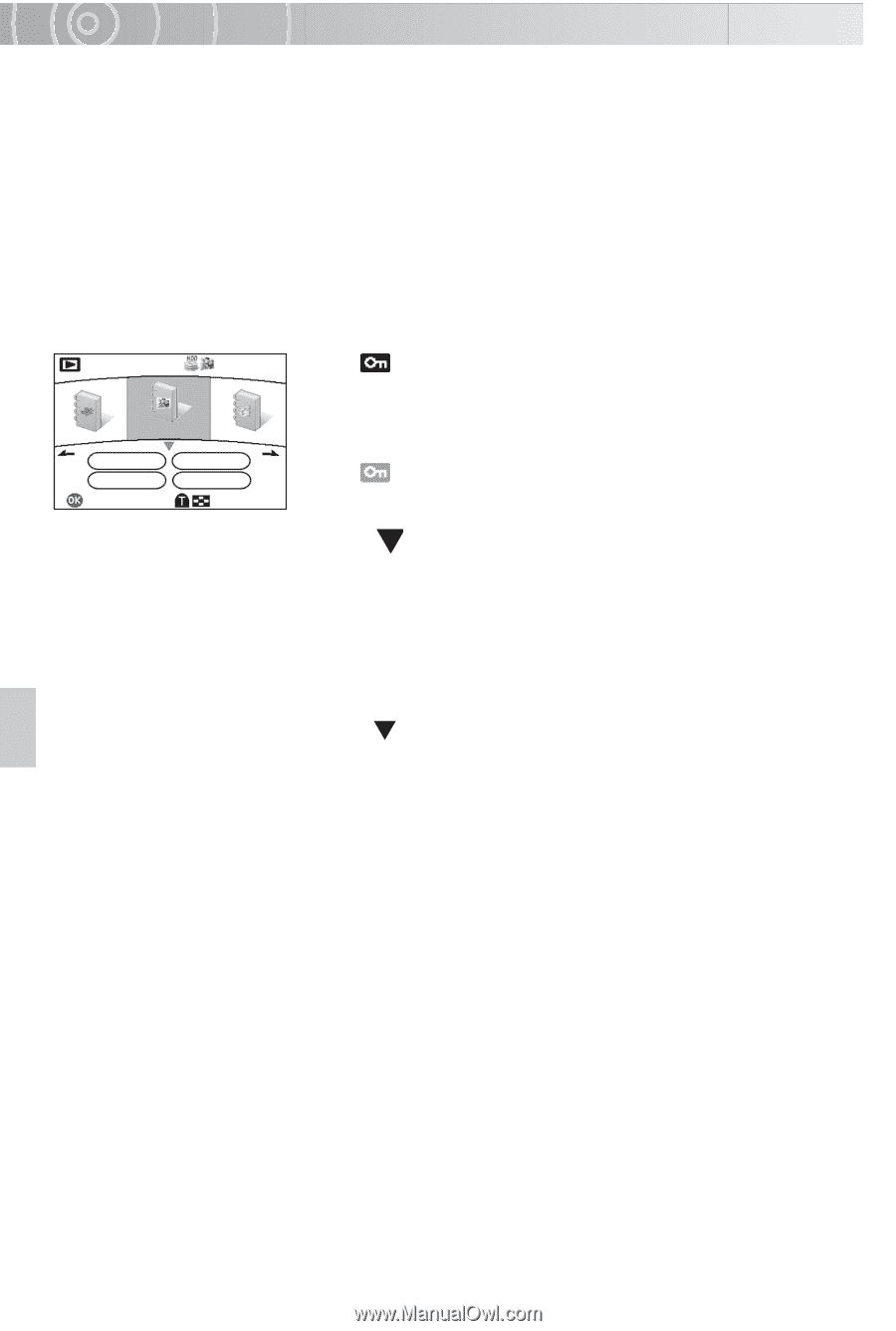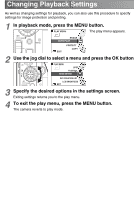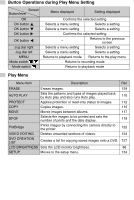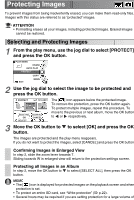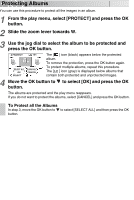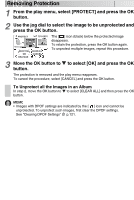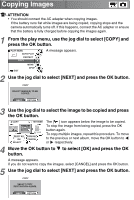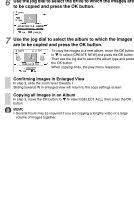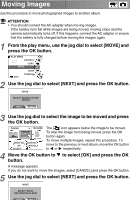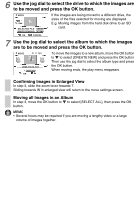Toshiba GSC-R60 Owners Manual - Page 113
Protecting Albums, Use the jog dial to select the album to be protected
 |
View all Toshiba GSC-R60 manuals
Add to My Manuals
Save this manual to your list of manuals |
Page 113 highlights
Protecting Albums You can use this procedure to protect all the images in an album. 1 From the play menu, select [PROTECT] and press the OK button. 2 Slide the zoom lever towards W. 3 Use the jog dial to select the album to be protected and press the OK button. PROTECT 101 SELECT ALL OK SELECT CLEAR ALL CANCEL The [ ] icon (black) appears below the protected album. To remove the protection, press the OK button again. To protect multiple albums, repeat this procedure. The [ ] icon (gray) is displayed below albums that contain both protected and unprotected images. 4 Move the OK button to to select [OK] and press the OK button. The albums are protected and the play menu reappears. If you do not want to protect the albums, select [CANCEL] and press the OK button. To Protect all the Albums In step 3, move the OK button to to select [SELECT ALL] and then press the OK button.