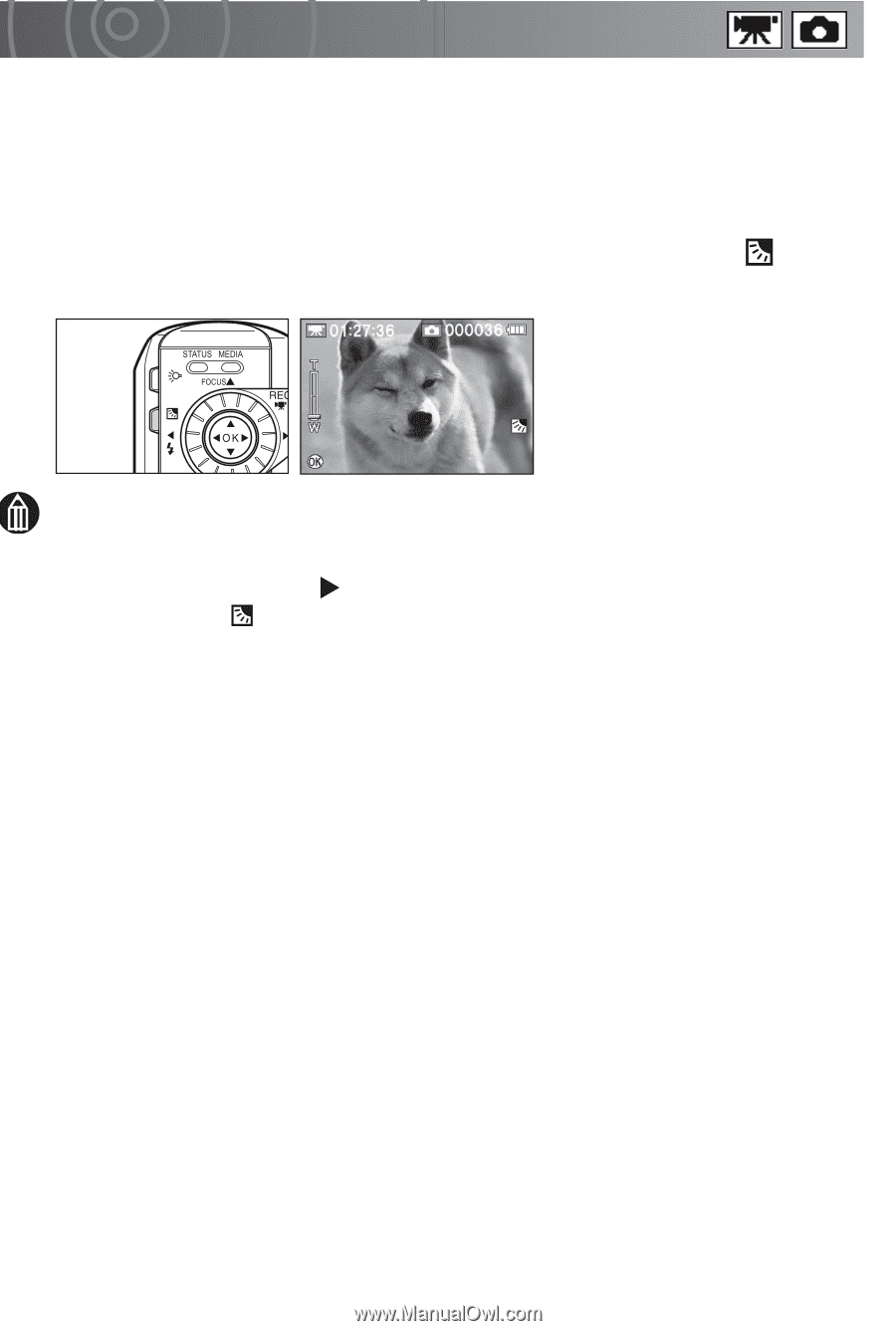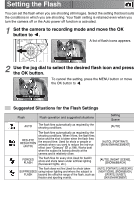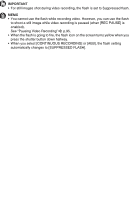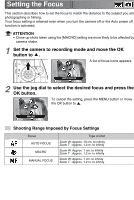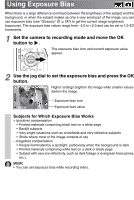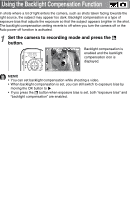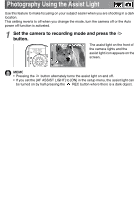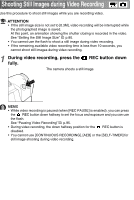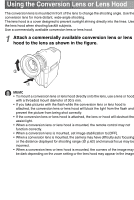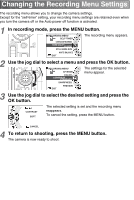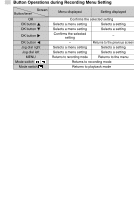Toshiba GSC-R60 Owners Manual - Page 65
Using the Backlight Compensation Function
 |
View all Toshiba GSC-R60 manuals
Add to My Manuals
Save this manual to your list of manuals |
Page 65 highlights
Using the Backlight Compensation Function In shots where a lot of light enters the camera, such as shots taken facing towards the light source, the subject may appear too dark. Backlight compensation is a type of exposure bias that adjusts the exposure so that the subject appears brighter in the shot. The backlight compensation setting reverts to off when you turn the camera off or the Auto power off function is activated. 1 Set the camera to recording mode and press the button. Backlight compensation is enabled and the backlight compensation icon is displayed. DISPLAY MEMO • You can set backlight compensation while shooting a video. • When backlight compensation is set, you can still switch to exposure bias by moving the OK button to . • If you press the button when exposure bias is set, both "exposure bias" and "backlight compensation" are enabled.