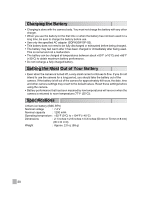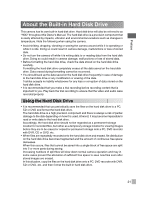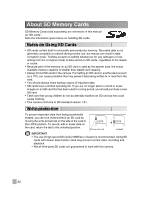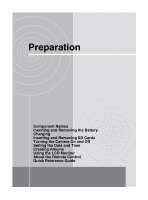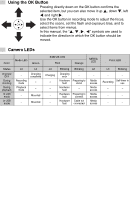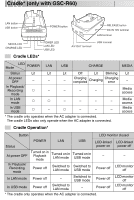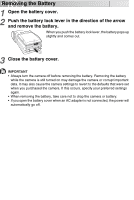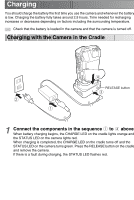Toshiba GSC-R60 Owners Manual - Page 25
Using the OK Button, Camera LEDs, Use the OK button in recording mode to adjust the focus
 |
View all Toshiba GSC-R60 manuals
Add to My Manuals
Save this manual to your list of manuals |
Page 25 highlights
Using the OK Button Pressing directly down on the OK button confirms the selected item, but you can also move it up , down , left and right . Use the OK button in recording mode to adjust the focus, select the scene, set the flash and exposure bias, and to select items from menus. In this manual, the " , , , " symbols are used to indicate the direction in which the OK button should be moved. Camera LEDs Mode LED Color Green STATUS LED Red Orange MEDIA LED Status At power OFF During shooting During playback In LAN mode In USB mode Lit - Recording mode Playback mode Lit Charging completed - - - Mounted - Mounted Lit Charging - - - - Blinking Blinking Charging error Hardware fault Hardware fault Hardware fault Hardware fault - Preparing to shoot - Preparing to connect Cable not connected Lit - Media access Media access Media access Media access Front LED Lit Blinking - - Recording Self-timer in use - - - - - -