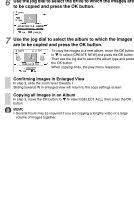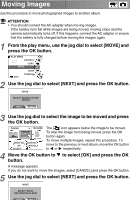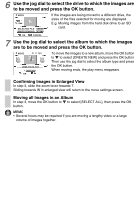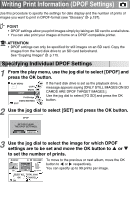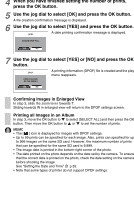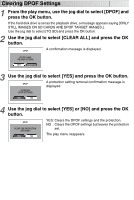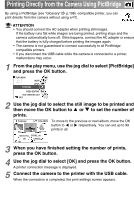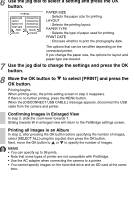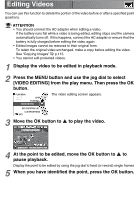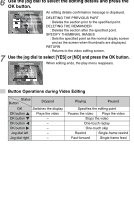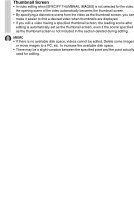Toshiba GSC-R60 Owners Manual - Page 121
Clearing DPOF Settings, Use the jog dial to select [YES] and press the OK button.
 |
View all Toshiba GSC-R60 manuals
Add to My Manuals
Save this manual to your list of manuals |
Page 121 highlights
Clearing DPOF Settings 1 From the play menu, use the jog dial to select [DPOF] and press the OK button. If the hard disk drive is set as the playback drive, a message appears saying [ONLY STILL IMAGES ON SD CARDS ARE DPOF TARGET IMAGES.]. Use the jog dial to select [TO SD] and press the OK button. 2 Use the jog dial to select [CLEAR ALL] and press the OK button. A confirmation message is displayed. DPOF SET OR CLEAR THE DPOF SETTINGS. SET CLEAR ALL 3 Use the jog dial to select [YES] and press the OK button. A protection setting removal confirmation message is DPOF displayed. CLEAR ALL DPOF SETTINGS. YES NO 4 Use the jog dial to select [YES] or [NO] and press the OK button. DPOF CLEAR THE PROTECTION SETTINGS? YES NO YES: Clears the DPOF settings and the protection. NO : Clears the DPOF settings but leaves the protection set. The play menu reappears.