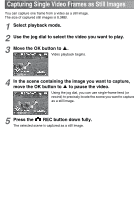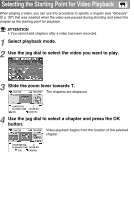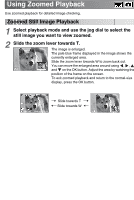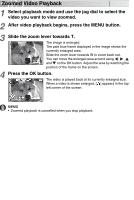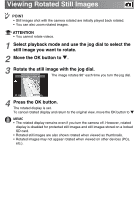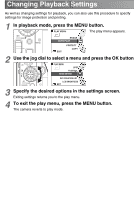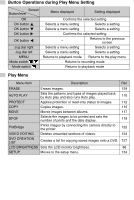Toshiba GSC-R60 Owners Manual - Page 106
Viewing Rotated Still Images
 |
View all Toshiba GSC-R60 manuals
Add to My Manuals
Save this manual to your list of manuals |
Page 106 highlights
Viewing Rotated Still Images POINT • Still images shot with the camera rotated are initially played back rotated. • You can also zoom rotated images. ATTENTION • You cannot rotate videos. 1 Select playback mode and use the jog dial to select the still image you want to rotate. 2 Move the OK button to . 3 Rotate the still image with the jog dial. ROTATED DISPLAY The image rotates 90° each time you turn the jog dial. OK CANCEL 4 Press the OK button. The rotated display is set. To cancel rotated display and return to the original view, move the OK button to . MEMO • The rotated display remains even if you turn the camera off. However, rotated display is disabled for protected still images and still images stored on a locked SD card. • Rotated still images are also shown rotated when viewed as thumbnails. • Rotated images may not appear rotated when viewed on other devices (PCs, etc.).