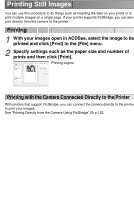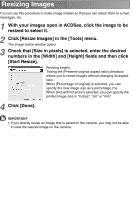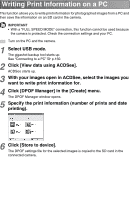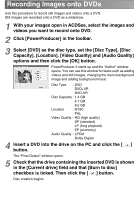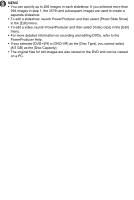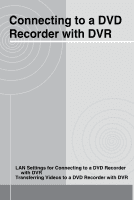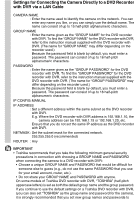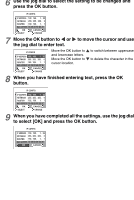Toshiba GSC-R60 Owners Manual - Page 171
GB] as the [Disc Capacity]., PowerProducer Help.
 |
View all Toshiba GSC-R60 manuals
Add to My Manuals
Save this manual to your list of manuals |
Page 171 highlights
MEMO • You can specify up to 256 images in each slideshow. If you selected more than 256 images in step 1, the 257th and subsequent images are used to create a separate slideshow. • To edit a slideshow, launch PowerProducer and then select [Photo Slide Show] in the [Edit] menu. • To edit a video, launch PowerProducer and then select [Video clips] in the [Edit] menu. • For more detailed information on recording and editing DVDs, refer to the PowerProducer Help. • If you selected [DVD+VR] or [DVD-VR] as the [Disc Type], you cannot select [8.5 GB] as the [Disc Capacity]. • The original files for still images are also stored on the DVD and can be viewed on a PC.
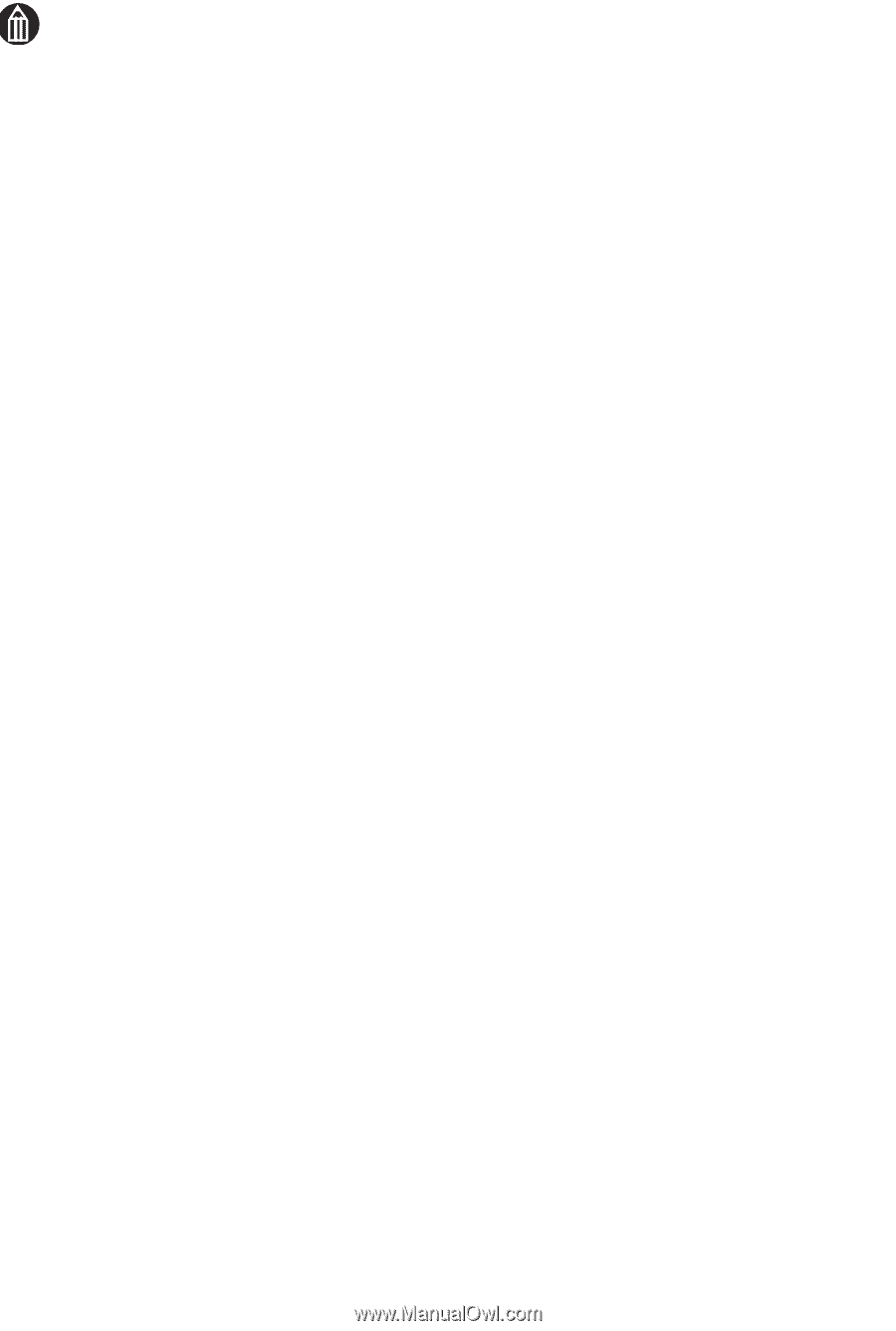
MEMO
•
You can specify up to 256 images in each slideshow. If you selected more than
256 images in step 1, the 257th and subsequent images are used to create a
separate slideshow.
•
To edit a slideshow, launch PowerProducer and then select [Photo Slide Show]
in the [Edit] menu.
•
To edit a video, launch PowerProducer and then select [Video clips] in the [Edit]
menu.
•
For more detailed information on recording and editing DVDs, refer to the
PowerProducer Help.
•
If you selected [DVD+VR] or [DVD-VR] as the [Disc Type], you cannot select
[8.5 GB] as the [Disc Capacity].
•
The original files for still images are also stored on the DVD and can be viewed
on a PC.