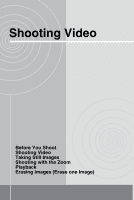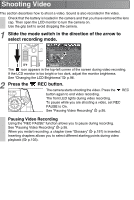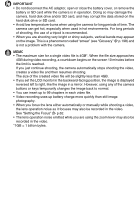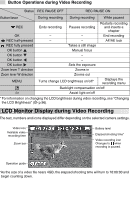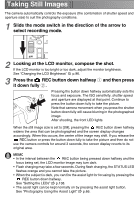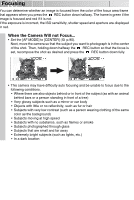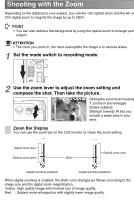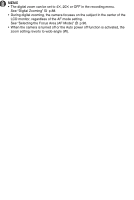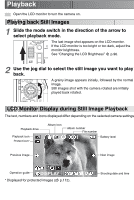Toshiba GSC-R60 Owners Manual - Page 47
LCD Monitor Display during Video Recording, Button Operations during Video Recording
 |
View all Toshiba GSC-R60 manuals
Add to My Manuals
Save this manual to your list of manuals |
Page 47 highlights
Button Operations during Video Recording Status REC PAUSE OFF REC PAUSE ON Button/lever REC OK REC half-pressed REC fully pressed OK button OK button OK button OK button Zoom lever T direction Zoom lever W direction MENU During recording During recording While paused Ends recording Pauses recording Restarts recording and inserts a chapter - - End recording - - AF/AE lock Takes a still image Manual focus - - Sets the exposure Zooms in Zooms out Turns change LCD brightness on/off* Displays the recording menu Backlight compensation on/off Assist light on/off * For information on changing the LCD brightness during video recording, see "Changing the LCD Brightness" ( p.96). LCD Monitor Display during Video Recording The text, numbers and icons displayed differ depending on the selected camera settings. Video icon Available video recording time Zoom bar Battery level Elapsed shooting time* Video recording icon Changes to when recording is paused. Operation guide *As the size of a video file nears 4GB, the elapsed shooting time will turn to 10:00:00 and begin counting down.