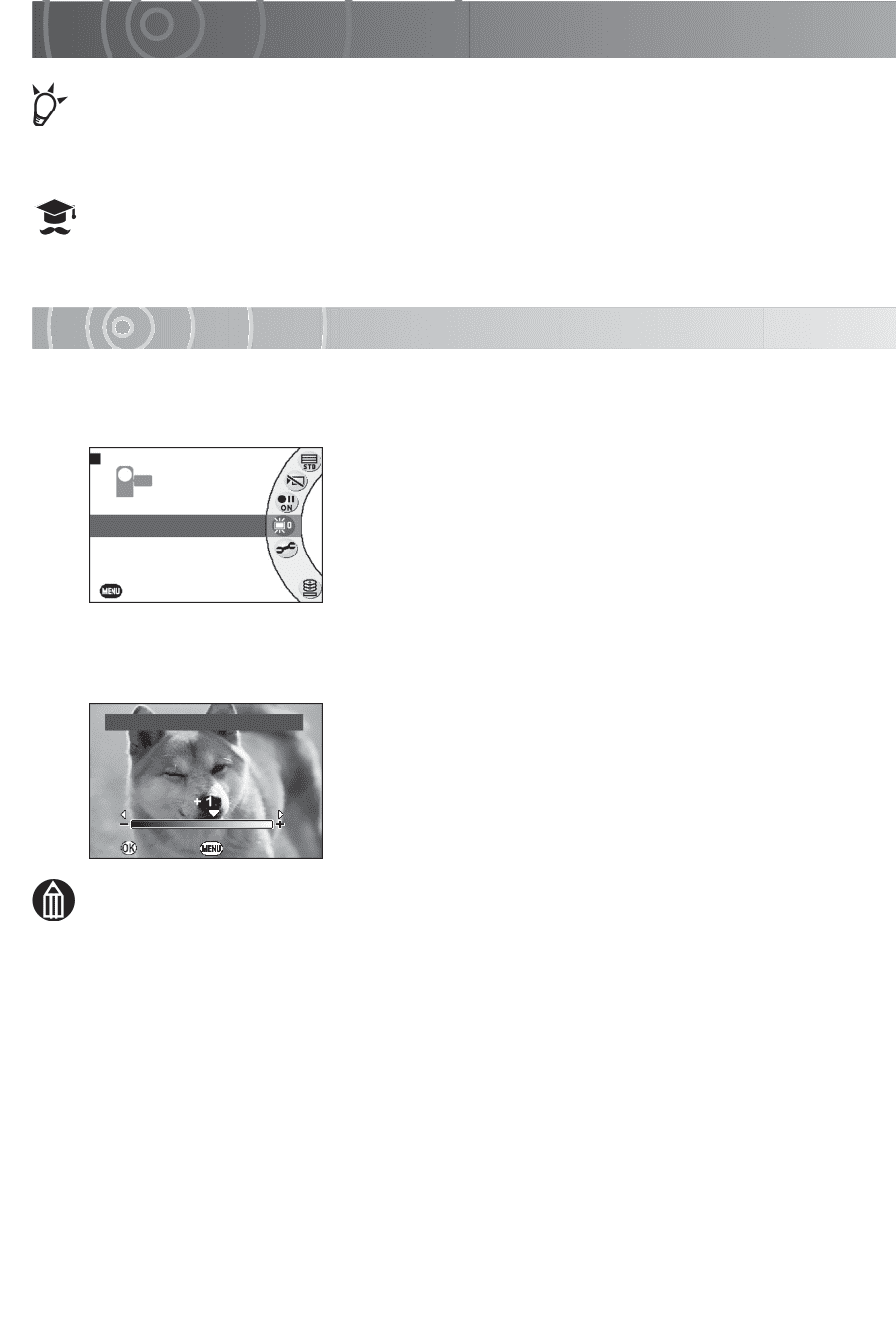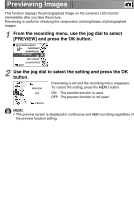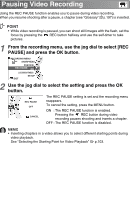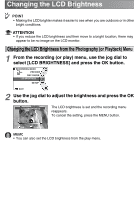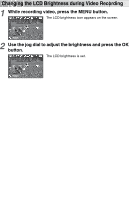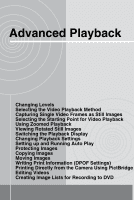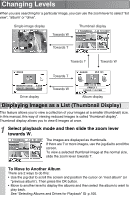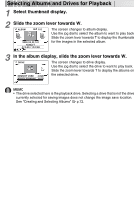Toshiba GSC-R60 Owners Manual - Page 96
Changing the LCD Brightness, Changing the LCD Brightness from the Photography or Playback Menu
 |
View all Toshiba GSC-R60 manuals
Add to My Manuals
Save this manual to your list of manuals |
Page 96 highlights
Changing the LCD Brightness POINT • Making the LCD brighter makes it easier to see when you are outdoors or in other bright conditions. ATTENTION • If you reduce the LCD brightness and then move to a bright location, there may appear to be no image on the LCD monitor. Changing the LCD Brightness from the Photography (or Playback) Menu 1 From the recording (or play) menu, use the jog dial to select [LCD BRIGHTNESS] and press the OK button. RECORDING MENU PREVIEW REC PAUSE LCD BRIGHTNESS SETUP EXIT 2 Use the jog dial to adjust the brightness and press the OK button. LCD BRIGHTNESS The LCD brightness is set and the recording menu reappears. To cancel the setting, press the MENU button. OK CANCEL MEMO • You can also set the LCD brightness from the play menu.