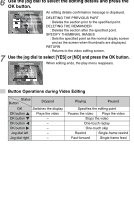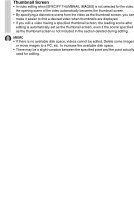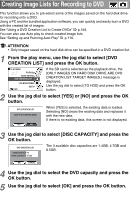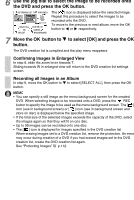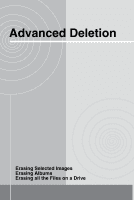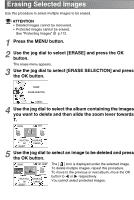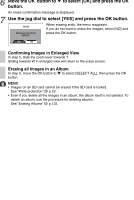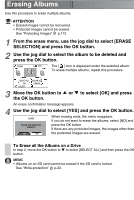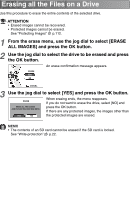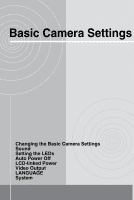Toshiba GSC-R60 Owners Manual - Page 130
Erasing Selected Images
 |
View all Toshiba GSC-R60 manuals
Add to My Manuals
Save this manual to your list of manuals |
Page 130 highlights
Erasing Selected Images Use this procedure to select multiple images to be erased. ATTENTION • Deleted images cannot be recovered. • Protected images cannot be erased. See "Protecting Images" p.112. 1 Press the MENU button. 2 Use the jog dial to select [ERASE] and press the OK button. The erase menu appears. 3 Use the jog dial to select [ERASE SELECTION] and press the OK button. ERASE ERASE SELECTION CANCEL 4 Use the jog dial to select the album containing the images you want to delete and then slide the zoom lever towards T. ERASE 101 SELECT ALL OK SELECT CLEAR ALL CANCEL 5 Use the jog dial to select an image to be deleted and press the OK button. ERASE 101-0007 NEXT ALBUM SELECT ALL OK SELECT CLEAR ALL CANCEL The [ ] icon is displayed under the selected image. To delete multiple images, repeat this procedure. To move to the previous or next album, move the OK button to or respectively. You cannot select protected images.