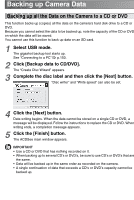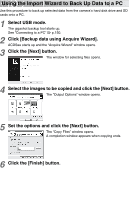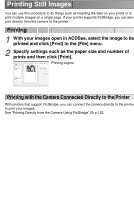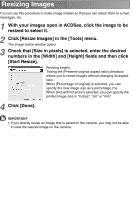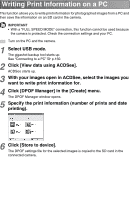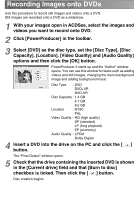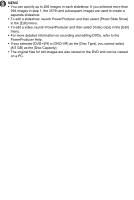Toshiba GSC-R60 Owners Manual - Page 166
Printing Still Images, Printing, Printing with the Camera Connected Directly to the Printer
 |
View all Toshiba GSC-R60 manuals
Add to My Manuals
Save this manual to your list of manuals |
Page 166 highlights
Printing Still Images You can use this procedure to do things such as inserting the date on your prints or to print multiple images on a single page. If your printer supports PictBridge, you can also print directly from the camera to the printer. Printing 1 With your images open in ACDSee, select the image to be printed and click [Print] in the [File] menu. 2 Specify settings such as the paper size and number of prints and then click [Print]. Printing begins. Printing with the Camera Connected Directly to the Printer With printers that support PictBridge, you can connect the camera directly to the printer to print your images. See "Printing Directly from the Camera Using PictBridge" p.122.
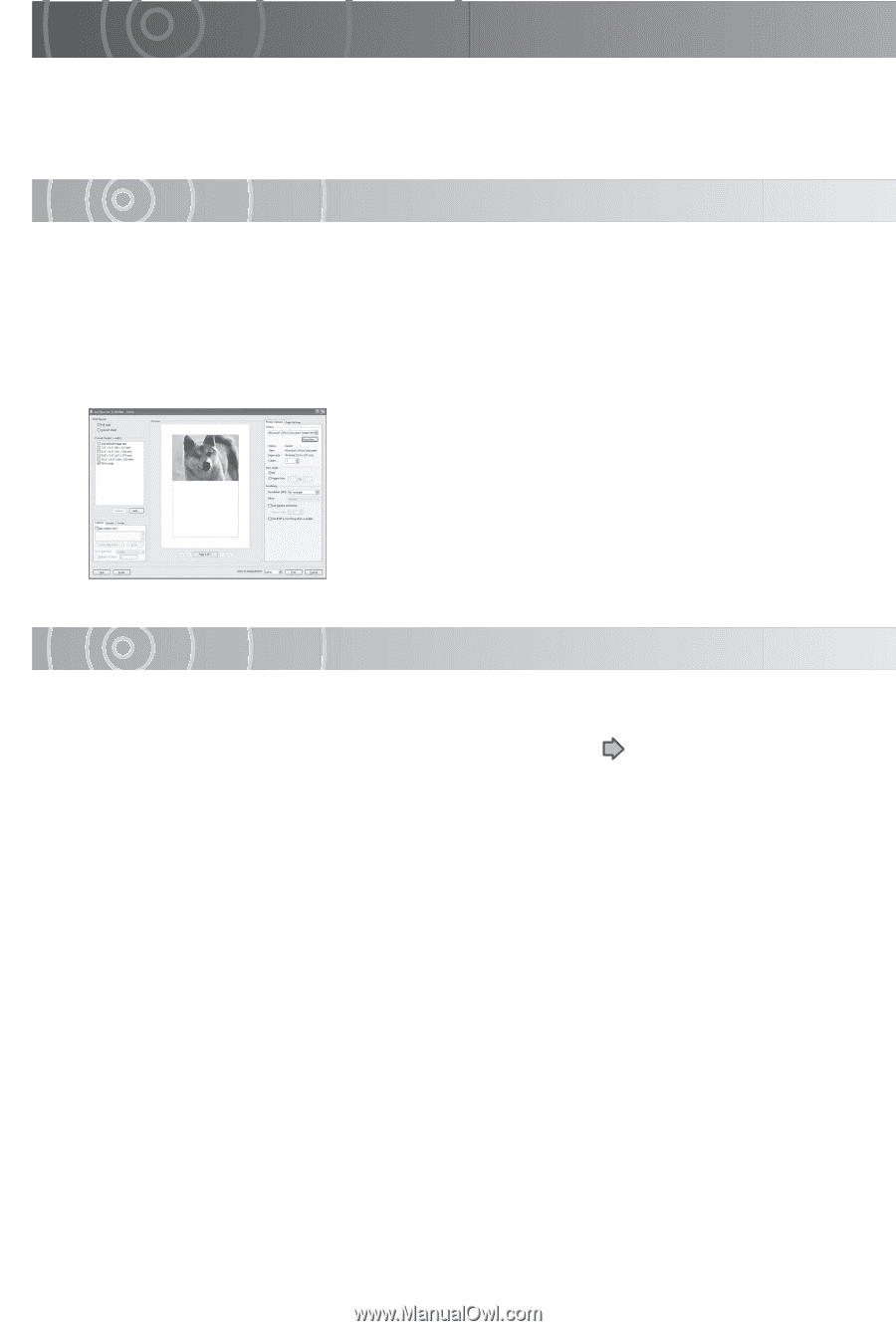
Printing Still Images
You can use this procedure to do things such as inserting the date on your prints or to
print multiple images on a single page. If your printer supports PictBridge, you can also
print directly from the camera to the printer.
Printing
Printing with the Camera Connected Directly to the Printer
With printers that support PictBridge, you can connect the camera directly to the printer
to print your images.
See “Printing Directly from the Camera Using PictBridge”
p.122.
1
With your images open in ACDSee, select the image to be
printed and click [Print] in the [File] menu.
2
Specify settings such as the paper size and number of
prints and then click [Print].
Printing begins.