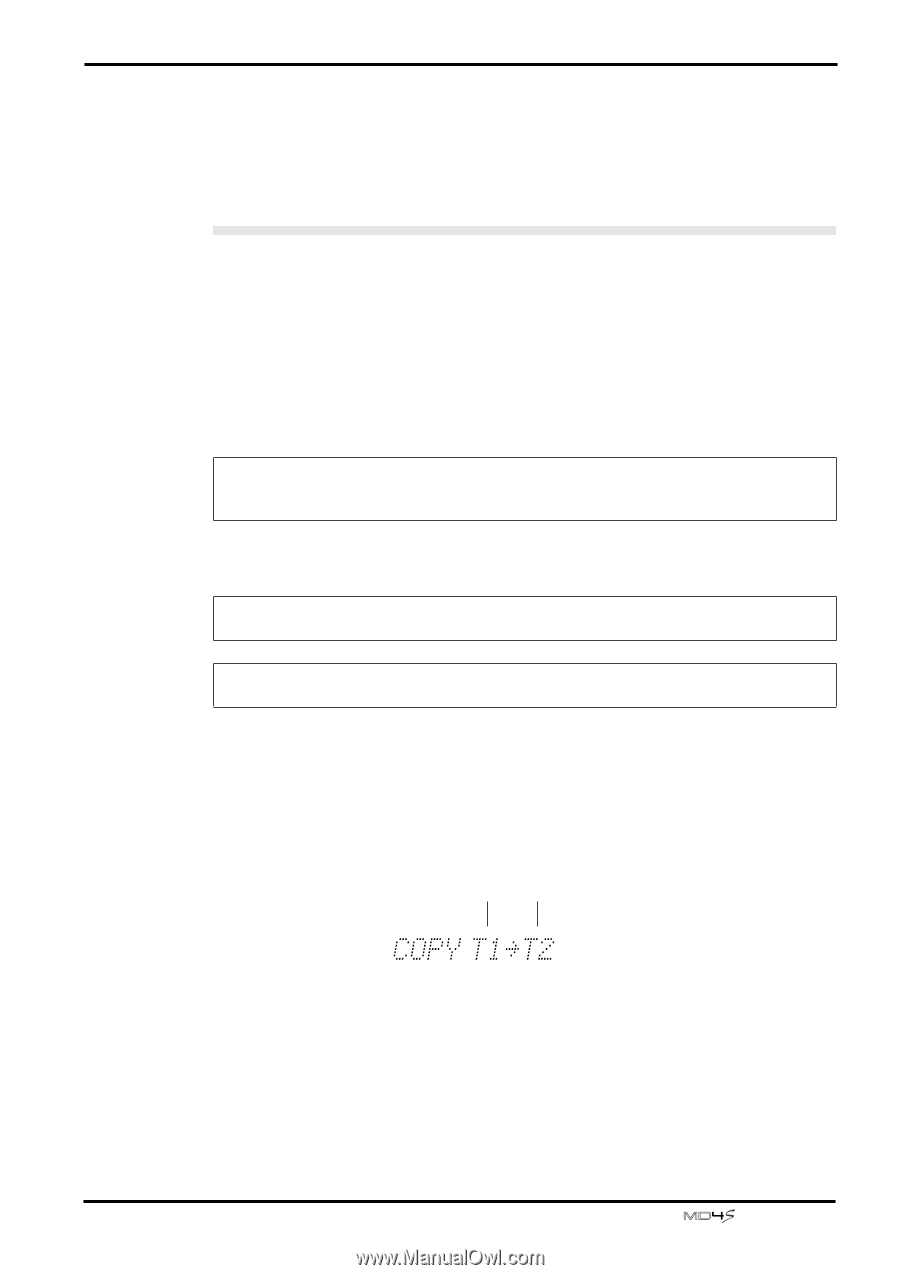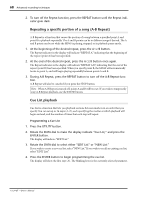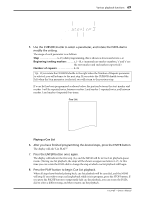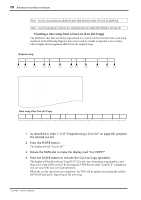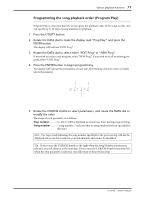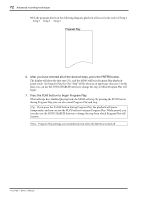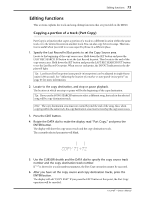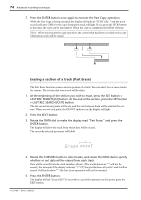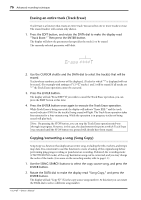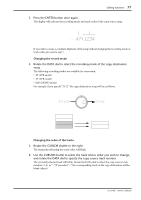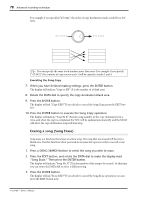Yamaha MD4S Owner's Manual - Page 73
Editing functions, Copying a portion of a track Part Copy
 |
View all Yamaha MD4S manuals
Add to My Manuals
Save this manual to your list of manuals |
Page 73 highlights
Editing functions 73 Editing functions This sections explains the track and song editing functions that are provided on the MD4S. Copying a portion of a track (Part Copy) Part Copy is a function that copies a portion of a track to a different location within the same track or to the desired location in another track. You can also copy between songs. This function is useful when you wish to re-use a specific phrase in a different place. 1. Specify the Last Record In/Out points to set the Copy Source area. Locate to the beginning of the copy source area. Hold down the SET button and press the LAST REC SEARCH IN button to set the Last Record In point. Then locate to the end of the copy source area. Hold down the SET button and press the LAST REC SEARCH OUT button to set the Last Record Out point. When you set each point, the IN/OUT indicators in the display will light. Tip: Last Record In/Out points (auto punch-in/out points) can be adjusted in single-frame units (1/86 second). See "Adjusting the location of a marker or auto punch-in/out point" on page 63 for more information. 2. Locate to the copy destination, and stop or pause playback. The location at which you stop or pause will be the beginning of the copy destination. Tip: If you use the SONG SEARCH buttons to select a different song, the track in the selected song will be copy destination track. Note: The copy destination area must not extend beyond the end of the song. Also, when copying within the same track, the copy destination area must not overlap the copy source area. 3. Press the EDIT button. 4. Rotate the DATA dial to make the display read "Part Copy," and press the ENTER button. The display will show the copy source track and the copy destination track. The currently selected parameter will blink. Copy source track number Copy destination track number 5. Use the CURSOR shuttle and the DATA dial to specify the copy source track number and the copy destination track number. If "*" is shown for a track number parameter, the Part Copy operation cannot be executed. 6. After you have set the copy source and copy destination tracks, press the ENTER button. The display will ask "COPY EXE?" If you press the EXIT button at this point, the Part Copy operation will be canceled. -Owner's Manual