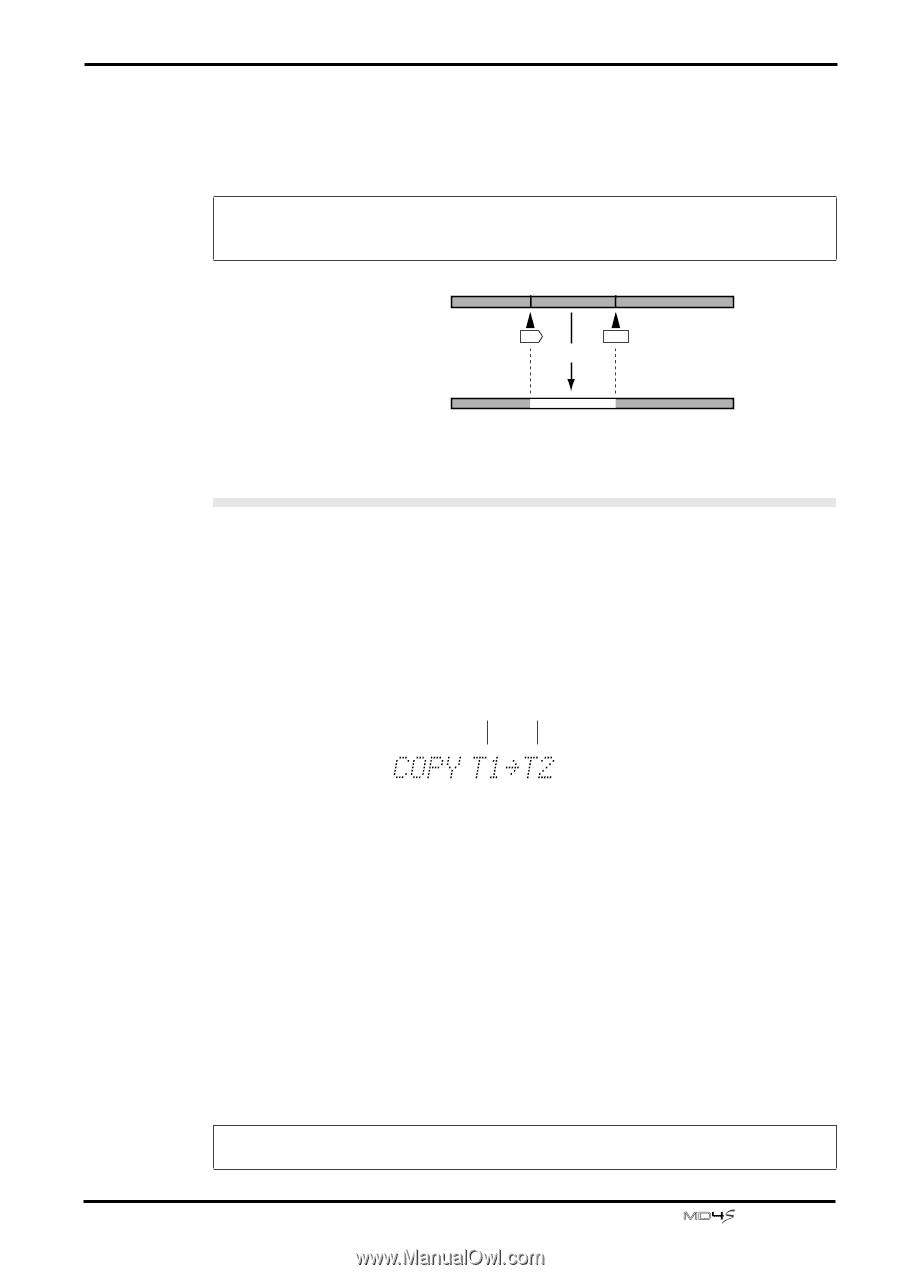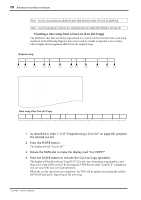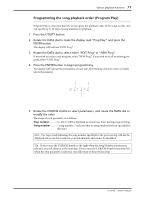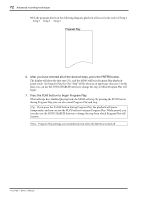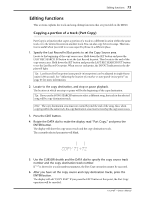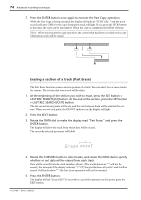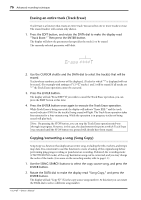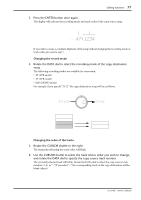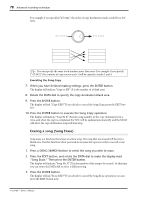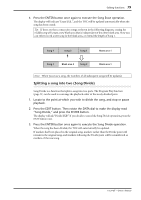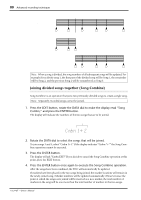Yamaha MD4S Owner's Manual - Page 75
Copying an entire track to another track Track Copy, Track Copy
 |
View all Yamaha MD4S manuals
Add to My Manuals
Save this manual to your list of manuals |
Page 75 highlights
Editing functions 75 6. Press the ENTER button to execute the Part Erase operation. While the data is being erased, the display will indicate "Erase EXE.." and the track record indicator (DIR) for the tracks being erased will light. Part Erase requires one minute to erase each minute of selected area. While Part Erase is in progress, tracks not being erased will playback. Note: By pressing the STOP button, you can stop the Part Erase operation mid-way through its progress. However, in this case, the data between the point at which Part Erase was executed until the STOP button was pressed will already have been erased. Before Part Erase IN OUT Part Erase After Part Erase Copying an entire track to another track (Track Copy) Track Copy is a function that copies an entire track to another track. 1. Press the EDIT button, use the CURSOR shuttle to make the display read "Track Copy," and press the ENTER button. The display will show the parameters that specify the copy source track and copy destination track. The currently selected parameter will blink. Copy source track number Copy destination track number 2. Use the CURSOR shuttle and the DATA dial to specify the copy source track number and copy destination track number. If either track number parameter shows "*" the Track Copy operation cannot be executed. 3. After you have specified the copy source and copy destination tracks, press the ENTER button. The display will ask "COPY EXE?" If you wish to cancel the copy operation, you can press the EXIT button at this time. 4. Press the ENTER button once again to execute the Track Copy operation. While the track copy is being executed, the display will indicate "COPY EXE.." and the track record indicator (DIR) for the copy destination track will light. If you wish to cancel the operation mid-way through the copy, you can press the STOP button at this time. When the track copy has been completed, the MD4S will stop. Note: When you execute the copy operation, any content that had been recorded on the copy destination track will be erased. -Owner's Manual