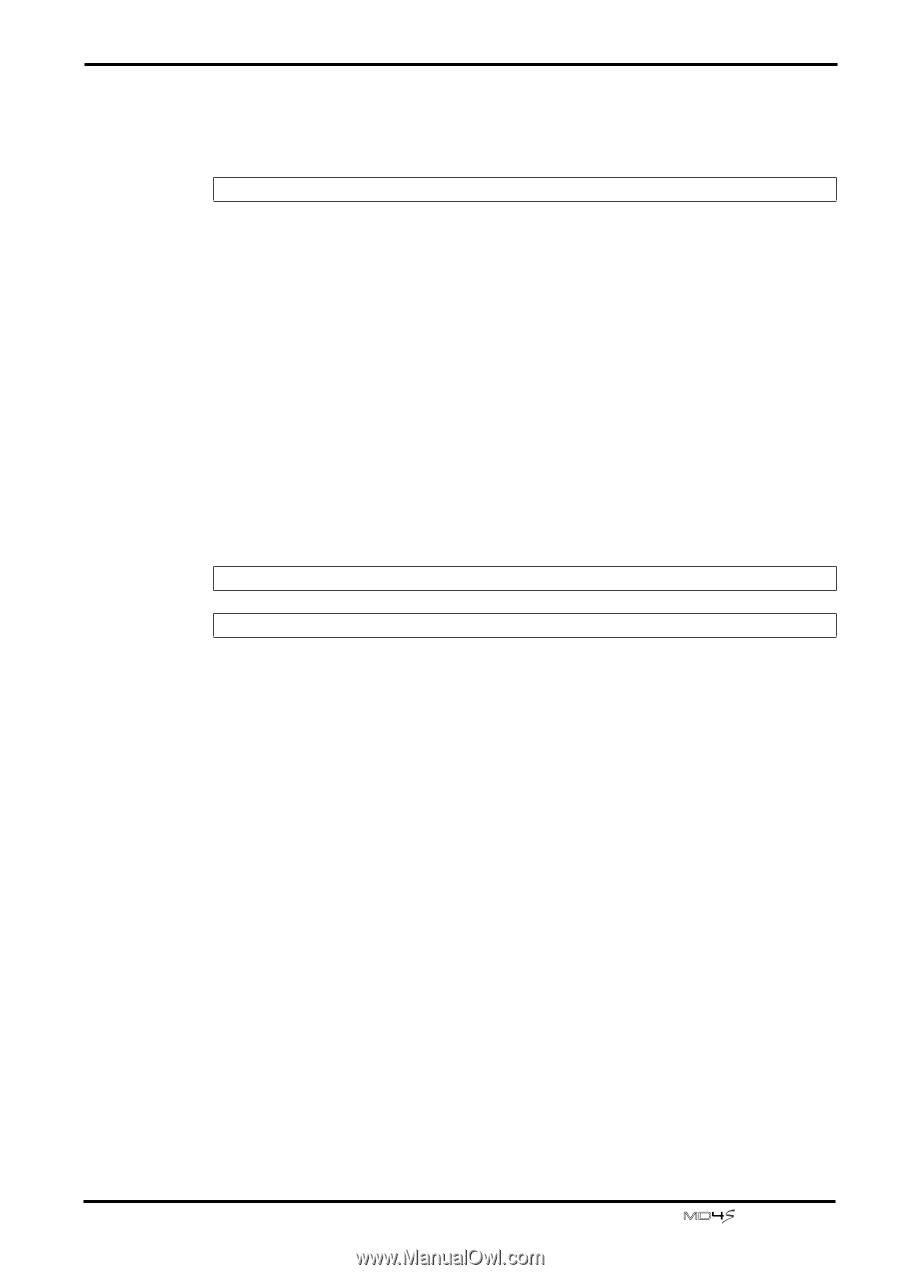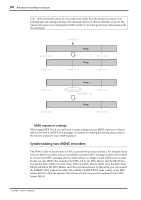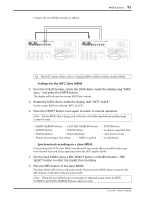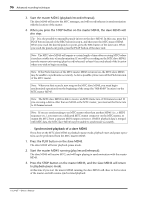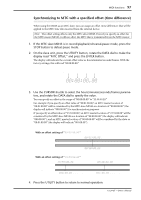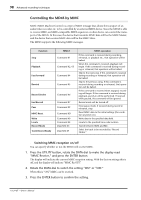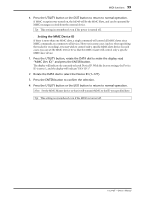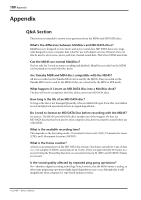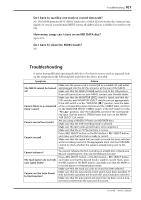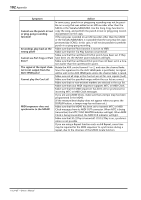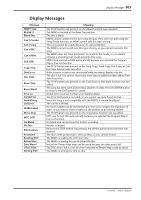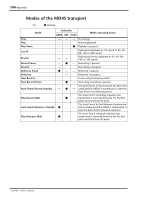Yamaha MD4S Owner's Manual - Page 99
Setting the MMC Device ID, MMC Dev ID
 |
View all Yamaha MD4S manuals
Add to My Manuals
Save this manual to your list of manuals |
Page 99 highlights
MIDI functions 99 4. Press the UTILITY button or the EXIT button to return to normal operation. If MMC reception was turned on, the MD4S will be the MMC Slave, and can be operated by MMC messages received from the external device. Tip: This setting is remembered even if the power is turned off. s Setting the MMC Device ID If there is more than one MMC slave, a single command will control all MMC slaves since MMC commands are common to all devices. However in some cases (such as when specifying the tracks for recording), you may wish to control only a specific MMC slave device. In such cases, you can set the MMC Device ID so that the MMC master will control only a specific MMC slave device. 1. Press the UTILITY button, rotate the DATA dial to make the display read "MMC Dev ID," and press the ENTER button. The display will indicate the currently selected Device ID. With the factory settings, the Device ID is set to 1, and the display will indicate "DEV ID 1." 2. Rotate the DATA dial to select the Device ID (1-127). 3. Press the ENTER button to confirm the selection. 4. Press the UTILITY button or the EXIT button to return to normal operation. Note: Set the MMC Master device so that it will transmit MMC to the ID you specified here. Tip: This setting is remembered even if the MD4S is turned off. -Owner's Manual