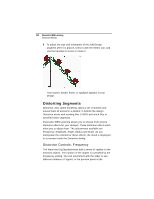Brother International BES Lettering INSTRUCTION MANUAL - English - Page 107
Changing a Thread Color
 |
View all Brother International BES Lettering manuals
Add to My Manuals
Save this manual to your list of manuals |
Page 107 highlights
Editing Designs 105 3 When you have found the color you want, click on it to select it. 4 Click the Find button. The color you were looking for will now be the selected color in the palette. Changing a Thread Color Pacesetter BES Lettering allows you to adjust the colors of the lettering you create, or indeed any segment of the design, by using the Color Palette; you do this by choosing thread objects in the Color palette. When changing the color of a lettering segment, you can select it with either the Text tool of the Select tool; however, other types of segments (such as those imported with the Merge tool) must be selected with the Select tool. To change thread colors: 1 Do one of the following. Select a segment in the workspace with the Select tool or one of the text tools. In the Sequence view, click on one of the segments. 2 In the Color Palette, click the color box with the thread color you want to use. If you hover over a color square on the Palette, the thread type and number will show beside the mouse pointer.