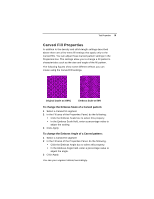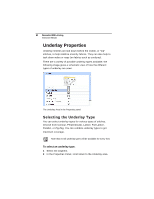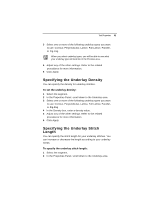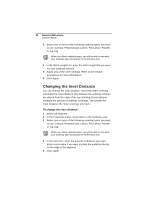Brother International BES Lettering INSTRUCTION MANUAL - English - Page 86
Displaying Special Characters
 |
View all Brother International BES Lettering manuals
Add to My Manuals
Save this manual to your list of manuals |
Page 86 highlights
84 Pacesetter BES Lettering Instruction Manual Absolute. Enter the amount of absolute pullcompensation (in mm) in the Absolute Value box. 6 Click Apply. Displaying Special Characters When you create lettering, you can enter characters available on your keyboard. You can also enter characters using ASCII numbers, a feature that is available for you to use if needed. An ASCII number is a code number, four digits long, which represents a character that does not have a key to represent it. For instance, ™ or ® are symbols that exist in some fonts but are not type-able on a standard US/English keyboard. Due to Windows constraints, you must enter the numbers on the keyboard's numeric keypad for this to work. If you are working from a laptop computer, you will have to enable the keypad in order to use it to input special characters; see you computer's documentation. Please note that not all fonts contain all of the special characters. To see which characters are available in any given font, check the font preview information for that font. You can see the list of available characters for a font by pressing on the button in the Font field of the Text Properties panel, or by hovering your mouse over the font preview. Special Characters List The following lists the special characters that may be available in Pacesetter BES Lettering. Character € ' ' " Key Code Alt + 0128 Alt + 0145 Alt + 0146 Alt + 0147