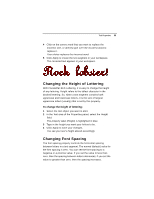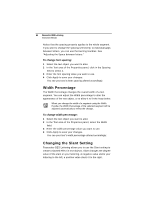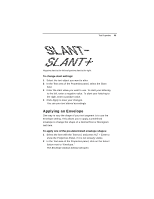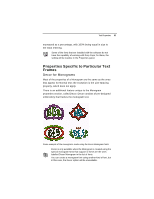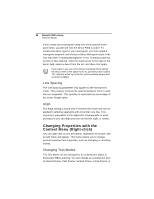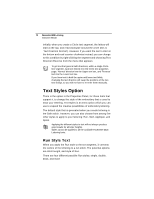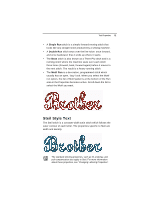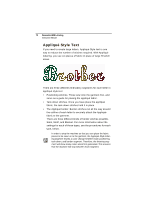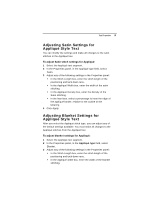Brother International BES Lettering INSTRUCTION MANUAL - English - Page 70
Changing Properties with the, Context Menu Right-click
 |
View all Brother International BES Lettering manuals
Add to My Manuals
Save this manual to your list of manuals |
Page 70 highlights
68 Pacesetter BES Lettering Instruction Manual If you create your monogram using one of the special monogram fonts, you will see that the Decor Field is active. To choose the decor type for your monogram, you first create a monogram segment, and choose a Decor Monogram style in the font area (see "Creating Monograms" in the "Creating Lettering" section of this manual). Click the down-arrow to the right of the decor field, select a decor from the list, and then click Apply. If you want to use one of the Decor monogram fonts without the decor, there is the option to do so; just select decor option "00", which is at the top of the list, and essentially means that no decor is added. Line Spacing The Line Spacing parameter only applies to the Normal text mode. This property controls the spacing between lines in multiline text segments. This quantity is expressed as percentage of the Letter Height value. Align The Align setting is found only in Normal text mode and can be applied to lettering segments with more than one line. This property is equivalent to the alignment of paragraphs in wordprocessors; you can align your text on the left, right, or center. Changing Properties with the Context Menu (Right-click) You can right-click on any text object, regardless of its type, and an edit menu will appear. This menu allows you to change several important text properties, such as changing or resetting frames. Changing Text Modes The Text Mode can be changed for an existing text object in Pacesetter BES Lettering. You can change an existing text item to Normal Frame, Path Frame, Vertical Frame, Circle Frame, or